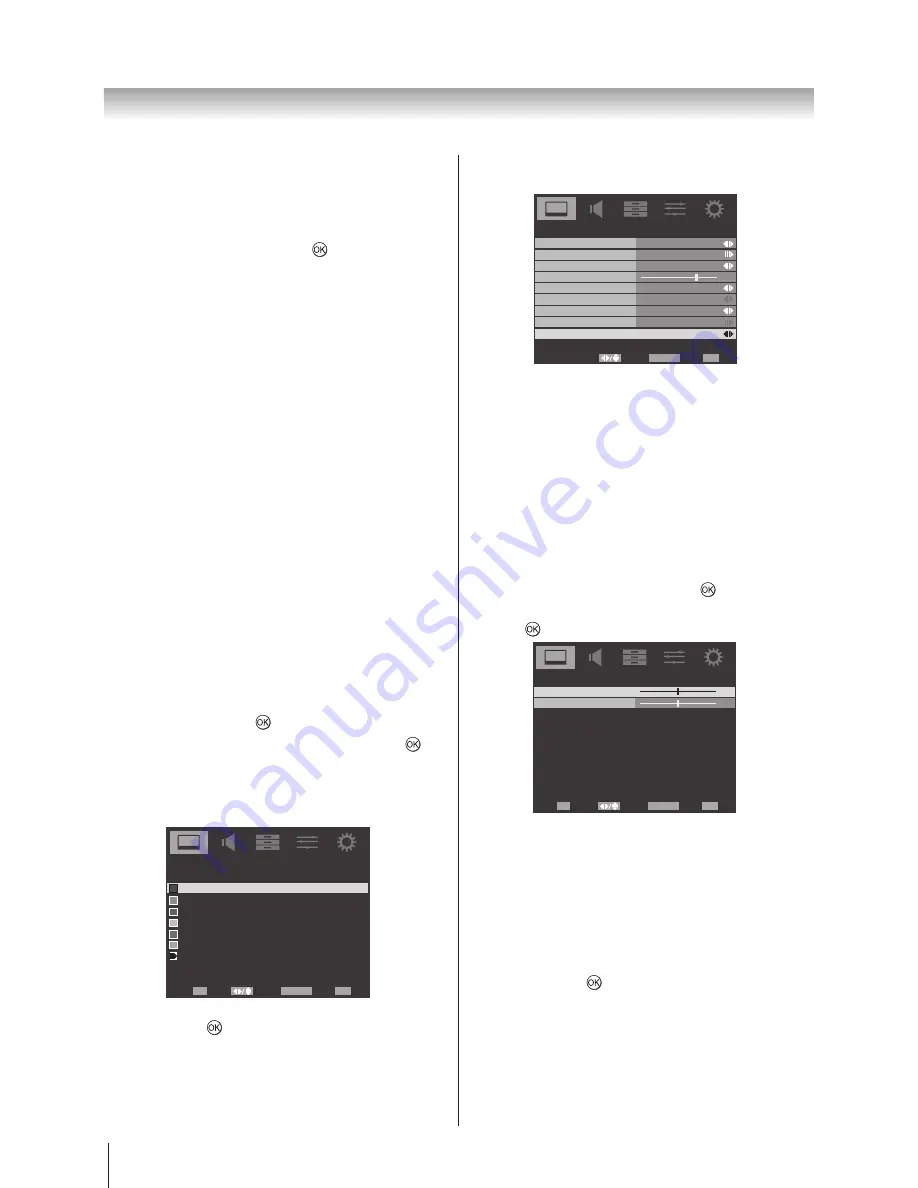
24
Using the TV’s features (General)
Blue Screen
When
Blue Screen
is selected, the screen will turn blue
and the sound will be muted when no signal is received.
1. In the
PICTURE
menu, press ▲ or ▼ to highlight
Advanced Video
, press ► or to select.
2. Press ▲ or ▼ to highlight
Blue Screen
and use ◄ or
► to select
On
or
Off.
Note: The Blue Screen will be grayed out in DTV and PC
mode.
3D Colour Management
When
3D Colour Management
is selected, it allows the
'Base Colour Adjustment' feature to become available.
1. In the
PICTURE
menu, press ▲ or ▼ to highlight
Advanced Video
and press ► or
OK
to select.
2. Press ▲ or ▼ to highlight
3D Colour Management.
3. Press ◄ or ► to select
On
or
Off.
Base Colour Adjustment
The Base Colour Adjustment feature allows the
adjustment of individual colours to suit personal
preference. This can be useful when using an
external source. It can only be adjusted when Colour
Management is set to On.
1. Highlight the
Advanced Video
in the
PICTURE
menu, press ▲ or ▼ to highlight
3D Colour
Management
and press ◄ or ► to select
On
.
2. Press ▲ or ▼ to highlight
Base Colour Adjustment
and then press ► or .
3. Press ▲ or ▼ to select an option, then press to
enter the adjustment setting window.
4. Press ◄ or ► to select
Hue, Saturation,
or
Brightness
, then press ▲ or ▼ to adjust the
settings as required.
Red
Hue Saturation Brightness
0
0
0
0
0
0
0
0
0
0
0
0
0
0
0
0
0
0
Green
Blue
Yellow
Magenta
Cyan
Base Colour Adjustment
Select
Back
Exit
EXIT
Enter
OK
RETURN
Reset
Note: To return to the original factory settings, select
Reset and press .
ClearFrame 100Hz
The new ClearFrame 100Hz anti-blur technology doubles
the frame rate from 50 frames per second to 100 frames
per second, virtually eliminating motion blur without
adding flicker or reducing image brightness.
7
Advanced Video
Select
Back
Exit
EXIT
RETURN
On
Cinema Mode
Auto
Off
Off
Low
NR
CTI
Adaptive Luma Control
On
Active Backlight
Blue Screen
3D Colour Management
Base Colour Adjustment
ClearFrame 100Hz
1. In the
PICTURE
menu, press ▲ or ▼ to highlight
Advanced Video
and press ► or
OK
to select.
2. Press ▲ or ▼ to highlight
ClearFrame
.
3. Press ◄ or ► to select
Off
,
Low
,
Middle
, or
High
.
Note: This ClearFrame 100Hz function is available for
model
42SL700A only.
H./V. Position
Adjust the horizontal and vertical position of the picture.
1. In the
PICTURE
menu, press ▲ or ▼ to highlight
Advanced Video
and press ► or to select.
2. Press ▲ or ▼ to highlight
H./V. Position
and press
► or to select.
H./V. Position
Select
Back
Exit
EXIT
Adjust
OK
RETURN
0
0
H.Position
V.Position
3. Press ▲ or ▼ to select
H. Position
or
V. Position
,
and press◄ or ► to adjust.
PC
This option only shows and is available in PC mode,
which provides several items for the PC display fine
tunings.
1. In the
PICTURE
menu, press ▲ or ▼ to select
PC
and then press .
2. Press ▲ or ▼ to select
Auto Adjust
for adjusting
the settings automatically, or select
H. Position, V.
Position
,
Phase
or
Clock
and use ◄ or ► to adjust
your preference.
Summary of Contents for 22SL700A
Page 48: ......






























