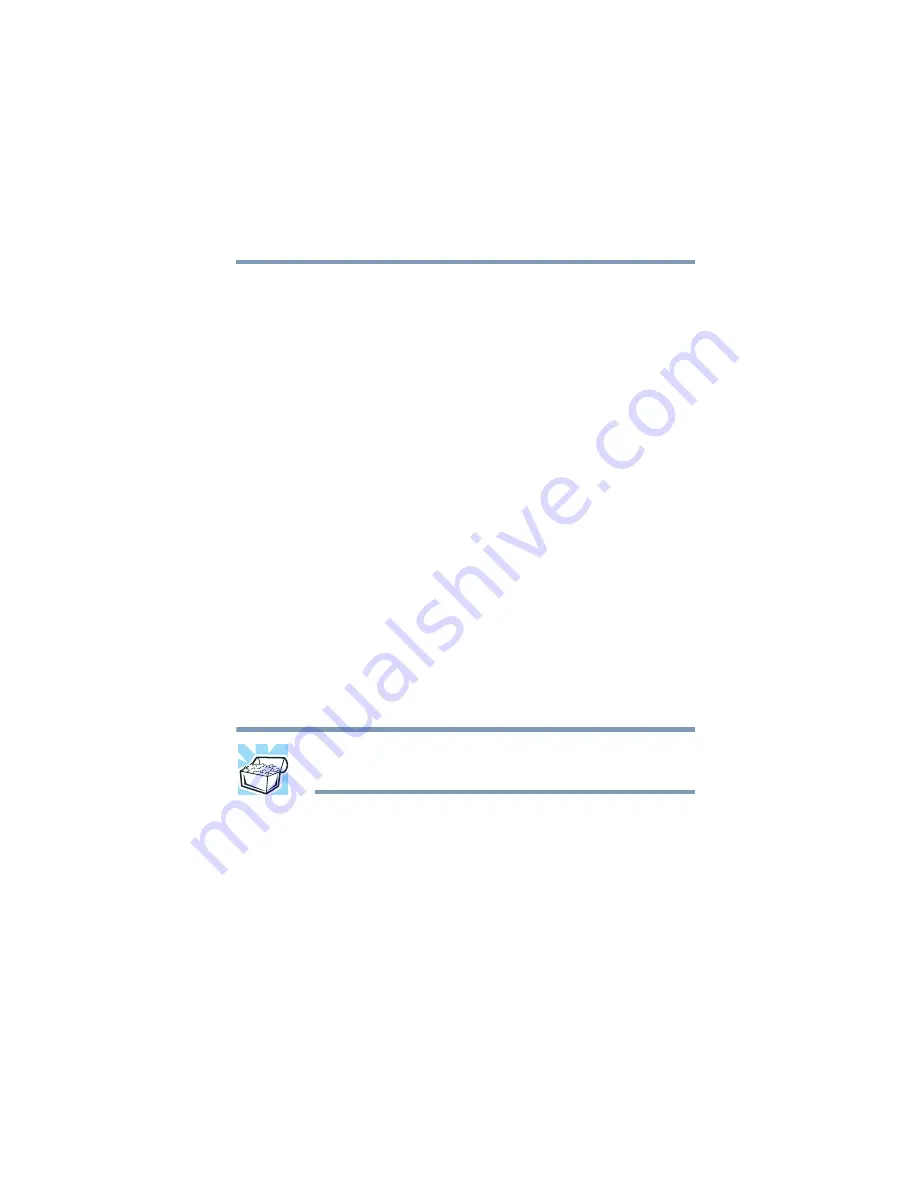
101
Expansion Options
Using an external monitor
5.375 x 8.375 ver 2.3.2
The computer will use the external monitor and disable the
built-in display panel.
If your external monitor can display high-resolution video
modes (greater than 800 x 600), you can take advantage of
this feature by changing the video mode in Display Properties
in the Control Panel.
Using both screens simultaneously
You can view information on the computer’s built-in display
and an external monitor simultaneously. The size of the
display image on each screen depends upon the video mode.
To send information to both the built-in display panel and the
external monitor, change the Display Mode option.
To do this using the hot key:
1
Press
Fn
and
F5
simultaneously.
2
While holding down
Fn
, press
F5
repeatedly until you get the
desired setting.
This hot key cycles through the settings in the following
order: built-in display only, external monitor only, and
simultaneous display.
3
Release the
Fn
key.
HINT: Simultaneous mode works only with external monitors that
support 800 x 600 resolution and higher.
Summary of Contents for 2010
Page 186: ...186 5 375 x 8 375 ver 2 3 2 Blank Page ...
Page 212: ...212 5 375 x 8 375 ver 2 3 2 ...
















































