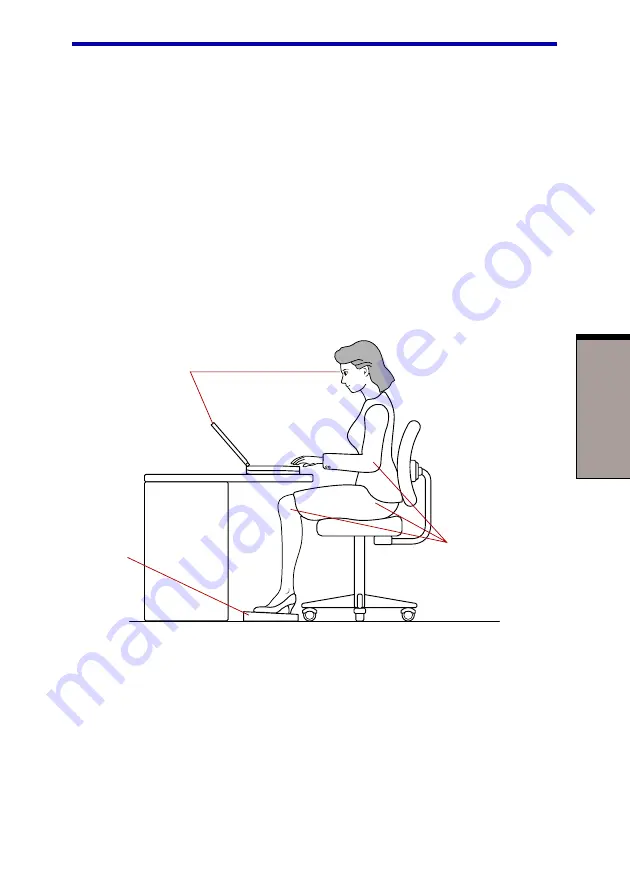
3-3
G
ETTING
S
TARTED
◆
Place the computer so that it is directly in front of you when you work and
make sure you have adequate space to easily operate other devices.
◆
Allow adequate space behind the computer to let you freely adjust the display.
The display should be angled to reduce glare and maximize visibility.
◆
If you use a paper holder, set it at about the same height and distance as the
computer.
Seating and posture
The height of your chair in relation to the computer and keyboard as well as the
support it gives your body are primary factors in reducing work strain. Refer to the
following tips and to figure 3-1.
Figure 3-1 Posture and positioning of the computer
◆
Place your chair so that the keyboard is at or slightly below the level of your
elbow. You should be able to type comfortably with your shoulders relaxed.
◆
Your knees should be slightly higher than your hips. If necessary, use a foot
rest to raise the level of your knees to ease pressure on the back of your thighs.
◆
Adjust the back of your chair so it supports the lower curve of your spine.
◆
Sit straight so that your knees, hips and elbows form approximately 90 degree
angles when you work. Do not slump forward or lean back too far.
B
ELOW
EYE
LEVEL
90
O
ANGLES
F
OOT
REST
Setting up your work space
Summary of Contents for 2000
Page 1: ...TOSHIBA 2000 Portable Personal Computer User s Manual ...
Page 18: ...xviii Glossary Index ...
Page 22: ...xxii User s Manual ...
Page 24: ...User s Manual xxiv ...
Page 58: ...3 14 User s Manual G ETTING S TARTED ...
Page 74: ...User s Manual O PERATING B ASICS 4 16 ...
Page 84: ...User s Manual T HE K EYBOARD 5 10 ...
Page 108: ...User s Manual 7 10 HW S ETUP AND P ASSWORDS ...
Page 122: ...8 14 User s Manual O PTIONAL D EVICES ...
Page 142: ...User s Manual 9 20 T ROUBLESHOOTING ...
Page 168: ...User s Manual D 8 A PPENDIX D ...
Page 172: ...User s Manual E 4 A PPENDIX E ...
Page 210: ...G LOSSARY Glossary 14 ...
















































