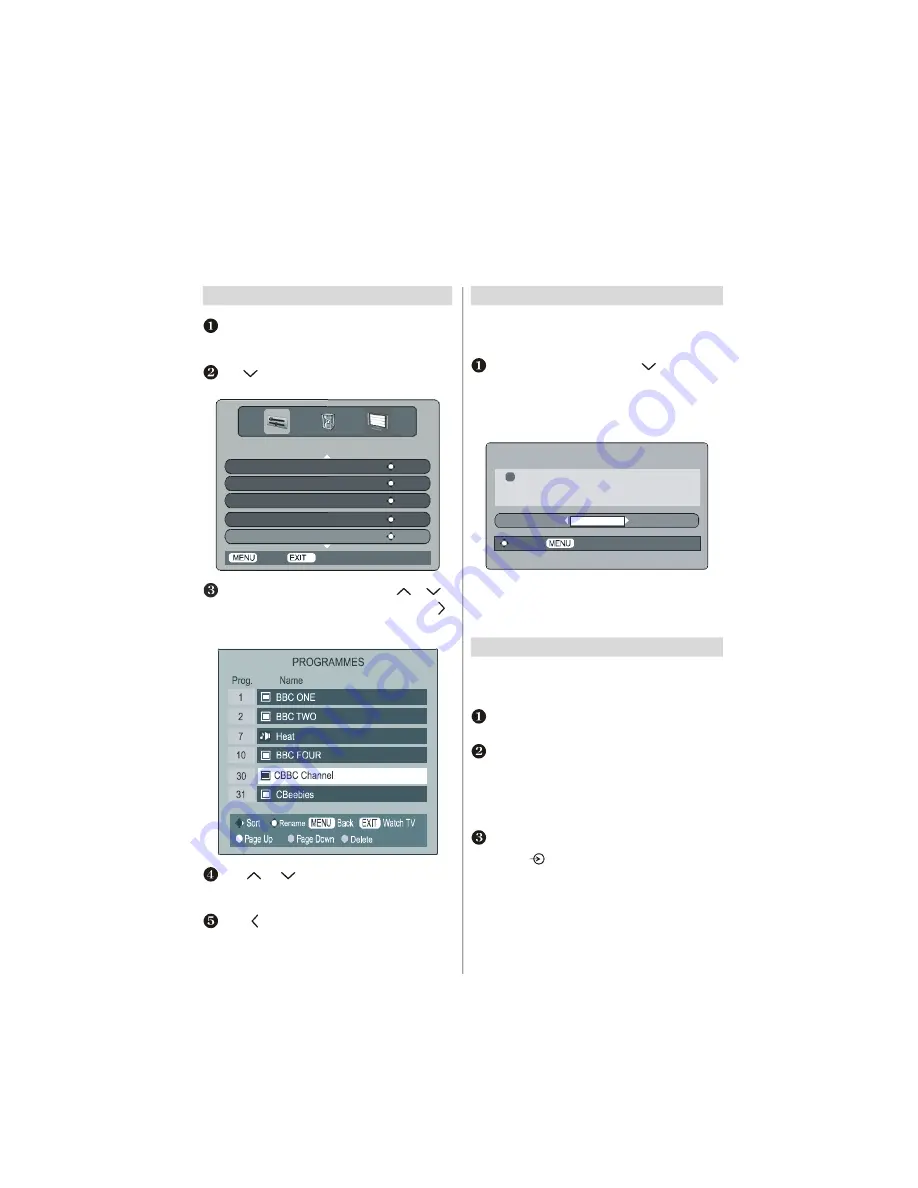
English
- 9 -
Programme sorting
The station order may be changed, for instance if the
picture is unclear or the signal is weak. Press
MENU
,
the
SETUP MENU
will appear on the screen.
Use
to move down through the list and highlight
Programmes.
Press
OK.
SETUP MENU
TV Setup
ENTER
Local Options
ENTER
Auto tuning
ENTER
Manual tuning
ENTER
Programmes
ENTER
Watch TV
Back
With the list of stations now showing use
or
to
highlight the station you want to move and press .
The selected station will be moved to the right of the
screen.
Use
or
to move through the list to your
preferred position. As you do so the other stations will
move to make room.
Press
to store your move.
Repeat as necessary, then press
EXIT
.
Digital programme sorting,
auto tuning, manual tuning
Auto tuning
Auto tuning
will completely re-tune the television. All cur-
rent programme sorting and settings, i.e. favourites and locked
programmes, will be lost.
Select the
SETUP MENU
and use
to highlight the
Auto tuning.
Press
OK.
A screen will appear warning that previous digital
programmes and settings will be deleted.
Press
OK
to continue with the
Auto tuning.
WARNING
!
All previous digital programmes and
settings will be deleted.
Continue?
YES
Select
Cancel
The television will start to search for all available
stations.You must allow the television to complete the
search. When the search is complete the
Auto tuning
screen will display the total number of services found.
Manual tuning
The feature is available for service engineers or can be
used for direct channel entry if the multiplex channel is
known.
Select
Manual Tuning
from the
SETUP MENU
and
press
OK.
Enter the multiplex number using the number buttons.
The television will automatically search for that multi-
plex.
When the multiplex is found any channels not currently
on the programme list will be added and the programme
information at the top of the screen will be updated.
Repeat as necessary. Press
EXIT
to finish.
Note: Press
to select between TV/DTV.











































