Reviews:
No comments
Related manuals for 19W330DB

MD-7078VTS
Brand: Medion Pages: 43

RLED2431A-B
Brand: RCA Pages: 71

PDP 502MX
Brand: Pioneer Pages: 8

21LF-90H
Brand: Sharp Pages: 35

21HS-50H
Brand: Sharp Pages: 44

32LM580T-ZA
Brand: LG Pages: 53

32LM6200
Brand: LG Pages: 84

Digital TV
Brand: Pioneer Pages: 72

CB21K5G7
Brand: Samsung Pages: 6

CB21K40
Brand: Samsung Pages: 6

CB-14Y4T
Brand: Samsung Pages: 20

CF15K22
Brand: Samsung Pages: 32

CB-21N112T
Brand: Samsung Pages: 36

CB-14S1BV
Brand: Samsung Pages: 36
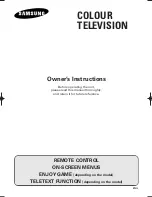
14F2, 14F3, 14H4, 14H5, 14S1,
Brand: Samsung Pages: 36

15A8
Brand: Samsung Pages: 40

29Z4
Brand: Samsung Pages: 44

21
Brand: Samsung Pages: 54

















