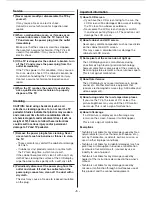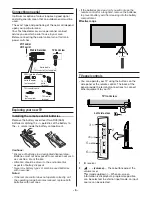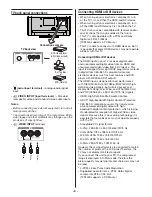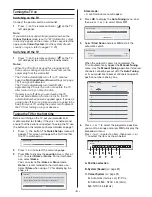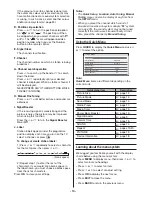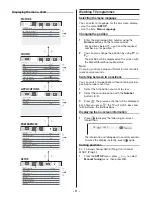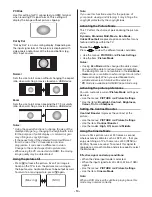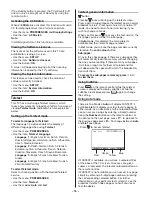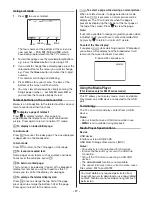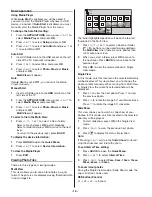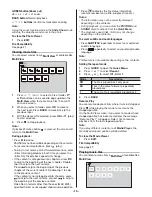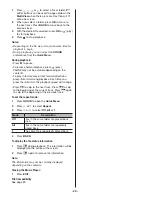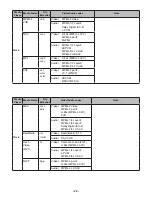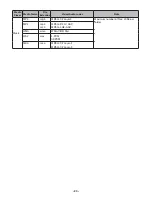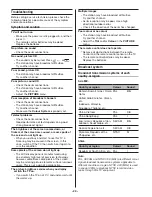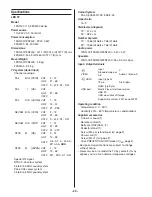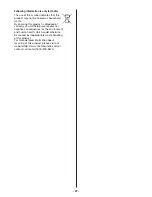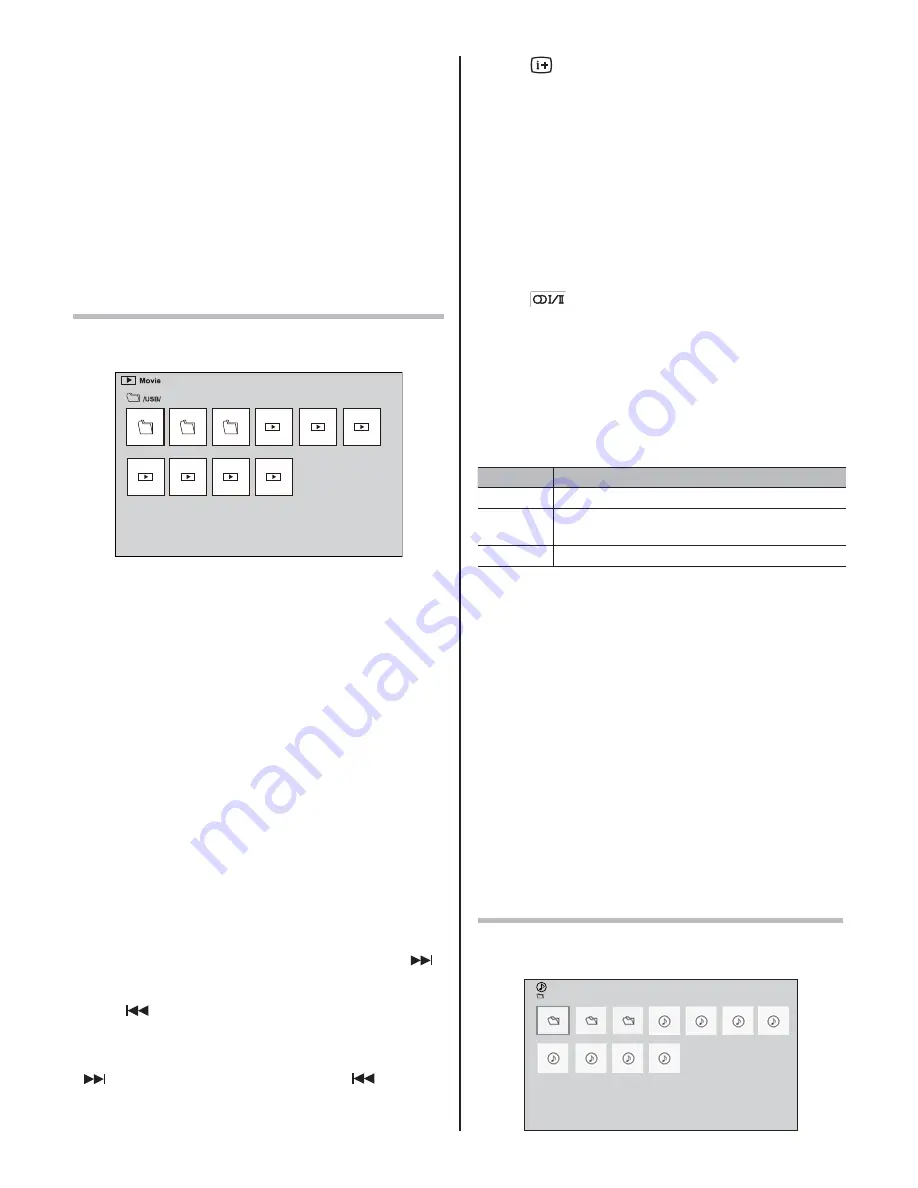
- 19 -
GREEN button (Zoom out)
x8
J
x4
J
x2
J
x1 zoom
BACK button:
Normal playback
U
V
Y
Z
buttons:
Vertical or Horizontal scrolling
Note:
Using the zoom function while in the
Slide Show
mode
will stop the slideshow and zoom in the photo.
To close the Photo Viewer
1
Press
EXIT
.
File Compatibility
See page 21.
Viewing movie files
You can select movies from a
Multi View
of available files.
Multi View
XXXXX
XXXXX
XXXXX
XXXX.mpg
XXXX.mpg
XXXX.mpg
XXXX.mpg
XXXX.mpg
XXXX.mpg
XXXX.mpg
1
Press
U
,
V
,
Y
or
Z
to select a file or folder.
P^
or
Pv
buttons can be used to page up/down the
Multi View
when there are more files than will fit
onto one screen.
2
When you select a folder, press
OK
to move to
the next layer. Press
BACK
to move back to the
previous layer.
3
With the desired file selected, press
OK
or
f
(play)
to start playback.
4
Press
to stop playback.
Note:
If playback
fi
nishes before
is pressed, the screen will
return to the
Multi View
.
During playback:
t
Press
II
to pause.
PAUSE may not be available depending on the contents.
t
To resume normal playback, press
f
(play).
t
To play in fast reverse or fast forward directions, press
ee
or
ff
during playback. Each time you press the
ee
or
ff
, the playback speed will change.
t
If the content is categorized into chapters, press
to skip to the beginning of the next chapter. Double-
tap it to skip to the next content.
Press
to skip to the beginning of the previous
chapter of the current content. Double-tap it to skip
to the previous content.
If the content is not categorized into chapters, press
to skip to the next content, or press
to skip to
the beginning of the previous content.
Video files in formats other than the ones (MKV, MP4)
specified here may not support chapter jump operation.
t
Press
to display the file status information
(content number, movie title, progress time etc.).
Notes:
t
The information may not be correctly displayed
depending on the contents.
t
During playback, you can adjust the
PICTURE
and
SOUND
menu functions from the
Quick Menu
.
t
The playback speed (
ee
/
ff
) may not change
depending on the contents.
To select subtitle and audio languages
t
Press
SUBTITLE
repeatedly to select your preferred
subtitle language.
t
Press
repeatedly to select your preferred audio
language.
Note:
This feature is not available depending on the contents.
Setting the repeat mode
1
Press
QUICK
to open the
Quick Menu
.
2
Press
U
or
V
to select
Repeat
.
3
Press
Y
or
Z
to select
Off , All
or
1
.
Mode
Description
Off
The file is played back only once.
All
Files in the same folder are repeatedly
played back.
1
The same file is repeatedly played back.
4
Press
BACK
.
Resume Play
You can resume playback from where it was last stopped.
Press
while playing the movie to memorize the
stopped position.
On the Multi View screen, if you select a movie whose
stopped position has been memorized, the message
“Resume Play?” will appear. Select Yes to resume
playback from the last stopped position.
Note:
If you play different content or exit
Media Player
, the
memorized stopped position will be deleted.
To close the Movie Viewer
1
Press
EXIT
.
File Compatibility
See page 21.
Playing music files
You can listen to music from a
Multi View
of available files.
Multi View
//MP3
XXXXX
XXXXX
XXXXX
XXXXXXXX.mp3
XXXXXXXX.mp3
XXXXXXXX.mp3
XXXXXXXX.mp3
XXXXXXXX.mp3
XXXXXXXX.mp3
XXXXXXXX.mp3
XXXXXXXX.mp3
Music