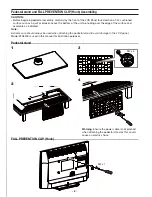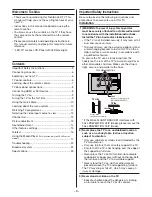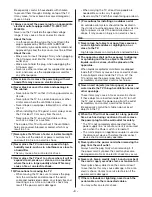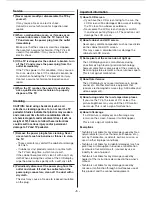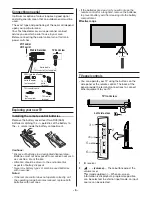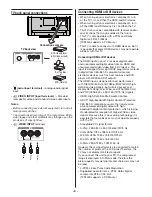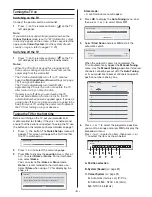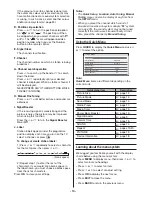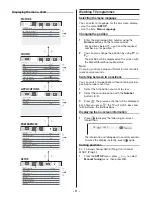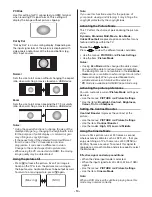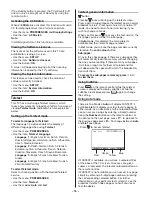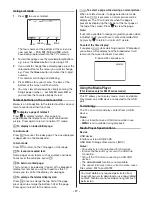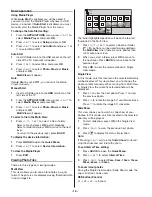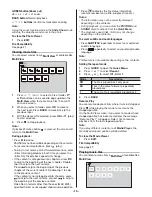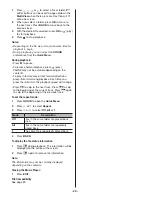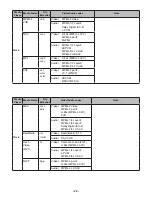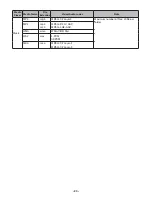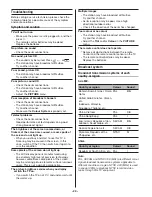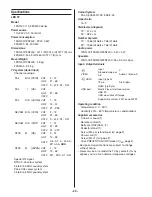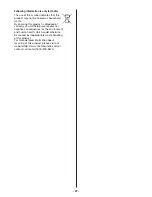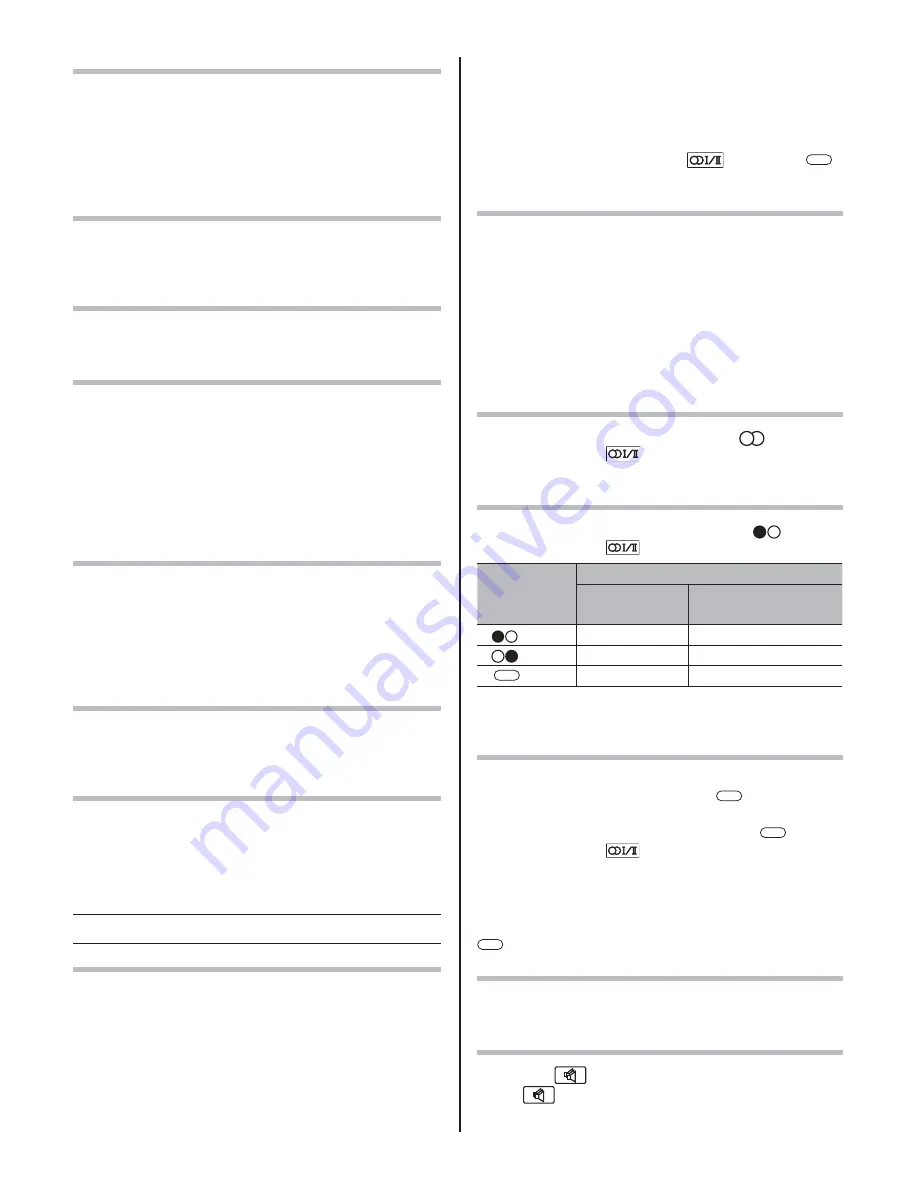
- 14 -
Adjusting the Colour Temperature
Colour Temperature increases the warmth or coolness
of the picture by setting the red, green or blue tint.
t
Use the menus:
PICTURE
and
Picture Settings
t
Use the items:
Colour Temperature, Red Level,
Green Level
and
Blue Level
t
Use the modes:
Cool, Natural
and
Warm
.
Resetting the Colour Temperature
t
Use the menus:
PICTURE, Picture Settings
and
Colour Temperature
t
Use the item:
Reset
(select
YES
and press
OK
)
Resetting the Picture Settings
t
Use the menus:
PICTURE
and
Picture Settings
t
Use the item:
Reset
(select
YES
and press
OK
)
Activating the Noise Reduction (NR)
If the receiving signal of MPEG is a mosquito (grained)
noise depending on the compression and conversion,
the picture is weak and the picture is blurry, the picture
may be improved when using this function.
t
Use the menus:
PICTURE, Picture Settings
and
Noise Reduction
t
Use the items:
Auto Clean, MPEG NR
and
DNR
t
Use the modes:
Low, Middle, High
and
Off
.
Adjusting the Colour Management
You can adjust the picture colour quality by selecting
from 6 base colour adjustments :
Red, Green, Blue,
Yellow, Magenta
or
Cyan
.
t
Use the menus:
PICTURE, 3D Colour Management
(On)
and
Base Colour Adjustment
t
Use the items:
Hue, Saturation
and
Brightness
Resetting the Base Colour Adjustment
t
Use the menus:
PICTURE, 3D Colour Management
(On)
and
Base Colour Adjustment
t
Use the items:
Reset
Using the Active Backlight Control
In order to improve screen visibility, the
Active
Backlight Control
sets the screen brightness
automatically during dark scenes
t
Use the menus:
PICTURE
t
Use the item:
Active Backlight Control
Sound adjustment
Setting the MTS (Multi-channel TV Sound)
Auto mode
The
MTS
Auto
mode automatically recognize stereo/
bilingual programmes depending on the broadcast
signal.
Mono mode
If you experience noise or poor reception of any stereo/
bilingual programme, set the
MTS
mode to
Mono
.
Noise will be reduced and reception may improve.
t6TFUIFNFOV
SOUND
t6TFUIFJUFN
MTS
Note:
If you experience noise with a particular programme
on whose channel reception is usually good, try setting
MTS mode to
Auto
, then press
to switch to
Mono (monaural).
Selecting the Dual 1 or Dual 2 mode
You can hear only
Dual 1
or
Dual 2
sound selected,
whenever bilingual programmes are received.
t
Use the menu:
SOUND
t
Use the item:
Dual
Notes:
t
When the MTS setting is in
Mono
mode, the
Dual
menu is not selectable.
t
The
Dual
menu setting status remains even if the TV
is turned off .
Selecting the stereo programmes
When a stereo programme is received,
Stereo
appears and press
.
t
Use modes:
Stereo
and
Mono
Selecting the bilingual programmes
When a bilingual programme is received,
Dual
appears and press
.
Display
Sound to be heard
NICAM
German stereo/
bilingual broadcast
Dual 1
Sub I sound
Main sound
Dual 2
Sub II sound
Sub sound
Mono
Main sound
--
Note:
These settings are not stored in the TV memory.
Selecting the monaural programmes
If sound distortion, interruptions or silence arises in the
low sound volume level, setting the
Mono 2
mode
will mitigate the problem.
When a monaural programme is received,
Mono
appears and press
.
t
Use the modes:
Mono 1
and
Mono 2
Note:
On some cases, the reception of stereo/bilingual
broadcasts may not be possible after switching on the
Mono 2
mode.
Adjusting the Sound Balance
t
Use the menu:
SOUND
and
Balance
t
Use the button:
Y
and
Z
Using the Sound Mode
To use the
buttom
Press
to view the different modes available.
Choose your preferred Sound Mode.