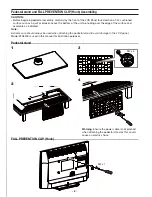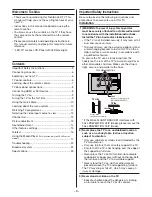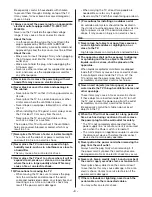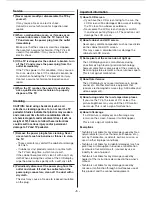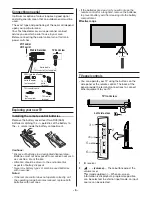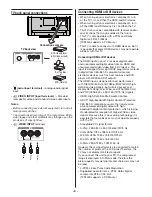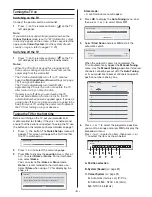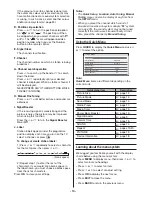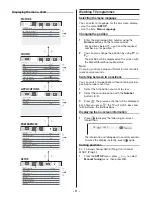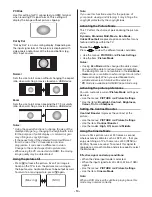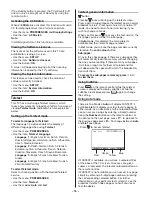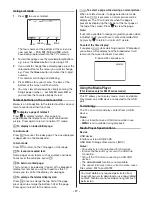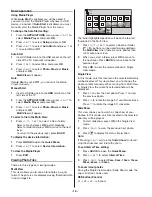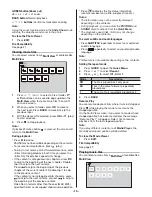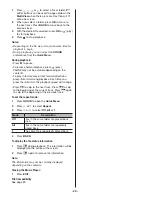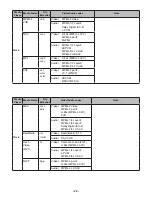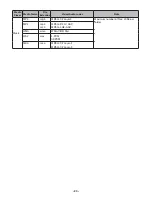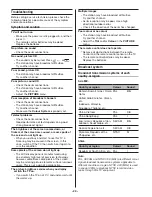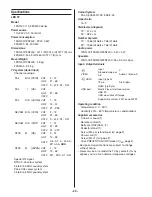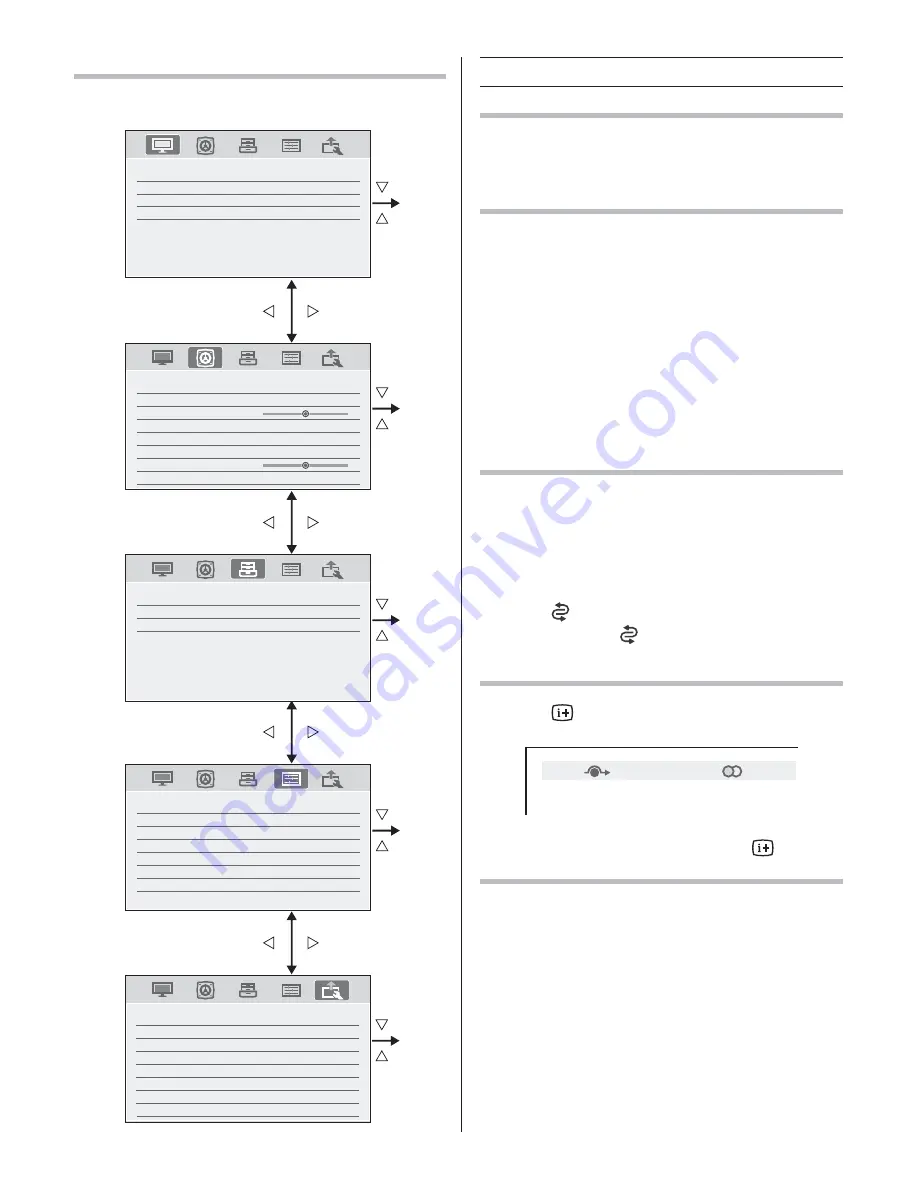
- 11 -
Displaying the menu chart
SETUP
English
Home
Auto
Language
Auto Tuning
Manual Tuning
Colour System
Quick Setup
Location
PICTURE
Picture Settings
On
On
3D Colour Management
Base Colour Adjustment
Active Backlight Control
SOUND
MTS
Dual
Balance
Advanced Sound Settings
Auto
Dual 1
On
Audio Distortion Control
Dynamic Range Control
Audio Level Offset
Spectrum Analyser
0
0
APPLICATIONS
00:00
Media Player
On Timer
Sleep Timer
PREFERENCES
Auto
4
Off
On
Teletext
Teletext Language
Panel Lock
Display Settings
AV Connection
Energy Saving Settings
Blue Screen
PICTURE
SOUND
APPLICATIONS
PREFERENCES
SETUP
SETUP
English
Home
Menu Language
Auto Tuning
Manual Tuning
Quick Setup
Location
Software Licences
System Information
Reset TV
Watching TV programmes
Selecting the menu language
You can select a language for the on-screen display.
t
Use the menu:
SETUP
t
Use the item:
Menu Language
Changing the position
1
Enter the desired position number using the
Number
buttons on the remote control.
For positions below 10, use 0 and the required
number e.g., for position 1.
2
You can also change the position by using
P^
or
P
^
.
The position will be displayed on the screen with
the Mono/Stereo/Dual audio status.
Note:
Changing positions between different format channels
takes several seconds.
Switching between two positions
You can switch two positions without entering actual
position number each time.
1
Select the fist position you want to view.
2
Select the second position with the
Number
buttons (0-9).
3
Press
. The previous channel will be displayed.
Each time you press
, the TV will switch back and
forth between the two positions.
Displaying the on-screen information
1
Press
to display the following on-screen
information.
04
ABCD
Stereo
The information will disappear in several seconds.
To erase the display instantly, press
again.
Sorting positions
Ex.: To swap channel ABCD (Prog.1) for channel
MNOP (Prog.4):
1
From the
SETUP
menu, press
U
or
V
to select
Manual Tuning
menu, then press
OK
.