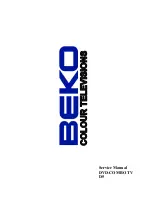Connections
17
If you connect a VCR with an S-Video cable to the S-VIDEO IN jack on the rear of the TV/DVD, you must also
connect the audio cables to the AUDIO IN jacks as shown below. The S-Video cable only carries the video sig-
nal. The audio signal is separated.
Select the “Video” (“Video1”) by pressing
INPUT
repeatedly.
Note:
When the S-Video cable and the standard video cable are connected at the same time, the S-video cable takes
precedence.
•
Connecting to an optional equipment with S-video output
Ex. VCR with S-Video
To S-VIDEO OUT
To Audio (L/R) OUT
To S-VIDEO IN
Audio cable (not supplied)
S-Video cable (not supplied)
Connecting an optional equipment with ColorStream
®
(Component video) output
Your TV/DVD is capable of using ColorStream
®
(component video). Connecting your TV/DVD to a component
video compatible DVD player, such as a Toshiba DVD player with ColorStream
®
can greatly enhance picture
quality and performance.
Select the “ColorStream HD” by pressing
INPUT
repeatedly.
Ex. DVD player with Component video
Audio cable (not supplied)
Component video cable
(not supplied)
To Audio (L/R) OUT
To Component Video OUT
To COLORSTREAM
HD AUDIO (L/R) IN
To COLORSTREAM HD
(Y, Pb, Pr) IN
When using the Component video cable,
an Audio cable must be connected to
COLORSTREAM HD AUDIO(L/R) IN jacks.
Note:
• The ColorStream
®
(component video) inputs on this unit are for use with devices that output 480i, 1080i inter-
laced signals and 480p, 720p progressive signals.
• Refer to the owner’s manual of the connected equipment as well.
• When you connect the unit to other equipment, be sure to turn off the power and unplug all of the equipment
from the wall outlet before making any connections.
• If you place the unit near a tuner or radio, the radio broadcast sound might be distorted. In this case, place the
unit away from the tuner and radio.
: Signal
fl
ow
: Signal
fl
ow
(playback)
(red)
(white)
To AUDIO (L/R) IN
Back side
Back side
(red)
(white)
52F0301A.indb 17
52F0301A.indb 17
2/13/09 12:03:18 PM
2/13/09 12:03:18 PM