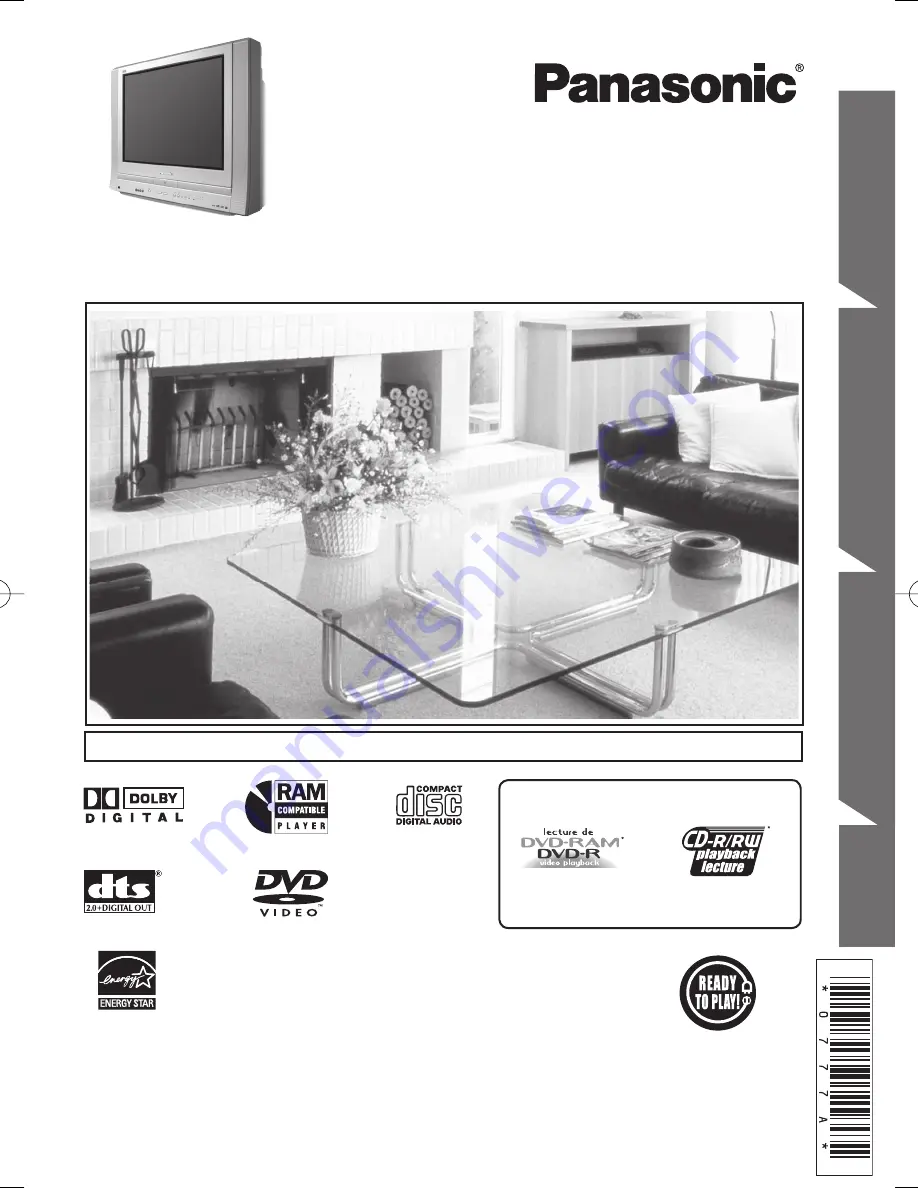
Getting Started
T
V
O
p
e
ra
tio
n
Dis
c Op
erat
ion
Information
TV / DVD Combination
Operating Instructions
Models No.
• Initial Setup and Connection Procedures are on page 18.
MULTI FORMAT PLAYBACK
*Ability to play back may depend on recording
conditions.
As an
E
NERGY
S
TAR
®
Partner, Matsushita Electric Corporation
of America has determined that this product or product model
meets the
E
NERGY
S
TAR
®
guidelines for energy efficiency.
Please read these instructions carefully before attempting to connect,
operate, or adjust this product. Please save this manual.
Spanish Quick Use Guide is included.
(Guía para rápida consulta en español está incluida.)
This operating instruction book is designed for use with models PV-20DF64 and PV-27DF64.
Illustrations in this manual show the PV-27DF64. Fea tures may vary, so please read care ful ly.
PV-20DF64/PV-27DF64
LSQT0777 A
Summary of Contents for PV27DF64 - DVD TV COMBO
Page 75: ...75 Information ...


































