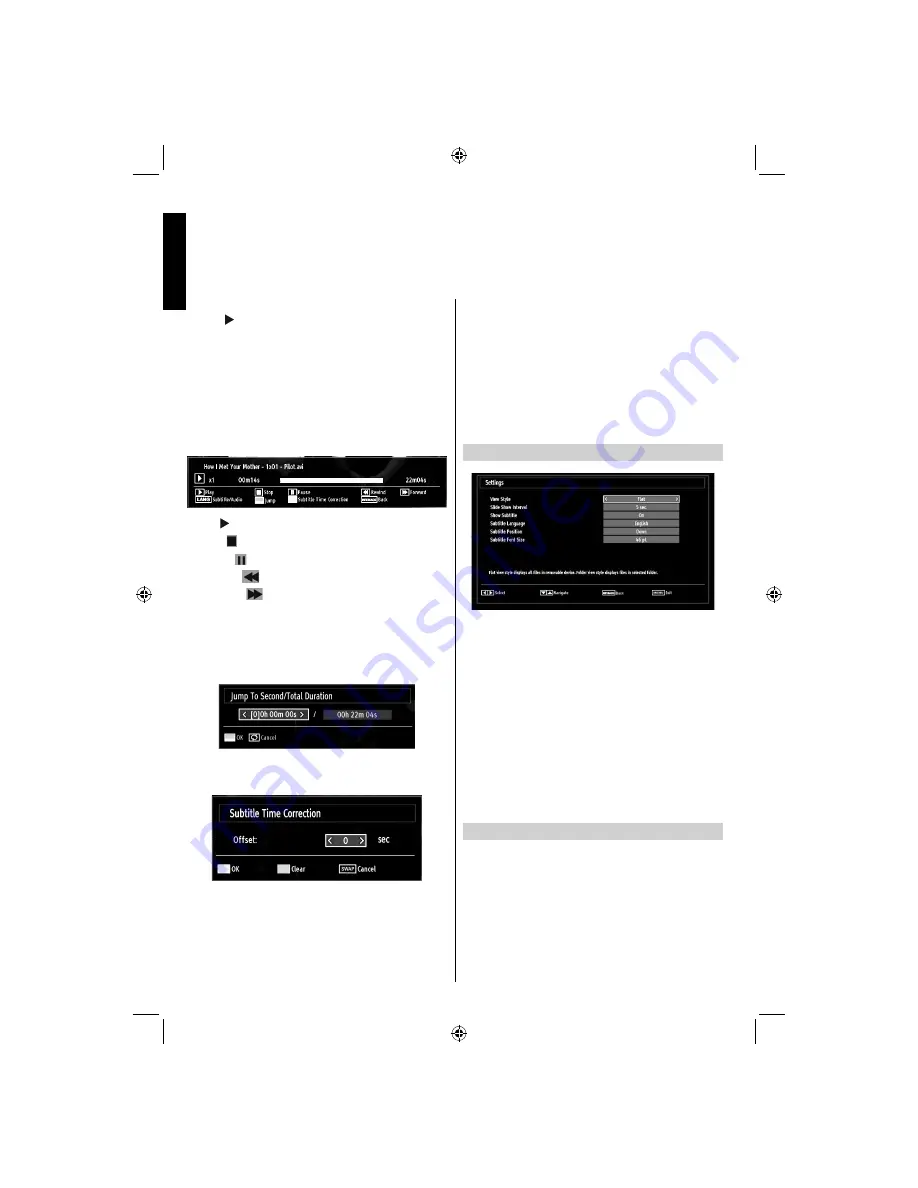
English
- 38 -
English
RED
•
: Sorts
fi
les by name.
Play (
•
button) :
Plays all media
fi
les starting with
the selected one.
Yellow
•
Button: Change viewing style
Loop/Shuffle (GREEN button)
•
: Press once to
disable Loop. Press again to disable both Loop and
Shuf
fl
e. Press once more to enable only Shuf
fl
e.
Press again to enable all. You can follow the disabled
functions with the change of the icons.
BLUE:
•
Changes media options.
Play
•
button): Starts the video playback.
Stop (
•
button)
: Stops the video playback.
Pause (
•
button)
: Pause the video playback.
Rewind (
•
button)
: Goes backward.
Forward (
•
button)
: Goes forward.
Subtitle/Audio (LANG. button)
•
: Sets subtitle/
Audio.
Jump (GREEN button)
•
: Jumps to time. Use
numeric buttons to type the desired time and press
GREEN button again to proceed.
Yellow
•
: Opens subtitle time correction menu.
Ret/Back:
•
Back to previous menu.
Press
•
OK
to con
fi
m
Press
•
BLUE button
for clear
Press
•
SWAP (Exit)
button to switch back to previous
menu.
Note:
You can set subtitles by using
OK
button before
starting the playback or by using
LANG
button during
the playback. Selected subtitles may not be displayed
correctly in some cases.
In order to display movie subtitles correctly, you should
set a “Movie Subtitle” language. See the section,
“Movie Subtitle” in “Language Settings” for selecting
Movie Subtitle language.
Press
RETURN
button to switch back to previous
menu.
Media Browser Settings
You can set your Media Browser preferences by
using the
Settings
dialogue. Press
Up
or
Down
button to highlight an item and use
Left
or
Right
button to set.
View Style:
Sets default browsing mode.
Slideshow Interval:
Sets slide show interval time.
Show Subtitle:
Sets subtitle enabling preference.
Subtitle Language:
Sets supported subtitle
language.
Subtitle Position:
Sets subtitle position as up or
down.
Subtitle Font Size:
Sets subtitle font size (max.
54pt).
To Close the Media Player
Press
•
MENU
button on the remote control.
USB Media Browser -
continued
This TV allows you to enjoy photo, music or video
fi
les stored on a USB memory
19DL502B_MB62_[GB]_(01-TV)_(IB_INTERNET)_DVB-T_(1910UK)_10075891.indd 38
19DL502B_MB62_[GB]_(01-TV)_(IB_INTERNET)_DVB-T_(1910UK)_10075891.indd 38
21.01.2012 17:51:30
21.01.2012 17:51:30






























