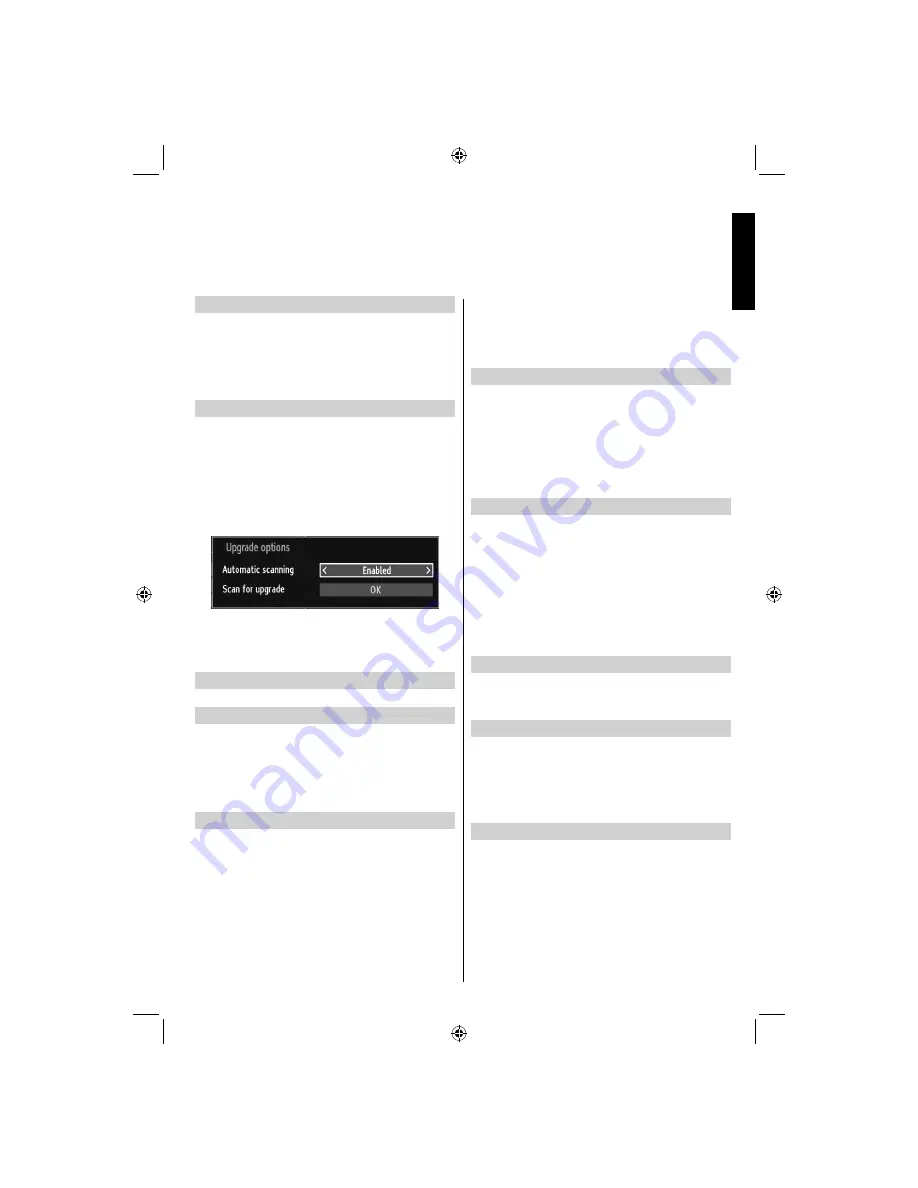
English
- 35 -
English
Blue Background
If the signal is weak or absent, the TV will automatically
change to a blue screen. To enable this, set Blue
Background to On.
In the
•
Other Settings
menu, select
Blue
Background
and choose On or Off using
Left
or
Right
button.
Software Upgrade
This feature helps to keep your TV updated. It works
automatically and searches for new information
when available. Note that this setting is inactive to
be modi
fi
ed.
To ensure that your TV always has the most updated
information, you can use this setting. In order for the
proper operation, please ensure that the TV is set to
standby mode.
You can enable or disable automatic upgrade by
setting
Automatic Scanning
option.
You can manually search for new software by
selecting
Scan for upgrade
.
Application Version
Displays the current application version.
Hard of Hearing
If the broadcaster enables any special signal
concerning the audio, you can set this setting as On
to receive such signals.
Use
•
Up
or
Down
button to select
Hard of Hearing
and then press
Left
or
Right
button to set this setting
as On or Off.
Audio Description
Audio description refers to an additional narration
track for blind and visually impaired viewers of
visual media, including television and movies. The
description narrator talks through the presentation,
describing what is happening on the screen during the
natural pauses in the audio (and sometimes during
dialogue, if deemed necessary). You can use this
feature, only if the broadcaster supports that additional
narration track.
Highlight
•
Audio Description
by pressing
Up
or
Down
button.
Press
•
OK
button to enter Audio Description
submenu.
Use
•
Up
or
Down
button to select Audio Description
setup and then press
Left
or
Right
button to set
this setting.
Auto TV Off
You can set the
timeout value of auto off feature.
After the timeout value is reached and the TV is not
operated for selected time, the TV will go off. Press
MENU
button and select
Settings
by using
Left
or
Right
button. Press
OK
button to continue. Use
Up
or
Down
button to select
Other Settings
and then
press
OK
button. Select
Auto TV Off
using
Up
or
Down
button.
Standby Search (*)
(*) This setting is visible only when the Country option
is set to Denmark, Sweden, Norway or Finland.
If the Standby Search is set to On and the TV is in
standby mode, the TV will look for any changes in
the saved channels. Press
MENU
button and select
Settings
by using
Left
or
Right
button. Press
OK
button to continue. Use
Up
or
Down
button to select
Other Settings
and then press
OK
button. Select
Standby Search
using
Up
or
Down
button and use
Left
or
Right
button to set.
Full Mode (optional)
If you connect a device via HDMI or YPbPr connectors
and set 1080i/1080p resolutions, Full Mode item will
be visible.
Teletext language
Use this setting to set a preferred Teletext language.
Press
MENU
button and select
Settings
by using
Left
or
Right
button. Press
OK
button to continue. Use
Up
or
Down
button to select
Language
and then press
OK
button. Select
Teletext
language using
Up
or
Down
button and use
Left
or
Right
button to set.
HDMI True Black
While watching from HDMI source, this feature will be
visible in the Picture Settings menu.
You can use this feature to enhance blackness in the
picture. You can set this feature as “On” for activating
HDMI True Black mode. Press
MENU
button and
select
Picture
by using
Left
or
Right
button. Press
OK
button to continue. Select
HDMI True Black
using
Up
or
Down
button and use
Left
or
Right
button
to set.
Note:
HDMI True Black On/Off feature functions only
when the HDMI device output is set to RGB.
Other Controls
19DL502B_MB62_[GB]_(01-TV)_(IB_INTERNET)_DVB-T_(1910UK)_10075891.indd 35
19DL502B_MB62_[GB]_(01-TV)_(IB_INTERNET)_DVB-T_(1910UK)_10075891.indd 35
21.01.2012 17:51:29
21.01.2012 17:51:29






























