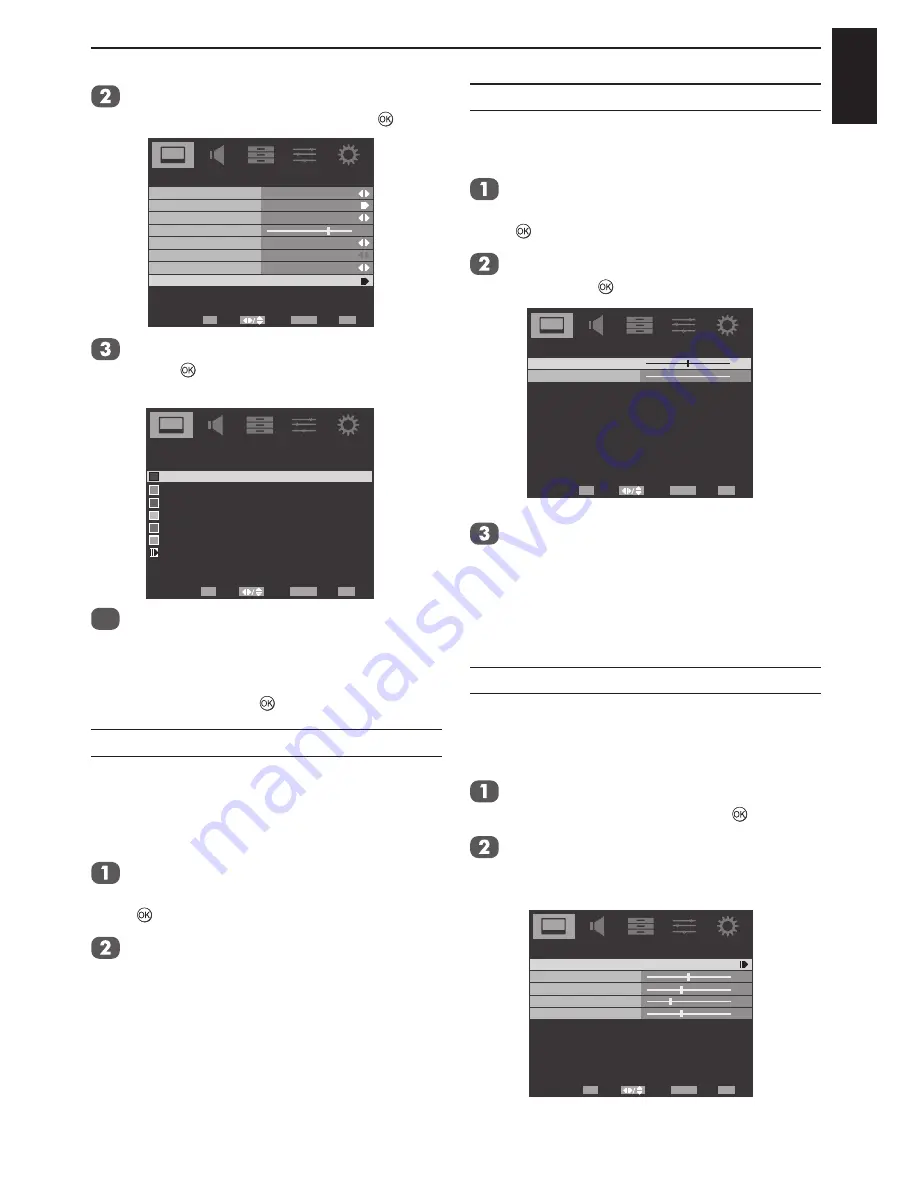
English
33
CONTROLS AND FEATURES
Press ▲ or ▼ to highlight
Base Colour
Adjustment
and then press ► or .
7
Advanced Video
Select
Back
Exit
EXIT
RETURN
On
Cinema Mode
Auto
Off
On
NR
CTI
Adaptive Luma Control
On
Active Backlight
Blue Screen
3D Colour Management
Base Colour Adjustment
Enter
OK
Press ▲ or ▼ to select an option, then
press to enter the adjustment setting
window.
Red
Hue
Saturation Brightness
0
0
0
0
0
0
0
0
0
0
0
0
0
0
0
0
0
0
Green
Blue
Yellow
Magenta
Cyan
Base Colour Adjustment
Select
Back
Exit
EXIT
Enter
OK
RETURN
Reset
4
Press ◄ or ► to select
Hue, Saturation,
or
Brightness
, then press ▲ or ▼ to
adjust the settings as required.
NOTE:
To return to the original factory settings,
select
Reset
and press .
HDMI RGB Range
Adjusts RGB full range signal automatically.
When
Limit
is selected the RGB signal’s output
range is 16 to 235. When
Full
is selected the
RGB signal’s output range is 0 to 255.
In the
PICTURE
menu, press ▲ or ▼ to
highlight
Advanced Video
and press ► or
to enter.
Press ▲ or ▼ to highlight
HDMI RGB
Range
and press ◄ or ► to select
Auto,
Full,
or
Limit
.
NOTE:
If the HDMI connection is capable of
1080p and/or the television is capable of refresh
rates greater than 50Hz or supports Deep Colour,
a Category 2 cable will be required. Conventional
HDMI/DVI cables may not work properly with this
mode.
H./V. Position
Adjust the horizontal and vertical position of the
picture.
In the
PICTURE
menu, press ▲ or ▼ to
highlight
Advanced Video
and press ► or
to enter.
Press ▼ to highlight
H./V. Position
and
press ► or to enter.
H./V. Position
Select
Adjust
OK
Back
Exit
EXIT
RETURN
0
0
H.Position
V.Position
Press ▲ or ▼ to select
H. Position
or
V.
Position
and press◄ or ► to adjust.
NOTE:
For PC input, V. Position adjustment is
not linear. In another words, when you adjust
V. Position, the OSD value will change by 2 or
greater value depending TV's calibration process.
VGA
The VGA adjustment is available only when the
input source is PC and your TV is receiving a
computer signal.
In the
PICTURE
menu, press ▼ to
highlight
VGA
and press ► or
to enter.
Select
Auto Adjust
for automatic adjusting,
or press ◄ or ► to manually adjust the
H.Position, V.Position, Phase
, or
Clock
.
Auto Adjust
5
-1
11
127
H.Position
V.Position
Phase
Clock
VGA
Select
Back
Exit
EXIT
Enter
OK
RETURN
















































