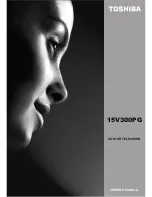English
- 13 -
Picture controls — picture format, picture
mode, hue, colour temperature, room lighting
Picture format
Depending on the type of broadcast being transmitted,
programmes can be viewed in a number of formats.Press
the
button repeatedly to select between
Auto, Wide,
or
4:3.
Note
: When
Auto
is selected the format being displayed
is determined by the picture being broadcast.
Picture mode
This television offers the choice of personalising the picture
style. Press
to view the different styles available:
MANUAL, BRIGHT, STANDARD
and
SOFT.
Select the
PICTURE
option from the main menu.
PICTURE
Picture Mode Bright
Brightness
Back:Menu Exit: TV
Contrast
Colour
Sharpness
Press the
Down
button to highlight
Picture Mode
and
then
Right
button to select a picture style.
When using Manual picture mode, use the
Up
and
Down
buttons to select
Contrast, Brightness, Sharp-
ness
and
Colour
, then
Left
and
Right
buttons to
adjust to suit personal taste.
Press the
Down
button and select
Reset
to reset the
adjustments to factory default settings.
Hue
This item is displayed in PICTURE menu when the TV
receives an NTSC signal.
In the
PICTURE
menu press the Down button until
Hue
is highlighted.
Press the Left and Right buttons to adjust
Hue
to suit
your preference.
Press
OK
to store the settings.
PICTURE
Picture Mode Bright
Brightness
Back:Menu Exit: Exit
Contrast
Colour
Hue
Colour Temperature
Colour Temperature
increases the ‘warmth’ or
‘coolness’ of a picture by increasing the red or blue tint.
In the
PICTURE
menu press the Down button until
Colour Temp
is highlighted.
Press the Left and Right buttons to select between
NORMAL, WARM
and
COOL
to suit your preference.
Press OK to store the settings.
Room Lighting
Room Lighting
adjusts the screen lighting according to
your selection.
In the
PICTURE
menu press the
Down
button until
Room Lighting
is highlighted.
Press the
Left
and
Right
buttons to select between
Bright, Movie
or
Normal.
The differences may not
always be noticeable.
Press
OK
to store the settings.