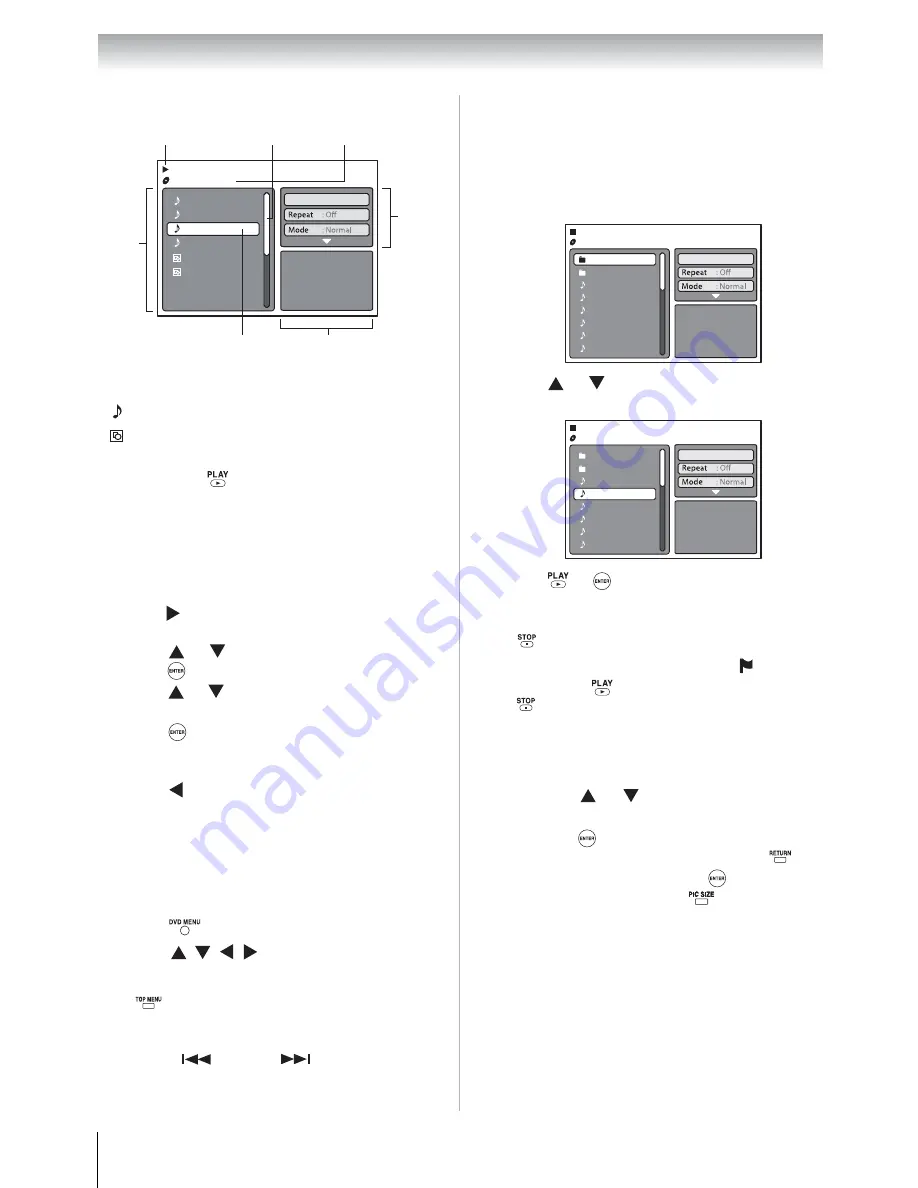
66
Chapter 9: Advanced disc playback
About the file browser (CD)
File icons
If a CD contains a mixture of MP3, WMA and
JPEG files, and
is pressed without selecting a
file, playback automatically begins starting from
the first file in the list.
Setting the file type listing
You can choose the type of files listed in the file
browser.
Viewing image files in thumbnail mode
You can change the browsers view mode from list
mode to thumbnail mode. This is convenient when
browsing for JPEG files.
To return the browser to list mode:
Press
.
To view the previous or next thumbnail page:
Press
SKIP
or
SKIP
.
Playing an audio file (CD)
To stop playback:
Press .
The TV/DVD records the stop point. “ ” appears
on-screen. Press
to resume playback. If you
press
twice in quick succession or unload the
disc, the TV/DVD will clear the stop point.
Note:
•
If the current directory has more than eight
files, press
or
to scroll the file list.
•
To see folder contents, select a folder and
then press
.
•
To return to the root directory, press
or
select “
Go Up...
” then press
.
•
In thumbnail mode, press
repeatedly to
change the thumbnail size.
•
The Repeat and Random/Programmed
playback modes can be enabled during MP3
or WMA playback. Refer to Page 68.
Music file (MP3/WMA/Audio CD track)
Picture file (JPEG)
1
Press
to move the selection highlight to the
Option panel.
2
Press
or
to highlight
Select files
, then
press .
3
Press
or
to select a file type from the list
—
Audio
or
Photo
.
4
Press
to add or remove the check mark
next to each file type. Checked file type will
be displayed in the file browser.
5
Press
twice to move the selection highlight
back to the file list.
1
Press .
2
Press
to select an image file.
/WMA-11.WMA
3/15 00:00:00
Operation status
Scroll bar
Option
panel
Filename of
selected item
File list
Selection highlight
Preview panel
MP3-5
MP3-6
WMA-11
WMA-12
Picture-1
Picture-2
Select files
Music Playing
1
Load an MP3/WMA/Audio CD in the disc
slot.
The file browser appears on-screen.
It may
automatically play by composition of an
audio file.
2
Press
or
to
select another audio file for
playback
.
3
Press
or
to start playback.
Select files
Folder-2
MP3-1
MP3-2
MP3-3
WMA-1
WMA-2
WMA-3
Folder-1
JPEG Preview
Select files
Folder-1
Folder-2
MP3-1
MP3-3
WMA-1
WMA-2
WMA-3
MP3-2
JPEG Preview














































