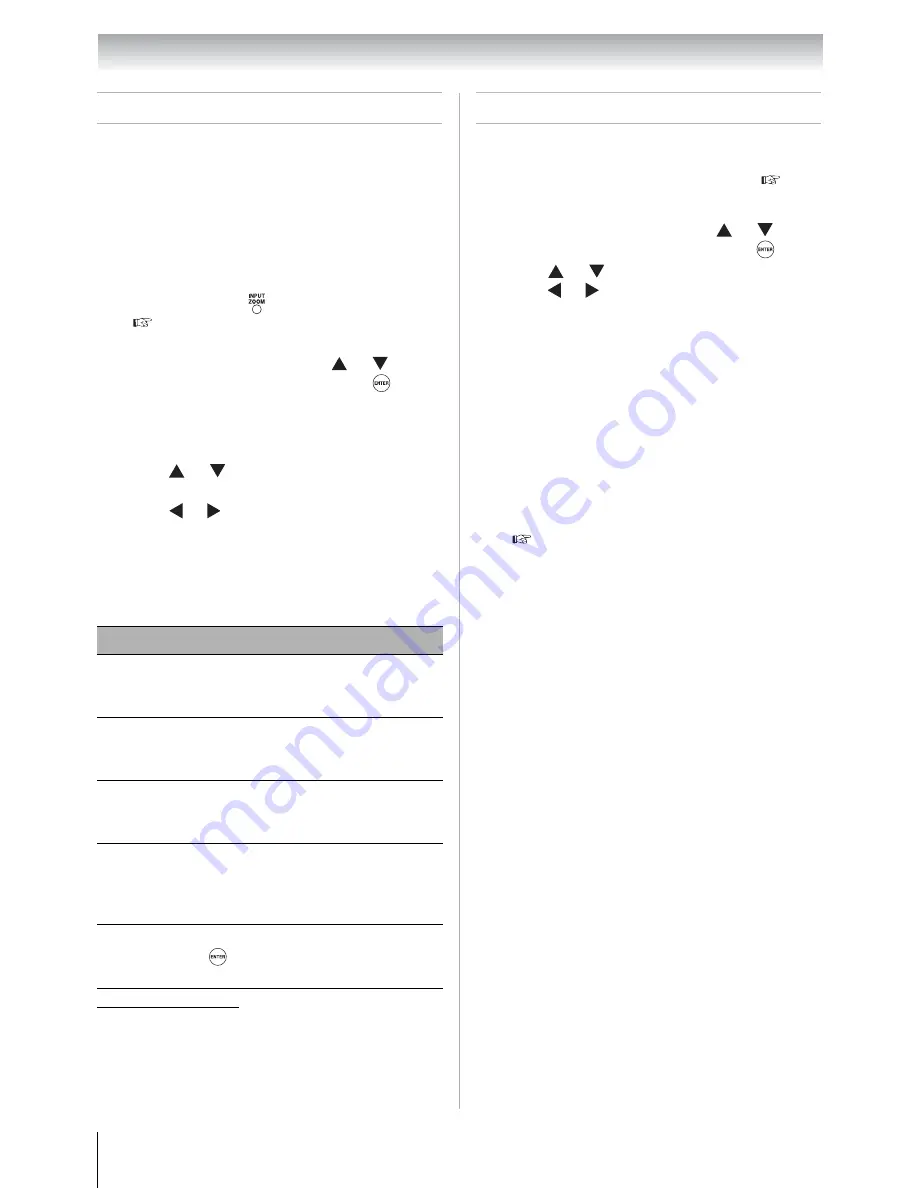
46
Chapter 6: Using the TV’s features
Using the PC settings feature
You can view an image from a PC on the TV
screen. When a PC is connected to the TV’s PC IN
terminal, you can use the PC Settings feature to
make adjustments to the image. If the edges of the
picture are cut off, readjust the
Horizontal
Position
and
Vertical Position
. If the picture is
affected by interference, readjust the
Clock
Phase
and
Sampling Clock
.
*
The default settings may vary depending on the
input signal format.
Setting the PC Audio
This function allows you to output or mute the
sound from your PC when connecting using the
PC IN terminal and an analog RGB cable (
Page
23).
1
Repeatedly press
to select PC input mode
(
“Selecting the video input source to view”
on Page 33).
2
From the
Setup
menu, press
or
to
select
PC Settings
and then press
.
Note:
If a PC is not connected or there is
no PC input signal, this feature will be
grayed out in the
Setup
menu.
3
Press
or
to select the item you want to
adjust.
4
Press
or
to make the appropriate
adjustments.
Note:
The screen is disrupted
momentarily when adjusting the PC
settings. This is not a sign of malfunction.
Mode
Description
Horizontal
Position
Moves the picture left/right. The
adjustment range is within ±50
from center.
*
Vertical
Position
Moves the picture up/down. The
adjustment range is within ±10
from center.
*
Clock Phase
Helps to reduce noise and sharpen
the picture. The adjustment range
is within ±16 from center.
*
Sampling
Clock
Helps to reduce noise and
minimize periodic vertical stripes
on the screen.The adjustment
range is within ±10 from center.
*
Auto Adjust
Highlight this item and then press
to get an optimum adjustment
automatically.
1
From the
Sound
menu, press
or
to
select
Audio Setup
and then press
.
2
Press
or
to
select
PC Audio
and then
press
or
to select
No
or
Yes
.
Yes:
When viewing the PC input, the audio
from the PC Audio input can be heard.
No:
When viewing the PC input, there will be
no audio.
Note:
Because the PC and HDMI 1 inputs
share the same set of analog audio inputs,
the
PC Audio
menu setting influences the
HDMI 1 Audio
menu setting. If PC Audio
is set to “
No
”, the
HDMI 1
Audio setting
changes to “
Auto
”. If
PC Audio
is set to
“
Yes
”, the
HDMI 1 Audio
setting is set to
“
Digital
” and is grayed out in the menu.
(
“Setting the HDMI
TM
audio mode” on
Page 31.)











































