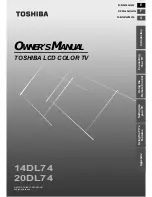5
Table of Contents
Introduction
Connecting
Y
o
ur TV
Using the
Remote Control
Setting Up
your TV
Using the TV’
s
Features
Appendix
E
F
S
Introduction .............................................................. 6
Accessories .....................................................6
Names and Functions of Controls...................7
Remote Control Buttons .................................7
Connecting Your TV................................................. 8
Connecting the Antenna to Your TV ..............8
Antenna Installation ........................................9
Outdoor Antenna Installation..........................9
Power Connection.........................................10
Video/Audio Connections.............................11
Using the Remote Control..................................... 13
Operating the Remote Control ......................13
Remote Control Battery Installation .............13
Setting Up Your TV................................................. 14
Turning the TV On and Off ..........................14
Changing between TV / AV Settings .............14
Switching Channels.......................................14
Using the TV’s Features ........................................ 15
Menu Display................................................15
Picture Settings .............................................16
Audio Settings...............................................17
TV Settings ...................................................18
Other Function Settings ................................21
Appendix ................................................................. 23
Troubleshooting ............................................23
14 / 20DL74 LCD TV Specifications.............25
Limited United States Warranty
for LCD TV...................................................26
Limited Canada Warranty for LCD TV........27
Summary of Contents for 14DL74
Page 28: ......