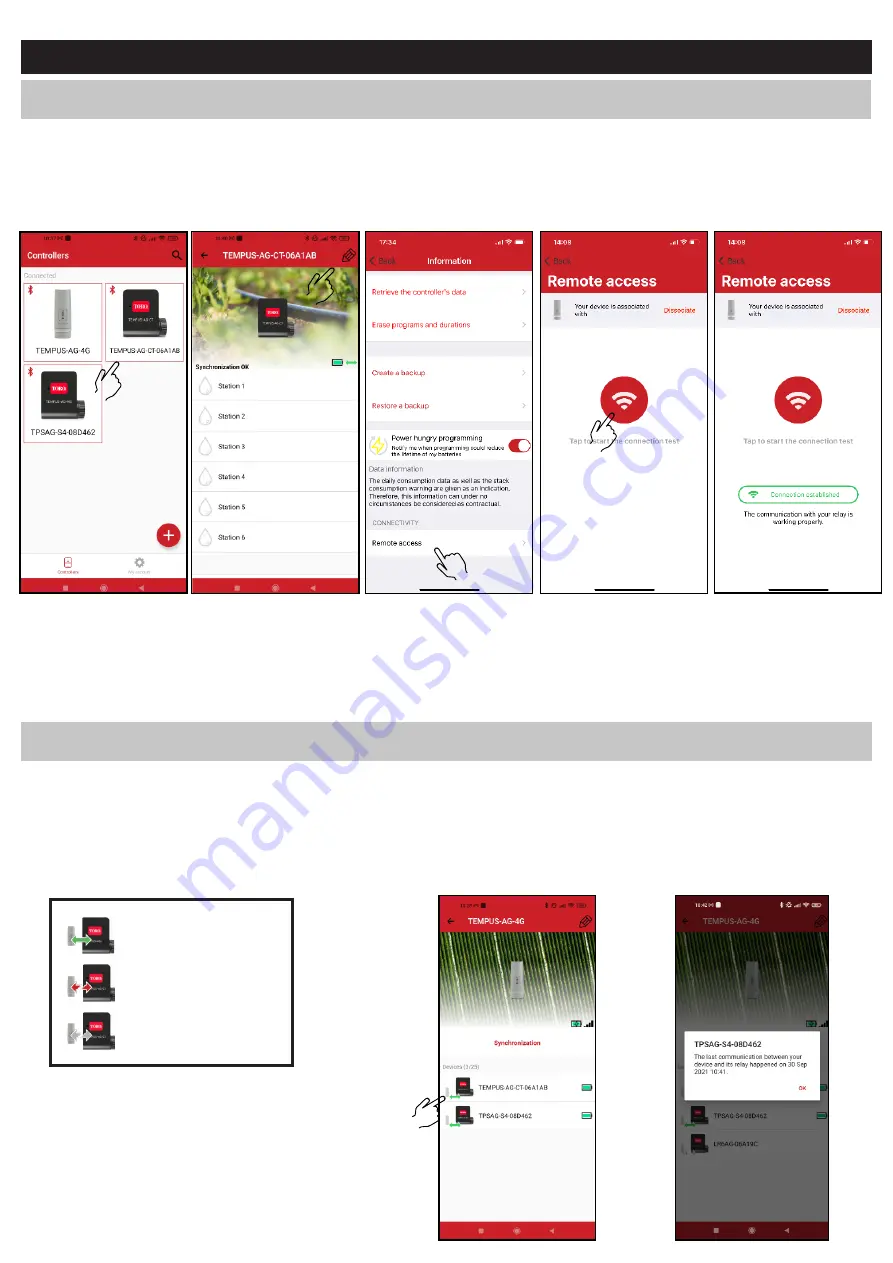
Toro TEMPUS-AG-4G
9
Step 4
LoRa
TM
TEST CONNECTION
If the association of the devices is carried out before the final installation of the TEMPUS-AG-4G, this connection test can be used to validate the positioning of
the latter by going to temporarily install the TEMPUS-AG-4G in its intended location then by going to position a device in each of the valve box to verify the good
communication with the TEMPUS-AG-4G.
The connection test can also allow you to verify at any time the correct operation of the LoRa
TM
radio between your device and the TEMPUS-AG-4G.
(Example: the product fell into the upside-down valve box and no longer communicates with the TEMPUS-AG-4G).
To test the LoRa
TM
connection, do the following:
1.
Enter the TEMPUS-AG device
in Bluetooth®
Then in the parameters
(small pencil at the top right)
3.
Push the red button to test
the connection LoRa
T
M
4.
The message indicate that the
LoRa
TM
connection between the
TEMPUS-AG-4G and the device is
reliable.
If the connection is not established, a "No connection established" message appears. Repeat this test several times to confirm that the connection cannot be made.
In this case, the distance between the TEMPUS-AG-4G and the TEMPUS-AG device will need to be reduced.
LoRa
TM
STATUS CONNECTION
Preamble :
•
The communication periodicity in LoRa
TM
mode
:
The communication interval of the LoRa
TM
radio between the TEMPUS-AG(-xx) devices and TEMPUS-AG-4G is approximately 3 minutes (Battery full charged). You
can see the TEMPUS-AG-4G's power mode and its battery charge status in the table on the next page.
•
Status of LoRa
TM
radio communication between the devices and the TEMPUS-AG-4G.
These icons indicate when the TEMPUS-AG-4G was last connected to a
device via LoRa
TM
.
Last connection < 24 hours
Connection never done or very
long time without communication
with the gateway.
Last connection > 24 hours
Changes not transmitted
During the first installation it is necessary to charge the TEMPUS-AG-4G battery for 24 hours with 120VAC power before turning it ON.
2.
Push on « Remote access »
TEMPUS AG 4G
.
TEMPUS AG 4G
.
MS










































