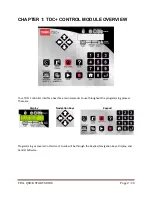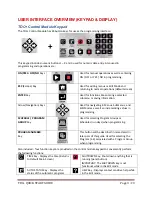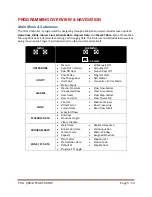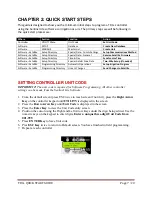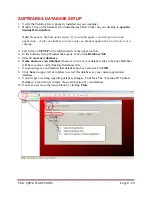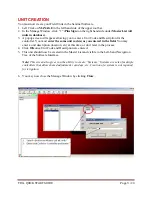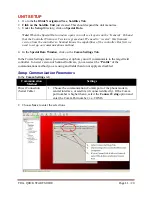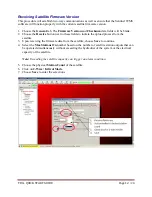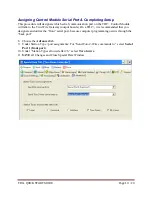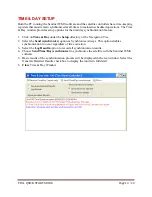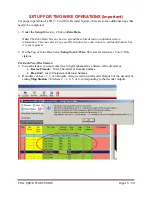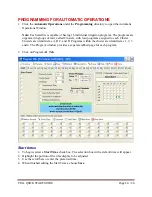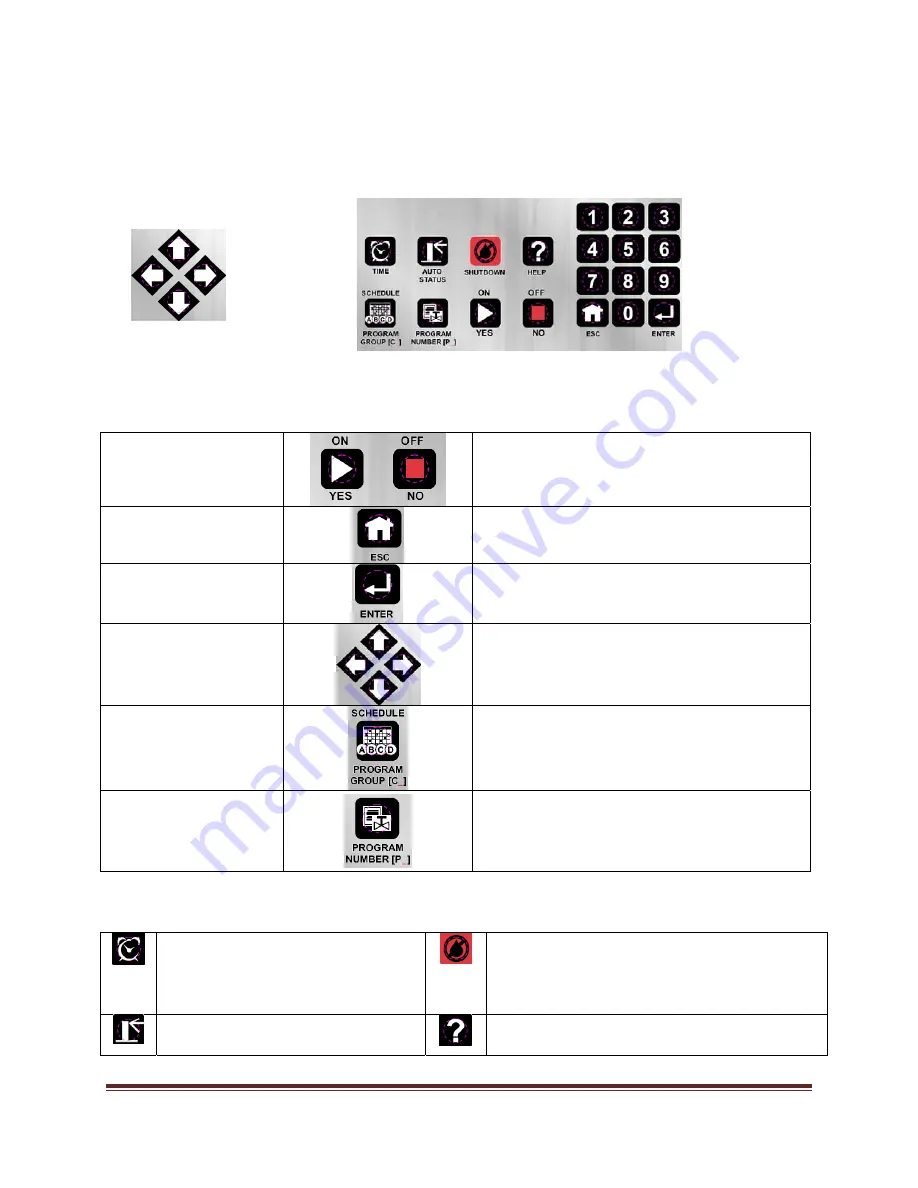
TDC+ QUICK START GUIDE
Page 3
/ 20
USER INTERFACE OVERVIEW (KEYPAD & DISPLAY)
TDC+ Control Module Keypad
The
TDC+
Control
Module
has
24
button
keys
for
use
as
the
programming
interface:
+
This
keypad
includes
numeric
buttons
1
–
9
and
0
used
for
numeric
data
entry.
Also
used
in
programming
and
operations
are:
ON/YES
&
OFF/NO
Keys
Used
for
manual
operations
as
well
as
entering
ON
/
OFF
or
YES
/
NO
in
programming.
ESC
(Escape)
Key
Used
for
exiting
menus
or
Edit
Mode
and
returning
to
normal
operations
(default
screen)
ENTER
Key
Used
for
functions
like
entering
a
selected
submenu
or
saving
information.
Arrow
(Navigation)
Keys
Used
for
navigating
in
Menus,
Submenus,
and
Edit
Modes,
as
well
an
incrementing
values
in
programming.
SCHEDULE
/
PROGRAM
GROUP
Key
Used
for
selecting
Program
Groups
or
Schedules
(run
days)
when
programming.
PROGRAM
NUMBER
Key
This
button
will
be
described
in
more
detail
in
later
pars
of
this
guide.
Used
for
selecting
the
Program
(1
‐
4)
associated
with
a
Program
Group
when
programming.
Also
included
‐
four
function
keys
are
provided
on
the
control
module
keypad
to
conveniently
perform
the
following
functions:
TIME
Key
‐
Displays
the
time
(Returns
to
Default
Main
Screen)
SHUTDOWN
Key
‐
Shuts
down
anything
that
is
running
(panic
button).
IMPORTANT:
The
SHUTDOWN
key
is
not
functional
while
in
the
Edit
mode.
AUTO
STATUS
Key
‐
Displays
the
status
of
the
automatic
programs
HELP
Key
‐
Displays
context
sensitive
help
while
in
the
Edit
mode.