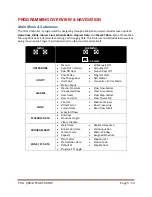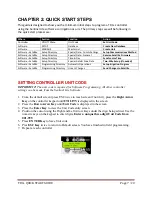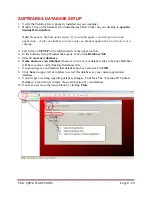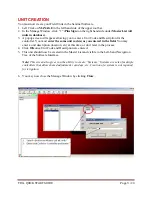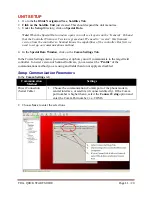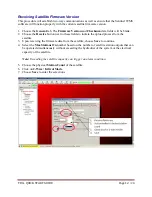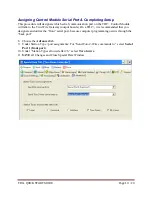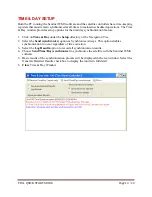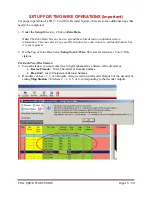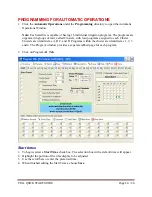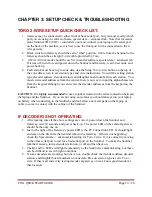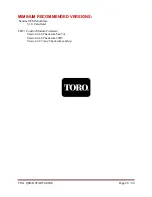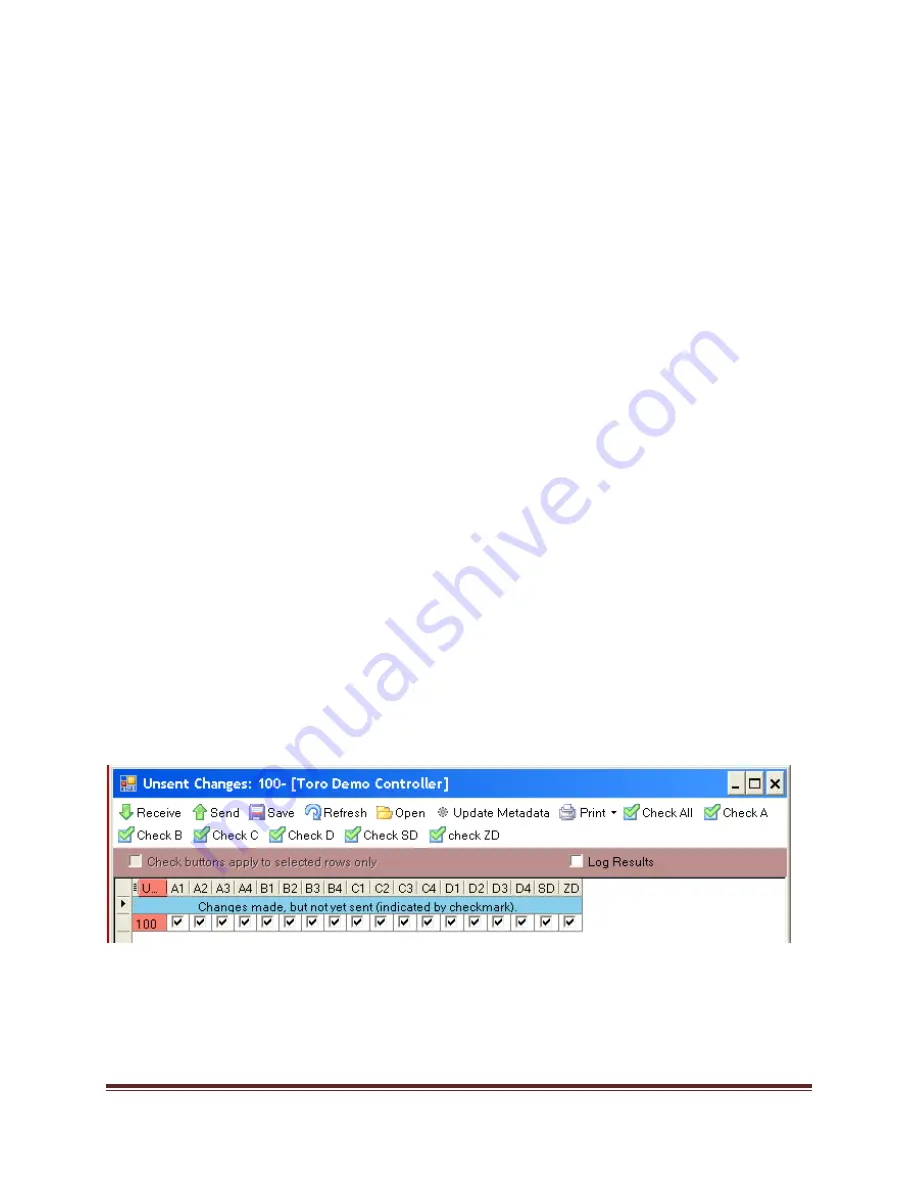
TDC+ QUICK START GUIDE
Page 18
/ 20
Additional Program Parameters
The various settings within this portion of the Program window enable each program to be
modified as needed for optimum control. As settings are made, the program setup status
information will be displayed in the colored panel. Green and Blue indicate the selected
parameters are acceptable. When an error or conflict is found, the cause/resolution will be
flagged in Red.
Percent Scale -
Adjusts the run time of all stations assigned to the program by percentage
ranging from 0 to 255% (100% = no change).
Cycle Delay -
Places a delay period, ranging from 0 to 255 minutes, between repeat watering
cycles.
Repeats -
Enables the watering cycle to be repeated from 1 to 250 times per start time.
Water Window -
The Water Window is the period of time in a 24-hour day that automatic
watering can occur. Selecting a
From
and
To
time defines the Water Window start time,
duration and end time. A program that is running at the end of the Water Window is
automatically terminated.
Continuous Run -
Selecting Continuous Run will automatically repeat the program cycle
continuously for the defined Water Window duration.
Activate Auxiliary Pump -
Select this option to activate the auxiliary output (designated in
the
Special Data
window) at the beginning of the watering cycle.
SENDING PROGRAMMING TO CONTROLLER
As edits are made to primary programming screens that affect the satellite (Auto Program,
Special Data (SD), Zone Data (ZD), the Sentinel WMS program flags the edits as they are made,
then clears the flag when the changes are successfully sent to the satellite. A quick and efficient
way to verify the results of the data transmissions is by opening the
Unsent Changes
window.
1.
Choose the
Unsent Changes
window from the
Programming
directory. Unsent changes are
indicated by a check mark in the box under the associated Program Tab.
2.
Select
Check All
p to select all programming to be sent to the controller.
3.
Choose
Send
to update the satellite and generate a report in the
Results
pane.
This Completes Quick Start Programming. Irrigation Will Occur. You may
disconnect your computer from the controller.