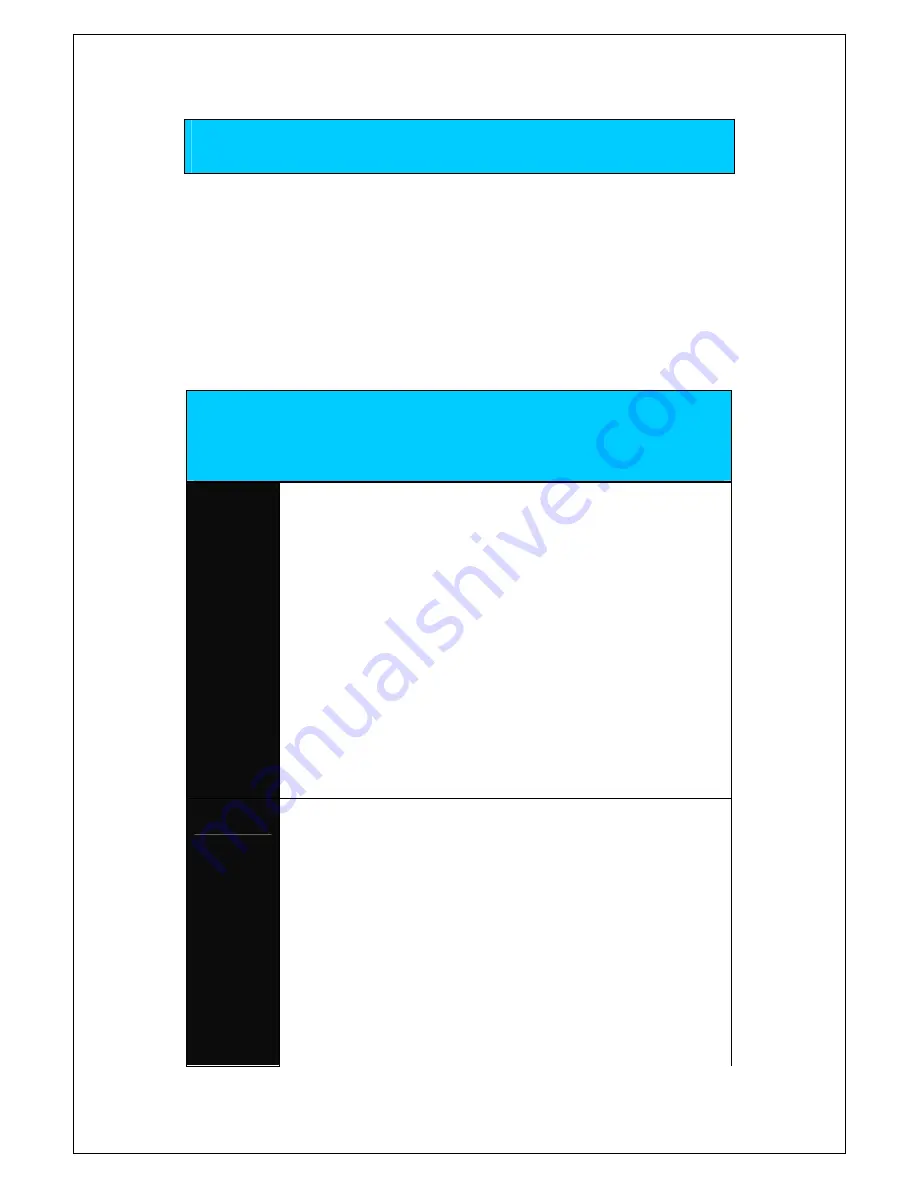
Configuring Your Computer
Prior to accessing the router through the LAN port, note the following
necessary configurations.
•
Your PC’s TCP/IP address: 192.168.1.__( the last number is any
number between 3 and 254)
•
The router’s default IP address: 192.168.1.1
•
Subnet mask: 255.255.255.0
The below table displays the procedures for configuring your PC as organized
by the different operating systems.
-
6
-
OPERATING SYSTEM
PROCEDURES
1.
In the Windows task bar, click on the Start button, and
then click on Control Panel.
2.
Double-click on the Network Connections icon.
3.
In the LAN or High-Speed Internet window, right-click on
the icon corresponding to your LAN connection, and
select Properties.
4.
Make sure that the check box to the left of the item
labeled Internet Protocol (TCP/IP) is checked, and click
on the Properties button.
5. In
the
Internet Protocol (TCP/IP) Properties dialog box,
click on the radio button labeled Use the following IP
address. Type an address between 192.168.1.3 and
192.168.1.254 in the IP Address field and 255.255.255.0
in the Subnet Mask field.
Windows
XP
6.
Click on the OK button twice to confirm your changes, and
close the Control Panel.
1.
In the Windows task bar, click on the Start button, point to
Settings, and click on Control Panel.
2.
Double-click on the Network and Dial-up Connections
icon.
3. In
the
Network and Dial-up Connections window, right-
click on the Local Area Connection icon and then select
Properties. The Local Area Connection Properties dialog
box displays a list of currently installed network
components. If the list includes Internet Protocol
(TCP/IP), the protocol has already been enabled.
Proceed to step 10.
4. If
Internet Protocol (TCP/IP) does not appear as an
installed component, then click on the Install button.
Windows
2000
5. In
the
Select Network Component Type dialog box, select
Protocol and then click on the Add button.






















