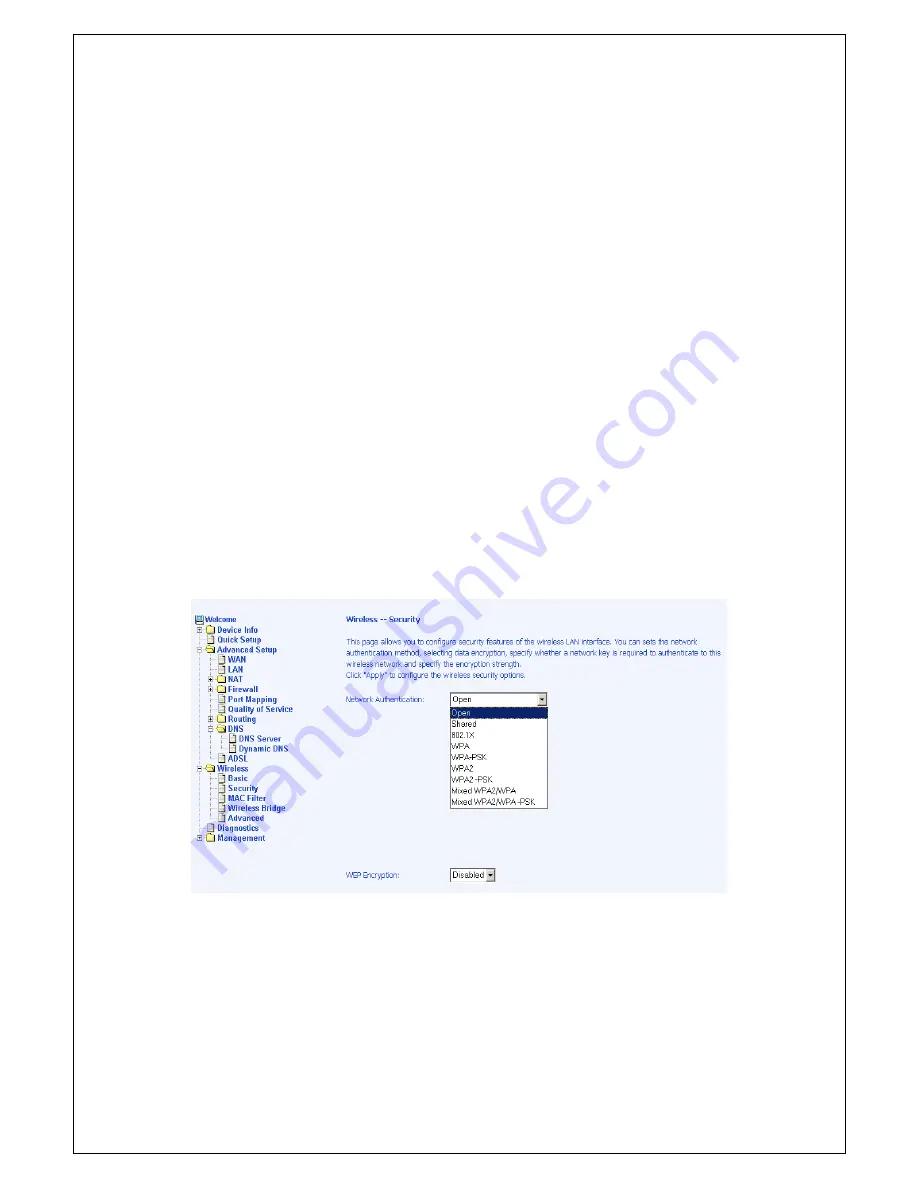
•
WPA-PSK (Wi-Fi Protected Access – Pre-Shared Key)—WPA for
home and SOHO environments also using the same strong TKIP
encryption, per-packet key construction, and key management that
WPA provides in the enterprise environment. The main difference
is that the password is entered manually. A group re-key interval
time is also required.
•
WPA2 (Wi-Fi Protected Access 2)—second generation of WPA
which uses AES (Advanced Encryption Standard) instead of TKIP
as its encryption method. Network re-auth interval is the time in
which another key needs to be dynamically issued.
•
WPA2-PSK (Wi-Fi Protected Access 2 – Pre-Shared Key)—suitable
for home and SOHO environments, it also uses AES encryption
and requires you to enter a password and an re-key interval time.
•
Mixed WPA2 / WPA—during transitional times for upgrades in the
enterprise environment, this mixed authentication method allows
“upgraded” and users not yet “upgraded” to access the network via
the router. RADIUS server information must be entered for WPA
and a as well as a group re-key interval time. Both TKIP and AES
are used.
•
Mixed WPA2 / WPA-PSK—useful during transitional times for
upgrades in the home or SOHO environment, a pre-shared key
must be entered along with the group re-key interval time. Both
TKIP and AES are also used.
-
43
-





























