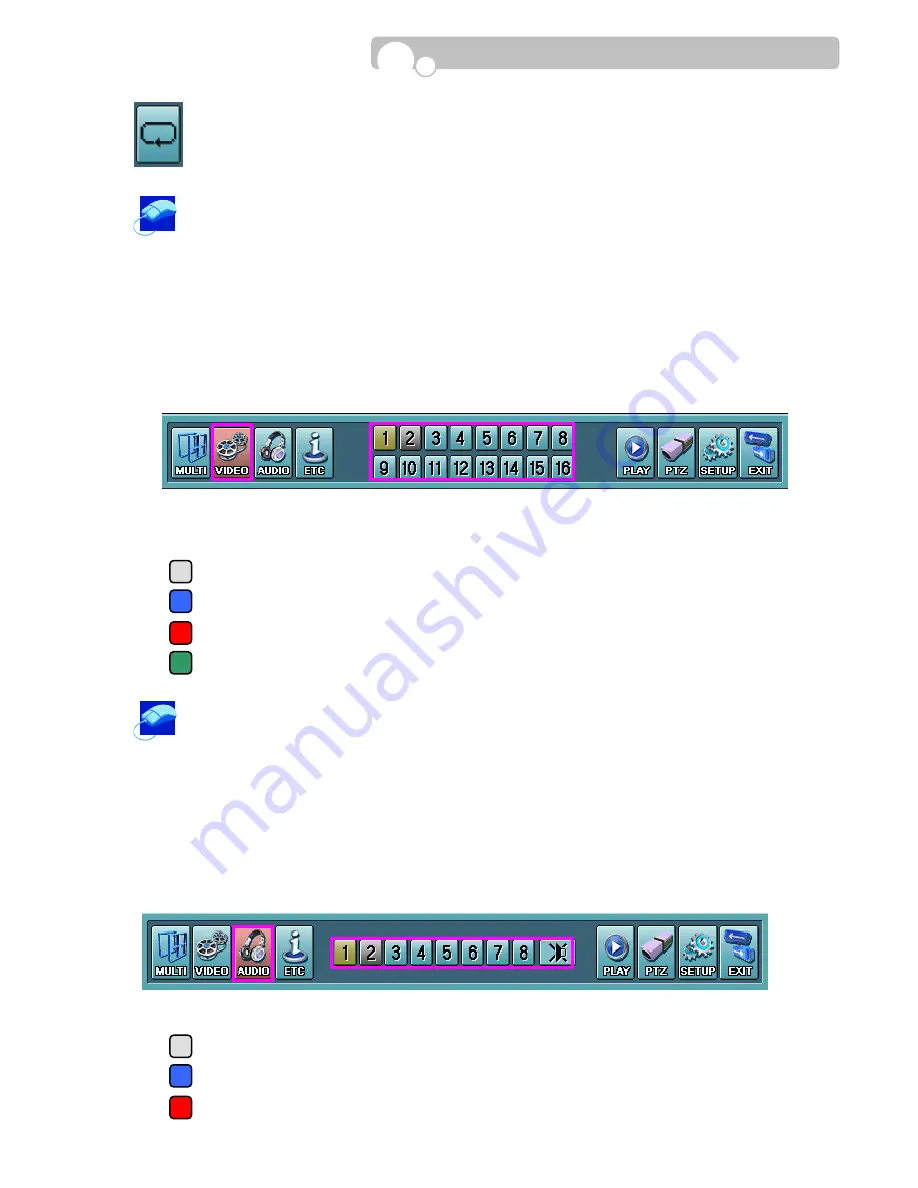
Sequence Display : The Sequencing feature allows a channel or channels to be displayed briefly
on screen before changing to the next channel in the sequence list.
Click the mouse left button on the sequence button and the channels will change in repeated
sequence according to the sequence dwell time applied in [SETUP] - [DISPLAY]
4.2.2. Video
Displays the video input and recording status of all channels.
Selected channel becomes the pivot in 4 / 9 multi-screen display modes.
During 13 channel multi-screen display, the selected channel will be displayed in the center screen.
Current status of each video channels are displayed based on different colors.
GREY : No input signal.
BLUE : Input signal exists but recording not in progress.
RED : Input signal exist and recording in progress.
GREEN : Selected channel.
Click the mouse left button on the [VIDEO] button and the channel buttons will appear in the
sub-menu. Click the mouse left button on the channel button you wish to see and designate as
the pivot screen.
4.2.3. Audio
Displays the current status of each audio channels and you may select which audio channel you wish to
hear.
Current status of each audio channels are displayed based on different colors.
GREY : No recording is in progress.
BLUE : Recording in progress in progress.
RED : Selected channel.
Operation





























