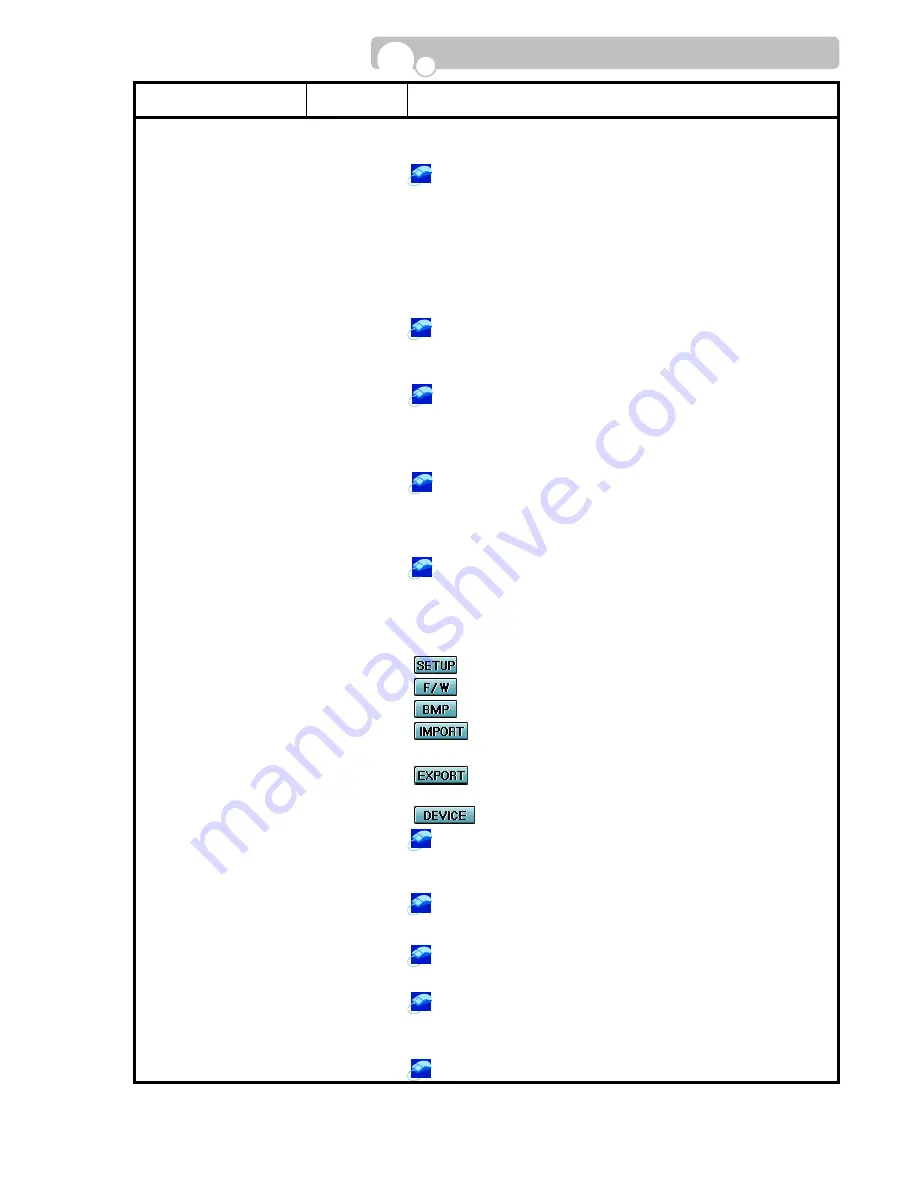
CATEGORY
DEFAULT
VALUE
FUNCTION & OPERATION METHOD
MOUSE SENSITIVITY
2
•
Set the Mouse Sensitivity level.
•
Input Range : 1(Slow)~3(Fast)
Turn the mouse wheel to change the input value.
USER
•
Assign the number of authorized Users having access to the DVR.
•
Max. number of Users : 1~5 persons.
•
User Password and Authority Level will need to be assigned for
each Users.
•
Register the User Password and Authority Level after selecting the
User.
Turn the mouse wheel to change the User.
USER PASSWORD
0000
•
Register the Password of the selected User.
•
Max. 8 characters(Letters and numerals) can be used.
Use the pop-up Key Panel to change the password.
USER AUTHORITY
•
Assign the Authority Level of the selected User.
•
Assign which mode/modes(PLAY, PTZ, RECORD CONTROL, USB)
the User is permitted to access.
Click on the mode or modes the User is permitted to access.
The button will be highlighted in pink when selected.
COLOR SYSTEM
NTSC / PAL
•
Displays the current Color System selected for the DVR.
•
Setting values : NTSC, PAL
The DIP Switch in the DVR rear panel should be positioned to
the Color System applicable in your region before starting the
DVR.
S/W VERSION
•
Displays the installed Software version of the DVR.
UPGRADE
•
Upgrade Setup Values, Firmware
and BMP Image(GUI) files
: Setup Values
: Firmware
: Image files used in the GUI.
: Upgrade(Download) Firmware, Setup Information,
BMP files to the DVR from a CD or USB memory.
: Copy Firmware, Setup information, BMP files of the
DVR to a CD or USB memory.
: Select the CD-RW or USB.
DVR UPGRADE : Select the Upgrade category(Setup, Firmware,
BMP) and click on IMPORT and click the START
button with the mouse left button.
Copy to CD or USB : Select the Upgrade category and click on
EXPORT and click START.
FACOTRY DEFAULT
•
All settings will be reset to the initial Factory default values
Click the FACTORY DEFAULT button with the mouse left button.
PRE-VALUE
•
All settings in the System Setup will return to its Previous values.
Click the Pre-Value button with the mouse left button.
DEFAULT
•
All settings in the System Setup will return to its factory default
values.
Click on the DEFAULT button.
Configuration






























