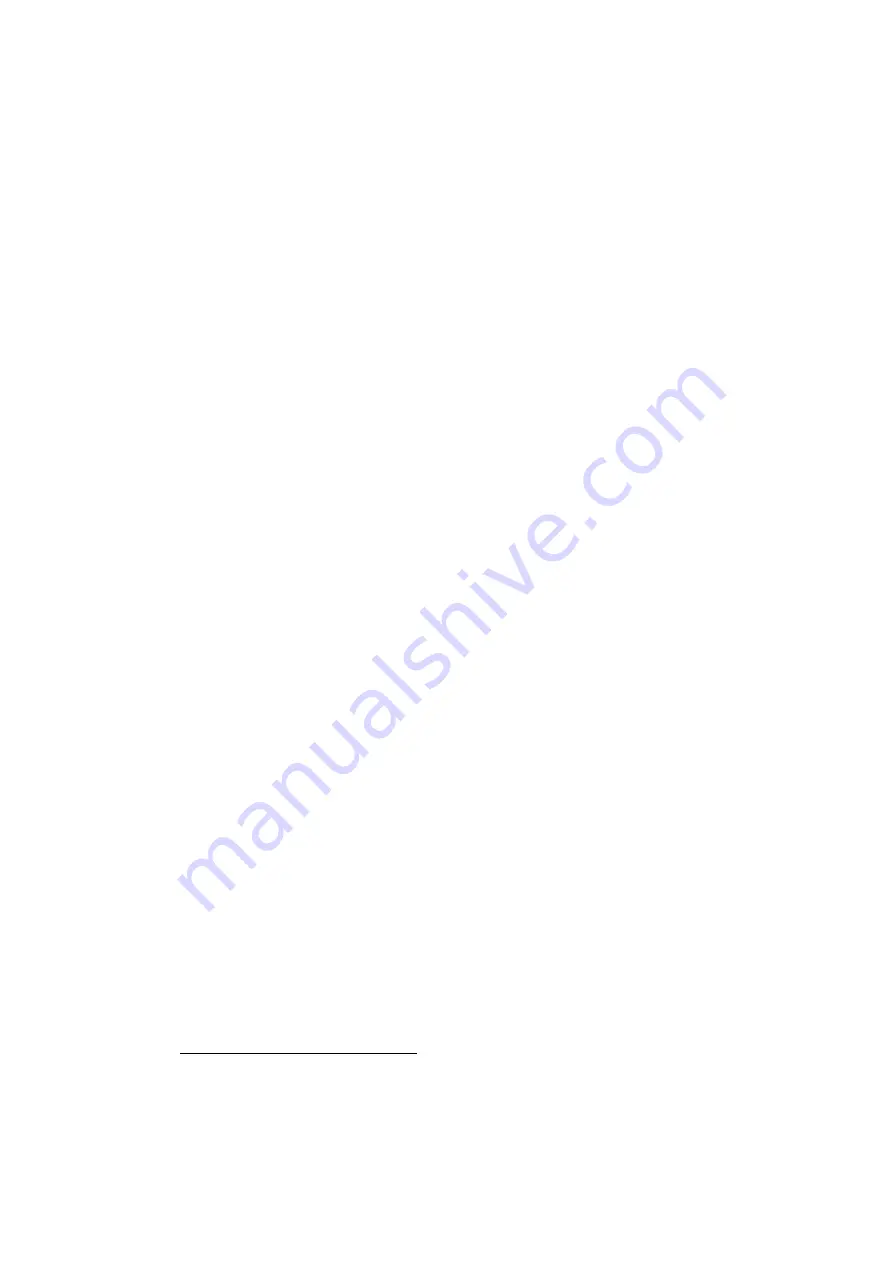
User’s Manual for
TL-410 Laser Engraving
and Cutting Control
System
Shenzhen Topwisdom Technology Co., Ltd
Add
: 4F, NO.58, East Side of Yousong Road, New Longhua District, ShenZhen, China,
518109
Tel
:
+86-0755-82057902
Fax
: +86-0755-82057892
Website
: http://www.topwisdom.com.cn
















