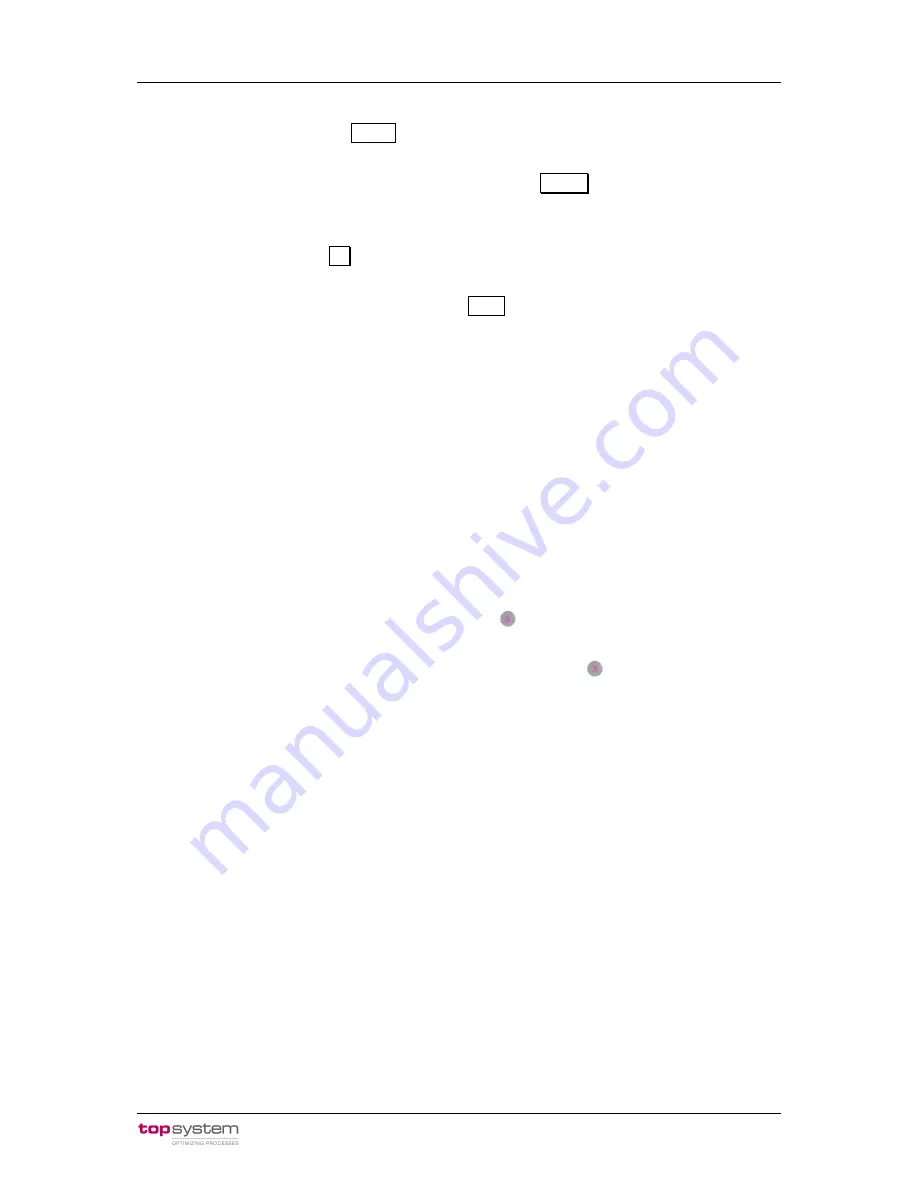
User Manual VOXter
®
WL-BT 1006
5
th
February 2009
topsystem Systemhaus GmbH
Page 15
♦
Establish a connection between PDA and VOXter
®
. At first start the speech trainer on the
PDA by tapping the button
Trainer
in the main menu.
♦
Next enter the ID of your employee and tap the button
Remote
.
♦
Now enter the IP address of the VOXter
®
to which the connection should be established
and then tap the button
OK
.
♦
Log-in your employee by tapping the button
Login
and start the program Word Training.
♦
Perform
the
speech
training
as
described
in
the
manual
ts_5x_User_Manual_Trainer_5_2_eng.pdf
.
5.2 Allowing connection to CoPilot
If you want to attend the picking application in cooperation with a CoPilot, you first have to
allow a connection to be established.
♦
When a CoPilot tries to connect to your VOXter
®
, you will hear the request “Allow
connection to CoPilot?”.
♦
To allow the connection, press the Select button
briefly.
♦
The connection can be refused by pressing the Select button
for about three seconds.
♦
As soon as the connection to the CoPilot has been established, you will be informed by a
spoken announcement.
6 Care instructions
The VOXter
®
is a robust and sturdy device specially developed for use in rough warehouse
environments. Nevertheless, it is not unbreakable and requires a certain care in handling.
6.1 Avoid extreme environmental exposure
To a certain degree, the VOXter
®
is protected against water, dirt and dust. Nevertheless, the
device should be protected against any pollution as good as possible.
This is especially to be regarded when storing or recharging the device.
























