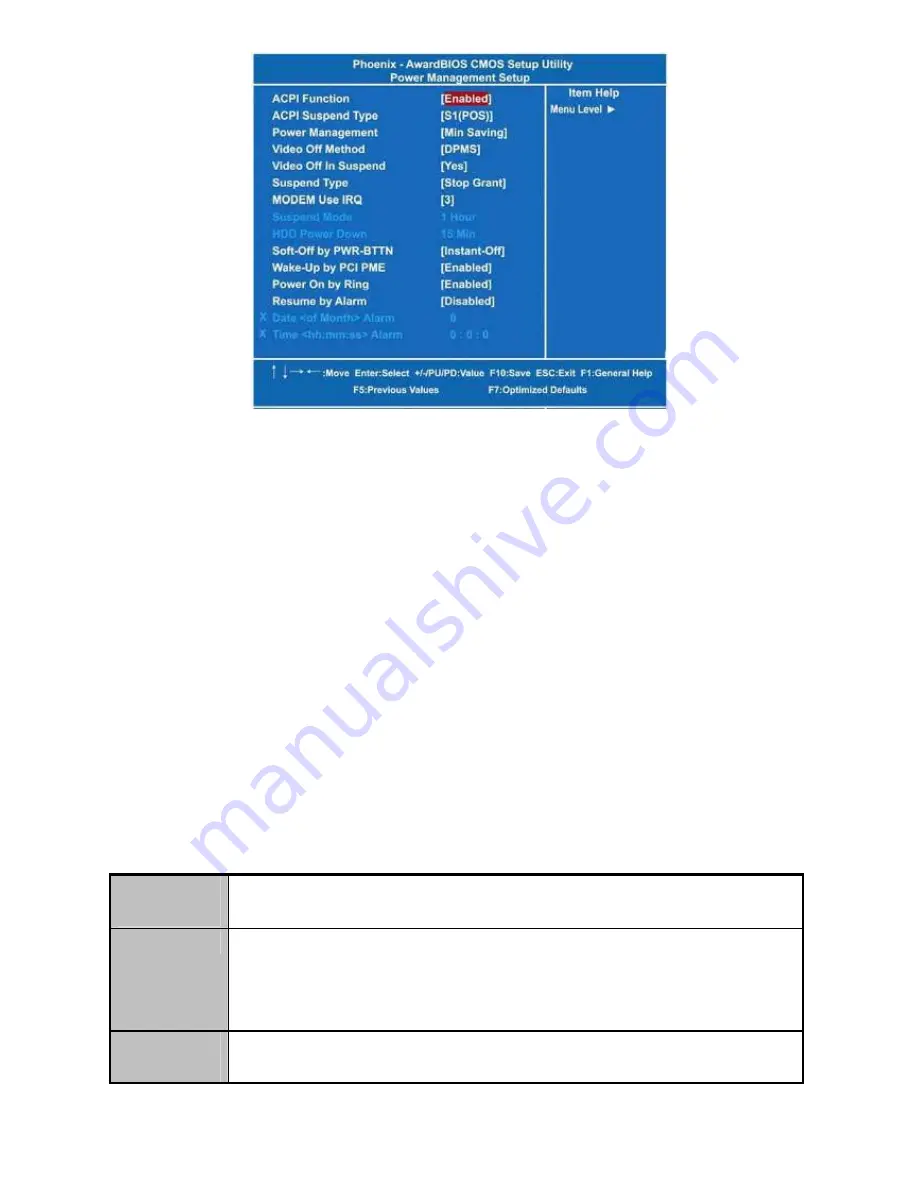
EX-92622A User Manual
57
ACPI Function
This item allows you to enable/disable the Advanced Configuration and Power
Management (ACPI). The function is always Enabled.
ACPI Suspend Type
This item specifies the power saving modes for ACPI function. If your
operating system supports ACPI, such as Windows 98SE, Windows ME and Windows 2000, you
can choose to enter the Standby mode in S1 (POS) or S3 (STR) fashion through the setting
of this field. Options are: [S1(POS)] The S1 sleep mode is a low power state. In this state, no
system context is lost (CPU or chipset) and hardware maintains all system context. [S3(STR)]
The S3 sleep mode is a lower power state where the information of system configuration and
open applications/files is saved to main memory that remains powered while most other
hardware components turn off to save energy. The information stored in memory will be used
to restore the system when a “wake up” event occurs.
Power Management
This option allows you to select the type of power Management. The options available are APM,
ACPI.
Video Off Method
This setting determines the manner in which the monitor is blanked.
V/H
SYNC+Blank
Turns OFF vertical and horizontal synchronization ports and writes blanks
to the video buffer
DPMS
Select this option if your monitor supports the Display Power Management
Signaling (DPMS) standard of the Video Electronics Standards Association
(VESA). Use the software supplied for your video subsystem to select
video power management values.
Blank
Screen
System only writes blanks to the video buffer.
Summary of Contents for EX-92622A
Page 8: ...EX 92622A User Manual 8 1 4 Dimensions Figure 1 3 Dimensions of the EX 92622A...
Page 16: ...EX 92622A User Manual 16...
Page 18: ...EX 92622A User Manual 18...
Page 19: ...EX 92622A User Manual 19...
Page 20: ...EX 92622A User Manual 20...
Page 21: ...EX 92622A User Manual 21...
Page 22: ...EX 92622A User Manual 22...
Page 23: ...EX 92622A User Manual 23...
Page 25: ...EX 92622A User Manual 25 2 4 4 USB Select Jumpers JP7 JP11 JP12 JP13...
Page 28: ...EX 92622A User Manual 28 2 4 11 CN2 CN25 Keyboard Mouse application Jumper JP21...
Page 29: ...EX 92622A User Manual 29 2 5 Installing the Connectors...
Page 30: ...EX 92622A User Manual 30 2 5 1 Serial Port Interface Connectors CN1 CN3 CN13 CN14 CN15...
Page 34: ...EX 92622A User Manual 34...
Page 35: ...EX 92622A User Manual 35 2 5 7 ATX Power Connector CN10 2 5 8 SATA Connectors CN16 CN17...
Page 36: ...EX 92622A User Manual 36 2 5 9 SATA Connectors CN16 CN17 2 5 10 Internal Audio connector CN19...
Page 38: ...EX 92622A User Manual 38 2 5 13 Digital I O Port DIO Connector CN22...
Page 39: ...EX 92622A User Manual 39 2 5 14 Flat Panel Bezel Connector CN23...
Page 40: ...EX 92622A User Manual 40 2 5 15 CompactFlash Socket CNS1...
Page 41: ...EX 92622A User Manual 41...
Page 74: ...EX 92622A User Manual 74...
Page 75: ...EX 92622A User Manual 75 Step 7 Click Finish The Completing the Hardware Update Wizard...
Page 78: ...EX 92622A User Manual 78 Step 5 Setup status...
Page 79: ...EX 92622A User Manual 79 Setp 6 Click Finish The Setup process is now complete...






























