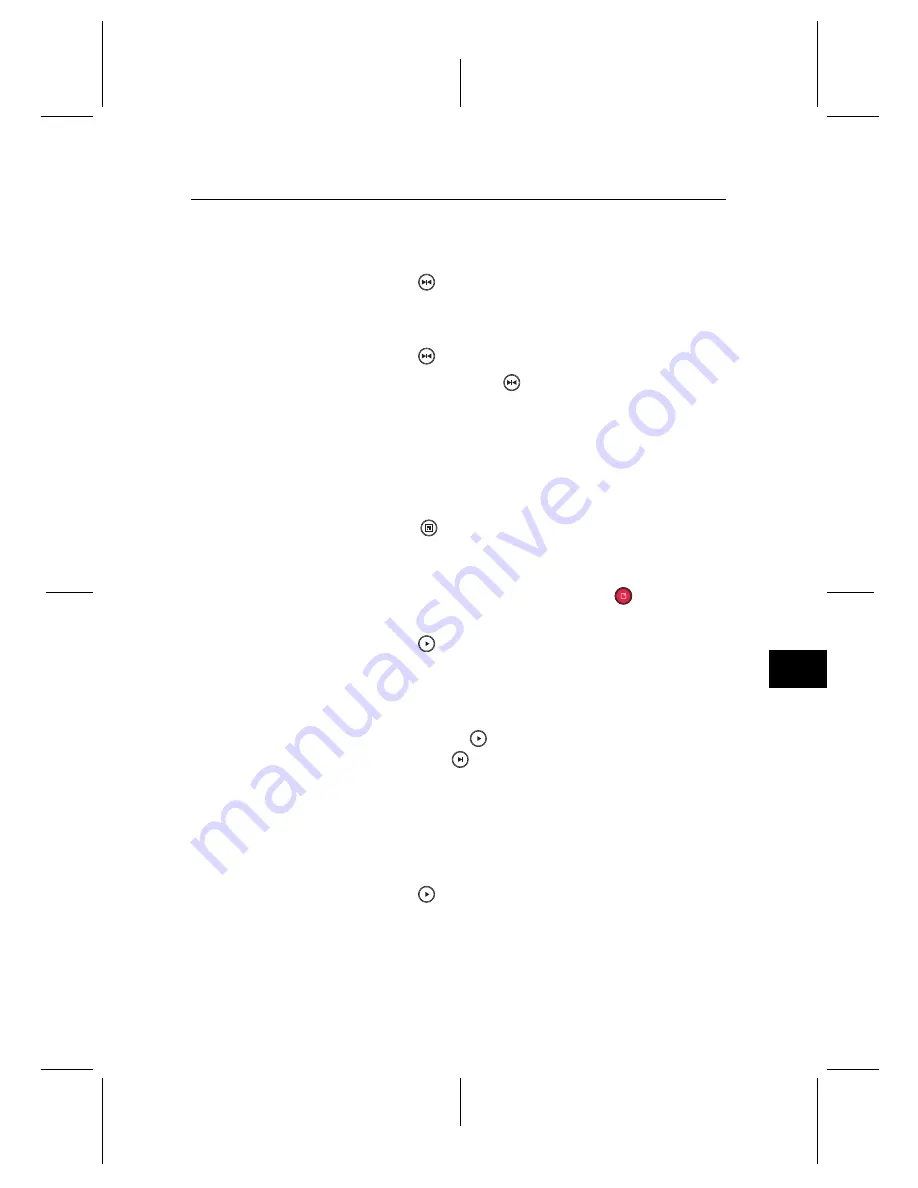
7
7.4 Editing a recording
51
2. Move to the beginning scene of the part you want to play
repeatedly by holding down the
b
or
d
button.
3. Press the
button, then the pointer starts to blink.
4. Move to the end scene; the selected part is marked in
black.
5. Press the
button again to start repeated playback.
6. To cancel it, press the
button when the progress bar
is displayed.
7.3.6 To play back recordings in sequence
You can play several recordings continuously in sequence by
performing the following steps:
1. Press the
button or alternatively select the
Record-
ing
>
Recorded Program
menu to display the list of
recorded programmes.
2. Select each desired recording with the
button. Once
a recording is selected, it gets numbered.
3. Press the
button to start playback.
4. The selected recordings are played in the sequence that
they are numbered.
5. To jump to the beginning of the next recording in the
queue, press the
button to display the progress bar,
then press the
button.
7.4 Editing a recording
You can cut out or save a part such as commercial from a
recording by performing the following steps:
1. Press the
button to display the progress bar during a
playback.
2. Move to the beginning scene of the part you want to edit
by holding down the
b
or
d
button.
Summary of Contents for TPR-5000
Page 1: ...TPR 5000 User Guide High Definition Digital Terrestrial Receiver Personal Video Recorder ...
Page 2: ......
Page 8: ......
Page 80: ......
Page 81: ......






























