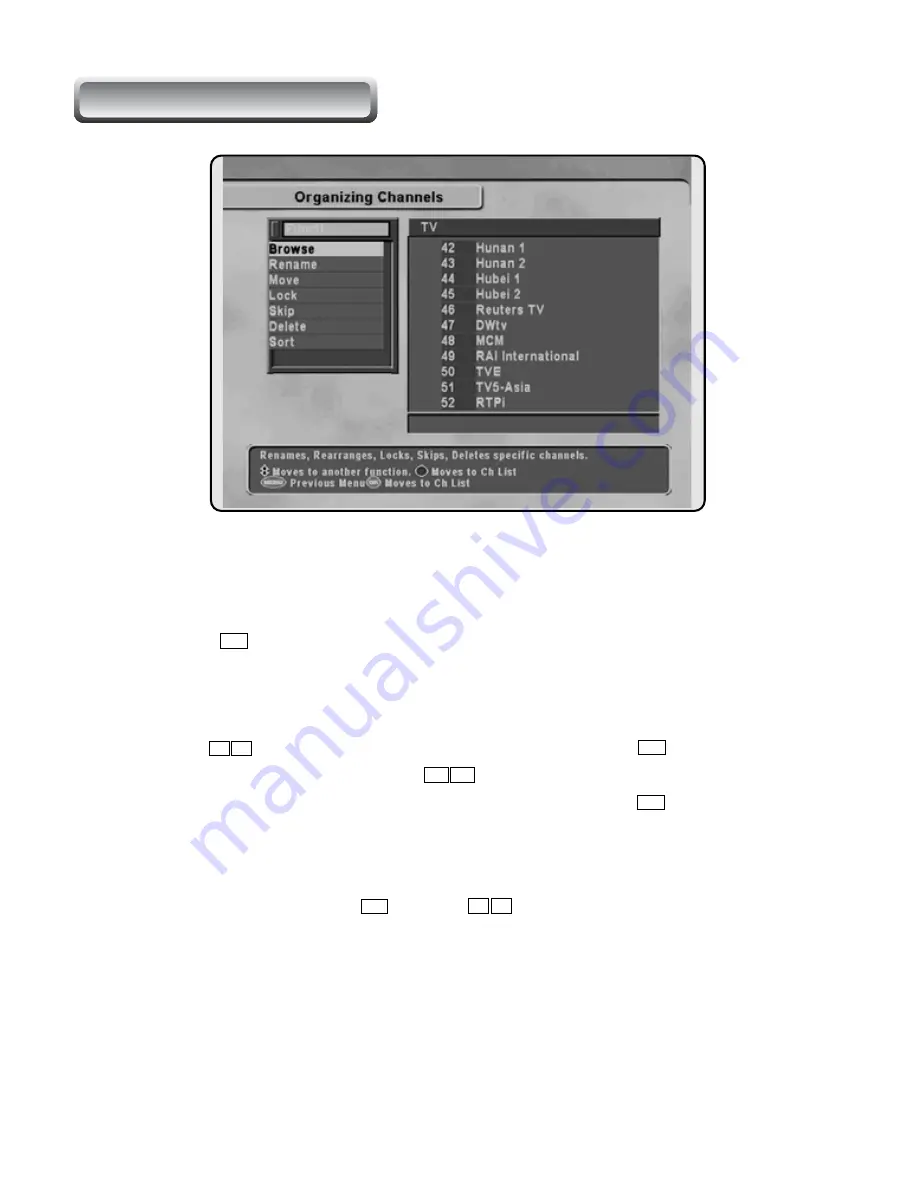
OK
OK
V+ V-
P+ P-
OK
OK
OK
OK
OK
OK
P+ P-
This mode can be used to rename, reorder, lock, hide, and to delete TV Services.
A.
Browse
Press the button. Now, browsing through the Organizing Channels
is possible. Press assigned buttons on the help message.
B.
Rename
Use the buttons to select Rename menu and press the button to
move to the Channel List. Use the buttons for selecting and renaming the
channel. Once renamed, remember to save it by pressing the button.
C.
Move
Reorders and moves the service to the preferred position. Mark the desired
channel to move and press . Use the buttons to choose the move mode.
D.
Lock
Restrains and locks the use of the services. From here, locking (and later
unlocking) channels in any of the lists is possible e.g. in order to prevent children
from watching it. If a locked service is selected, enter the PIN code in order to enjoy it.
II. ORGANIZING CHANNELS
















































