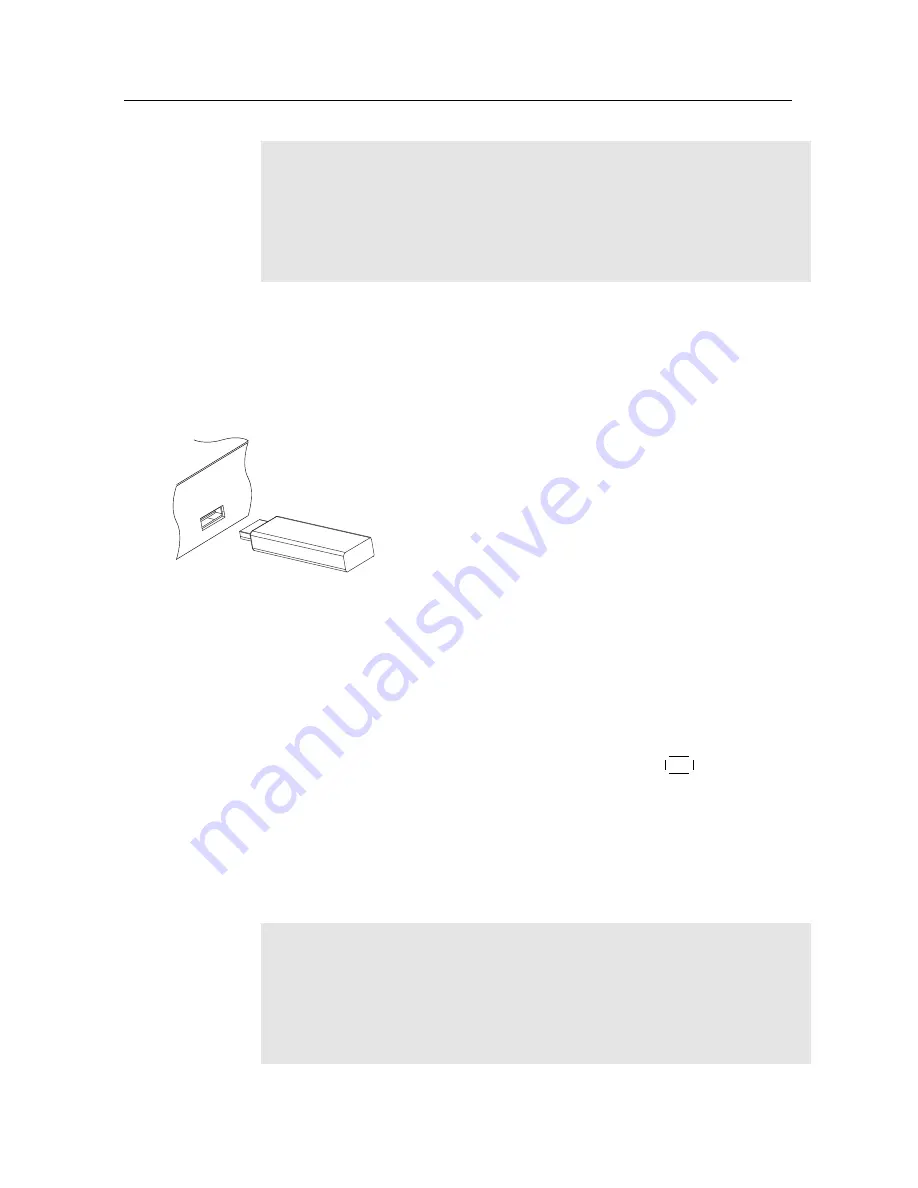
36
Firmware Update
NOTE
It is only allowed to update with the firmware of which system
identification is identical to that of yours. Otherwise you will
fail in firmware update.
7.2
From a USB memory
If you have a USB memory stick, you can update the firmware
by performing the following steps:
1. Download a new firmware from the Top-
field web site.
2. Copy the firmware file to your USB memory
stick.
3. Insert the USB memory stick into the
USB
port on the back panel of the digital receiver.
4. Select the
Installation
>
USB Firmware Up-
grade
menu, then the files in the USB mem-
ory are listed.
5. Place the highlight bar on the right
firmware file and press the
OK
button, then
a countdown will be displayed on the front
display of the digital receiver.
6. When the ‘END’ message appears, restart
the digital receiver.
NOTE
Your USB memory must be formatted in the FAT file system.
Otherwise, the digital receiver cannot recognize your USB
memory. In addition, the digital receiver can only recognize
Summary of Contents for TBF - 7110
Page 1: ...TBF 7110 User Guide High Definition Digital Terrestrial Receiver...
Page 2: ......
Page 6: ......
Page 46: ......
Page 47: ......





















