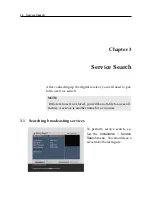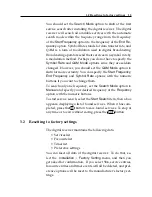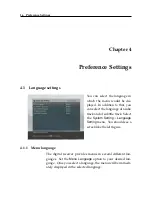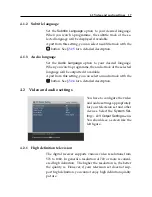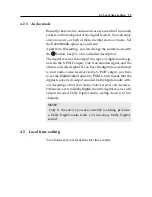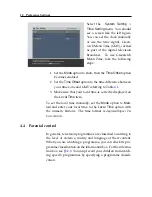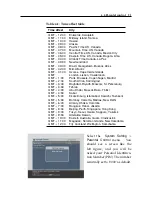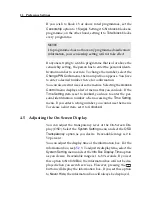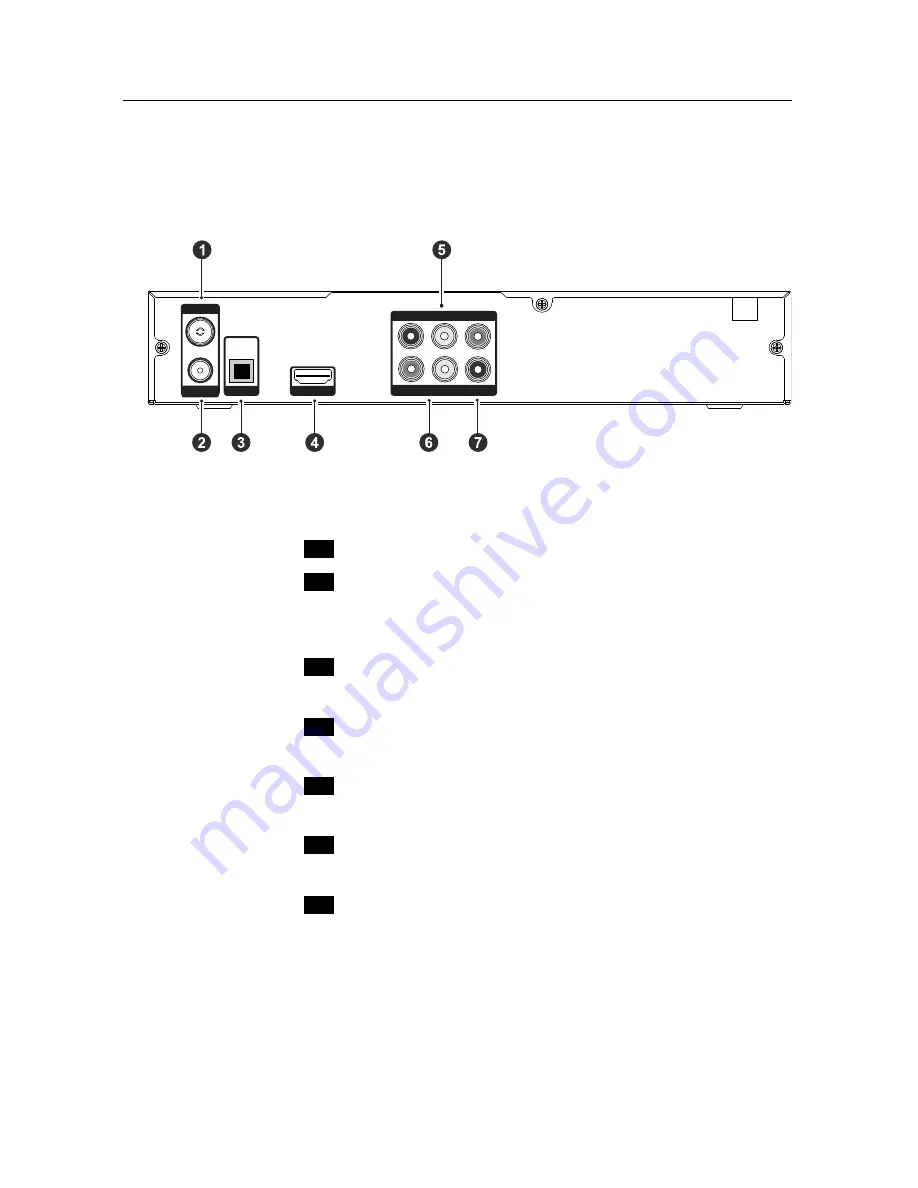
8
Setup
2.3
Rear panel connections
The CBV-7100 has the following connections on the back:
Pb
Y
Pr
R - AUDIO - LVIDEO
Y
Pr
CABLE OUT
S/PDIF
HDMI
Pb
Y
Pr
CABLE IN
R - AUDIO - L
VIDEO
R - AUDIO - L
VIDEO
Check what connections your television set has in comparison
with the digital receiver.
1
CABLE IN
Cable broadcasting signal input socket
2
CABLE OUT
Cable broadcasting signal output socket
through the
CABLE IN
socket for another
digital receiver
3
S/PDIF
Digital audio output socket for the audio-
video receiver
4
HDMI
Audio and video output socket for the
high definition television set
5
Y/Pb/Pr
Component video output socket for the
television set (green/blue/red)
6
AUDIO L/R
Stereo audio output socket for the televi-
sion set or the audio-video receiver (white/red)
7
VIDEO
Composite video output socket for the
television set (yellow)