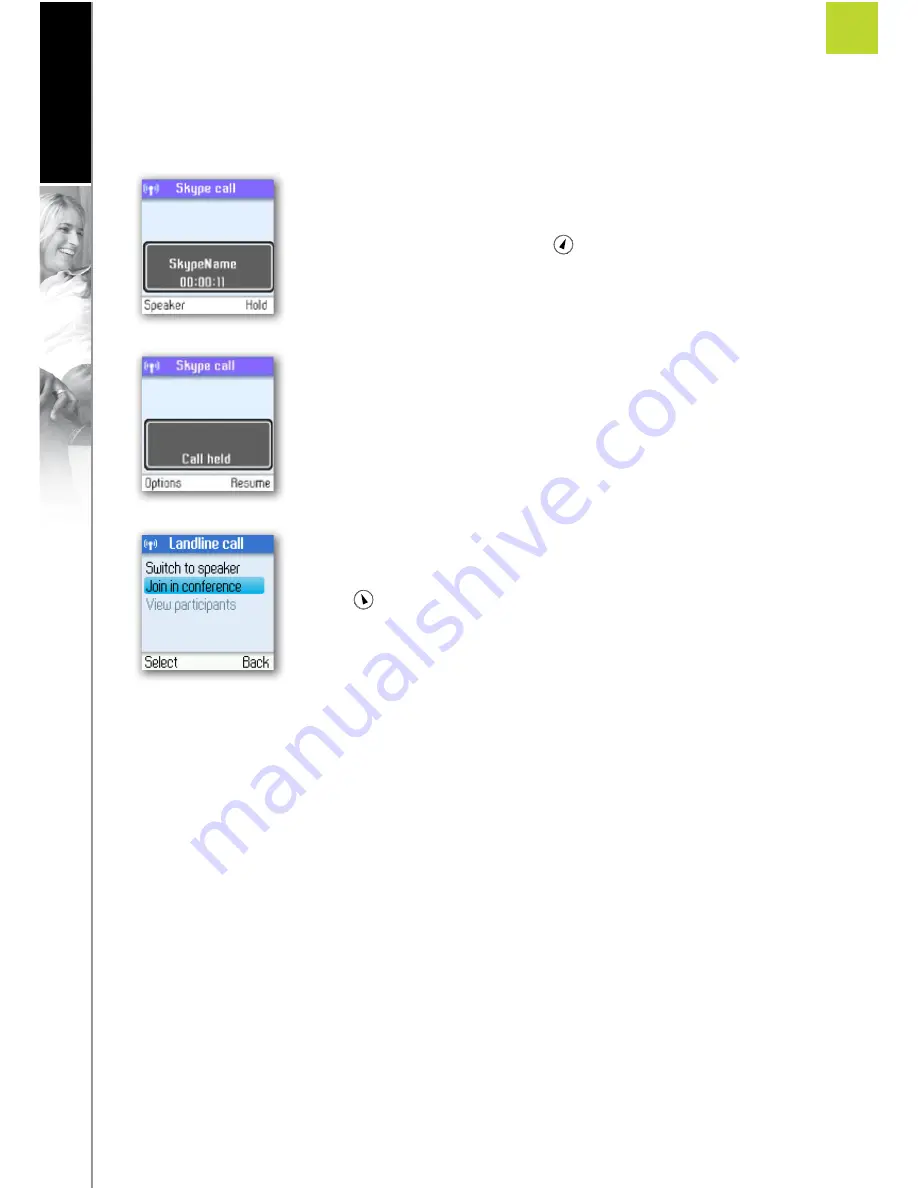
66
A D VA N C E D S E T T I N G S
ENGLISH
2
SECTION
Conference call
From your Webtalker you can initiative a 3-party conference call between one Skype user, one landline caller
and yourself.
1)
Start a Skype or landline call.
2)
Put the active call on
Hold
by pressing
.
3)
Start a landline or Skype call.
4)
Choose
“Options->Join in conference”
, and the conference is established.
5)
Press
to end the conference.
Skype Conference call
The Webtalker cannot initiate a Skype conference call, but you can participate in a Skype conference call
initiated from a computer.
If the active call is a Skype conference call, you can see the participants via the
View participants
menu.
Divert all calls
You can configure your Webtalker to forward all incoming Skype calls either to a landline/mobile phone or to
your Voicemail. Please note that in order to use this function, you have to have Skype credits. Your options are:
Call forward:
Activate forwarding to another phone number. You will be prompted to enter the
relevant number. Please remember to enter the country code.
Call forward number:
Edit the phone number when
Call forward
is active.
Voicemail:
Activate your Voicemail, allowing callers to leave a message after listening to your
welcome message.
Welcome message:
After activating
Voicemail
you can record your welcome message. If you do not
record a personal message, the Skype standard message will be used instead.






























