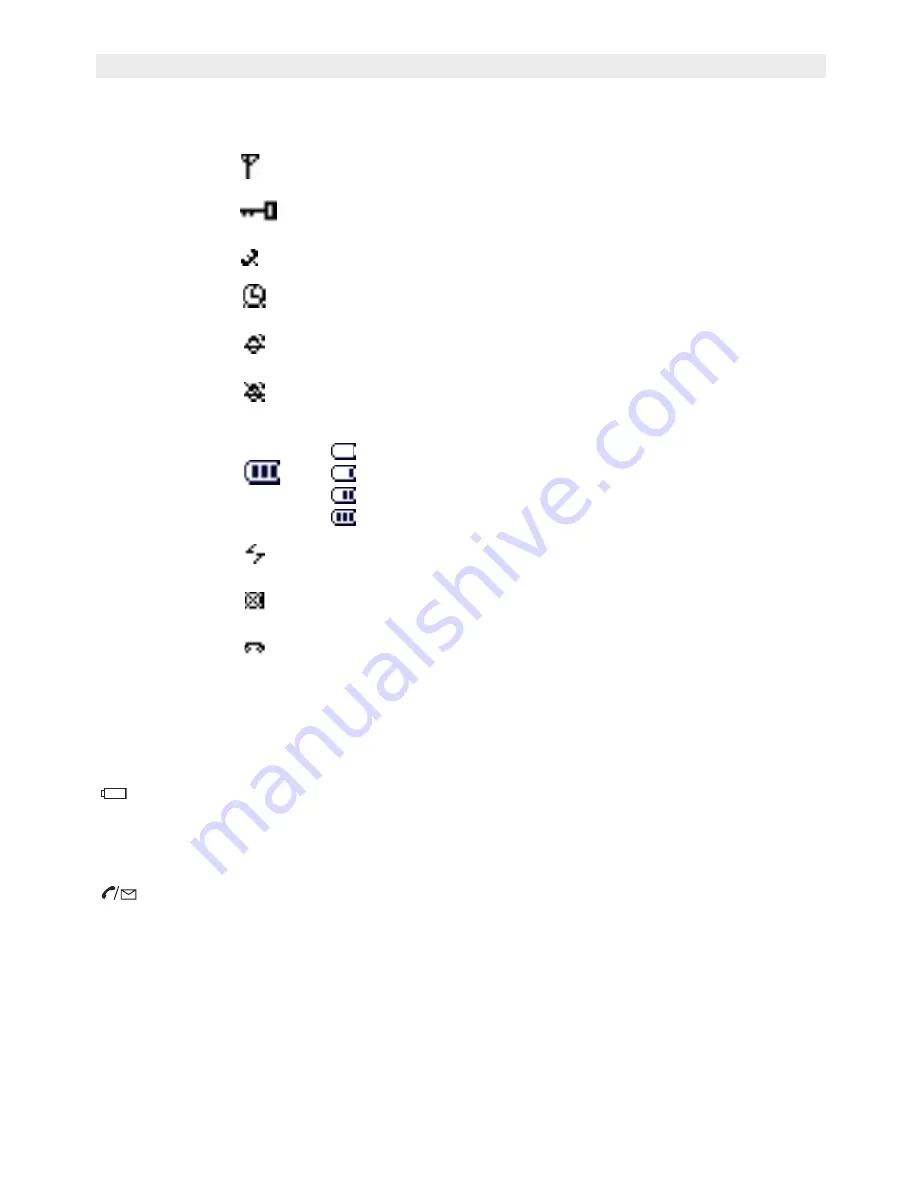
8
Topcom Butler 3970/Twin/Triple/Quattro
Topcom Butler 3970/Twin/Triple/Quattro
2.2
Icons
* If the Phonemail service is available on the telephone line
2.3
Base lights
Blinking slow = Paging
Blinking fast = base in registration mode
Steady = Charging
- OFF: Standby
- ON: Off hook
- Blinking slowly: Incoming call
- Blinking rapidly: Phonemail*
* Only if the Phonemail service is available on the telephone line
Steady = In working range
Blinking = Out working range
When keypad is locked
Line in use
Alarm set icon
External ring volume is On
External ring volume Off
Battery level indication
Empty
Low
Medium
Full
No telephone line
Microphone muted
New voice mail message waiting*









































