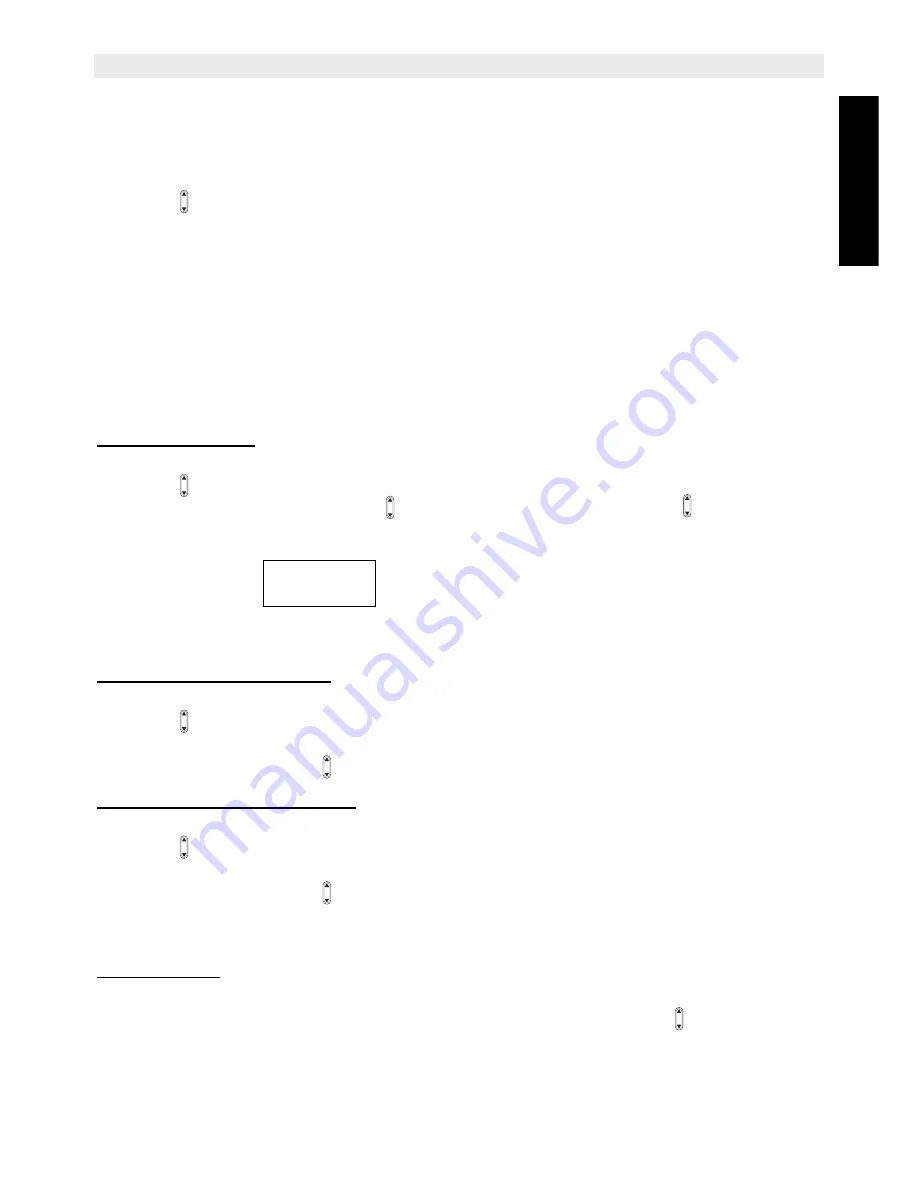
Topcom Butler 3970/Twin/Triple/Quattro
17
Topcom Butler 3970/Twin/Triple/Quattro
ENGLIS
H
7
Personalise the handset
7.1
Setting the date and time
•
Press
Menu
•
Scroll
to
Timer
menu and press
OK
. Select
Set Date/Time
and press
OK
.
•
Enter the date (format: YYYY- MM-DD).
•
Confirm with
OK
•
Enter the time (format: HH:MM).
•
Confirm with
OK
7.2
Using the alarm feature
Set the date and time and use your Butler 3970 to give you a reminder alarm. You can have
a different alarm setting for each handset registered to your base. The alarm rings only at the
handset, not at the base or any other handset.
7.2.1 Set the alarm
•
Press
Menu
•
Scroll
to
Timer
menu and press
OK
. Select
Alarm
and press
OK
.
•
Select
On/Off
with the Up/down
and press
OK
. Using the Up/down
, choose one of
the 3 types of setting:
Once
,
Everyday, Workday
(= from monday till friday) or
Off
.
Confirm with
OK
. If you choose
Once
,
Everyday,
or
Workday
the display will show:
TIME (24 hr):
00:00
Enter the time when you want the telephone to ring and confirm by pressing the
OK
key.
•
To deactivate the Alarm function, select "
Off
" and confirm with "
OK
".
7.2.2 Setting the alarm tone
•
Press
Menu
•
Scroll
to
Timer
menu and press
OK
. Select
Alarm
and press
OK
.
•
Select
Ring Type
and press
OK
.
•
Scroll with the Up/down
key to select the alarm tone (1-10) you want and press
OK
7.2.3 Setting the alarm volume
•
Press
Menu
•
Scroll
to
Timer
menu and press
OK
. Select
Alarm
and press
OK
.
•
Select
Ring Volume
and press
OK
.
•
Scroll with the Up/down
key to select the volume (1-5) you want and press
OK
7.3
Ringtone and volume
7.3.1 Ringtone
You can choose 10 different ringer melodies for internal and external calls.
•
From the standby screen, press
MENU
then scroll with the Up/down
key to
Handset
settings
menu and press
OK
.
•
Press
OK
to highlight
RingType
. Press
OK
to select
External Call
,
Internal


























