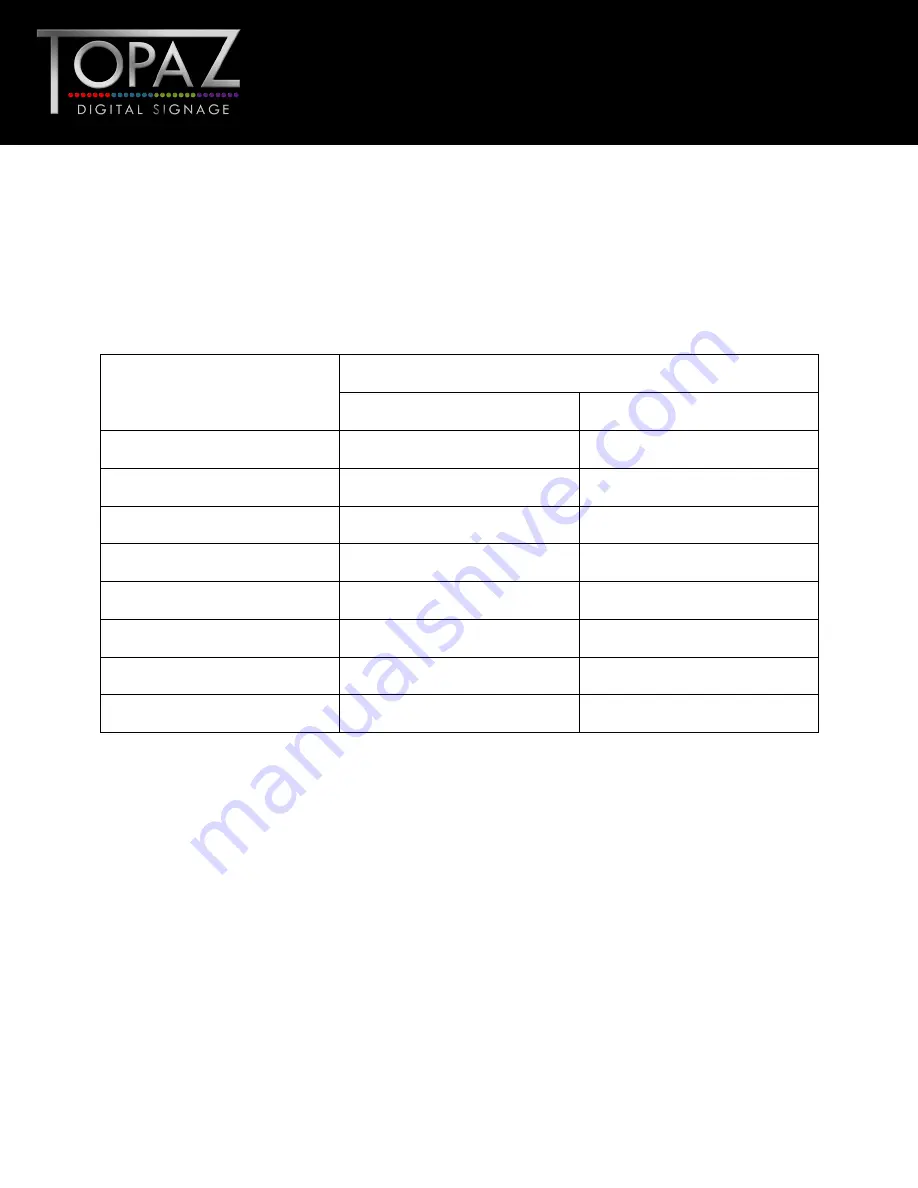
20
Design Led
– Solutions Driven
42”
multimedia Full HD
TOPAZ™ Wall Mounted
Touch Screens
Hardware User
Manual
4.3
What are my screen’s refresh rates?
If you are running you signal from your PC then some video cards with a pixel clock over 162MHz may
not display the image correctly. Normally however your screen will display the image correctly by
adjusting the factory preset timing signal automatically.
Resolution
Scanning frequency
Horizontal
Vertical
680 x 480
31.5 kHz
60 Hz
800 x 600
37.9 kHz
60 Hz
1024 x768
48.4 kHz
60 Hz
1280 x 768
48 kHz
60 Hz
1360 x 768
48 kHz
60 Hz
1280 x 1024
64 kHz
60 Hz
1600 x 1200
75 kHz
60 Hz
1920 x 1080
67.5 kHz
60 Hz
IMPORTANT: If you are using with a Macintosh PowerBook, set “Mirroring” to Off on
your PowerBook. Refer to your Macintosh’s owner’s manual for more information about
your computer’s video output requirements and any special identification or configuration
your monitor’s image and monitor may require.
4.4
My touch screen's image is unstable, unfocused or swimming
Firstly check that the video signal cable should is firmly connected to the touch screen and the PC.
Next, check the touch screen and your display card with respect to compatibility and recommended
signal timings.
If your text is blurred, reformat the video mode to “non-interlaced” and use 60Hz refresh rate.
















