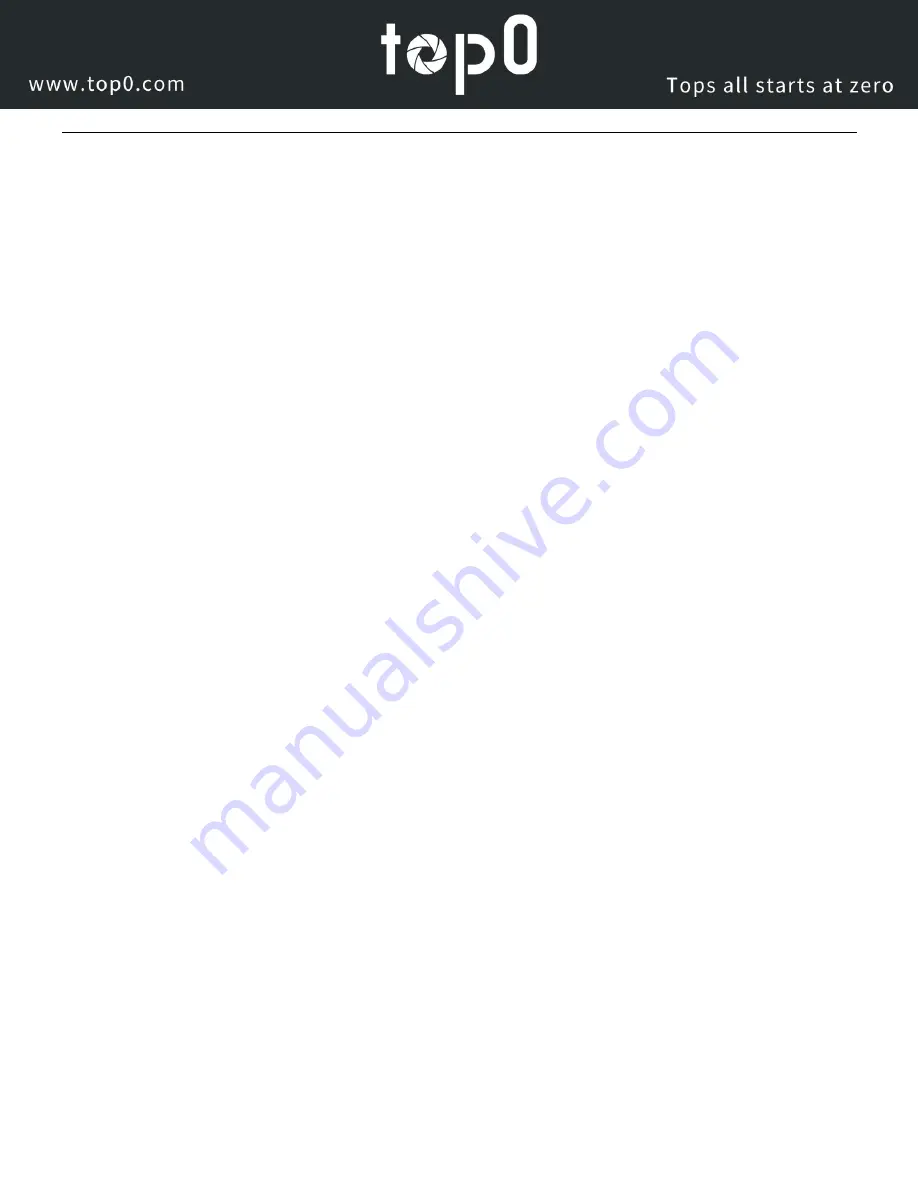
Page
50
of
51
Maintenance and Troubleshooting
Camera Maintenance
If the camera will not be used for a long time, please turn off the power switch.
Use a soft cloth or lotion-free tissue to clean the camera body.
Use a soft dry lint-free cloth to clean the lens. If the camera is very dirty, clean it with a diluted neutral detergent.
Do not use any type of solvent or harsh detergent, which may damage the surface.
Unqualified Applications
Do not shoot extremely bright objects for a long period of time, such as sunlight, ultra-bright light sources, etc...
Do not operate in unstable lighting conditions, otherwise the image may flicker.
Do not operate close to powerful electromagnetic radiation, such as TV or radio transmitters, etc…
Troubleshooting
No image
1.
Check whether the power cord is connected, voltage is OK, POWER lamp is lit.
2.
Check whether the camera can “self-test” after startup (camera will do a brief pan-tilt tour and return to the
home position, or if preset 0 is set, the camera will return to the preset 0 position).
3.
Check that the HDMI cable is connected correctly.
1.
If HDMI, make sure that the destination device is accessing the HDMI port that you plugged into.
2.
If SDI, make sure that the destination device is accessing the SDI port that you plugged into.
Abnormal display of image
1.
Check setting of rotary dial on rear of camera. Be sure to use a resolution and refresh rate that is supported by
your software.
Image is shaky or vibrating.
1.
Check whether camera is mounted solidly or sitting on a steady horizontal and level surface.
2.
Check the building and any supporting furniture for vibration. Ceiling mounts are often affected by building
vibration more than wall mounts.
3.
Any external vibration that is affecting the camera will be more apparent when in tele zoom (zoomed in)
settings.


































