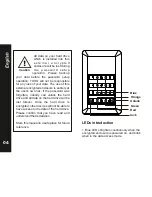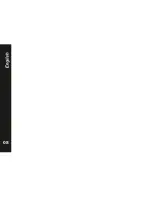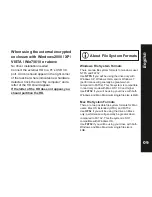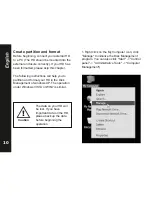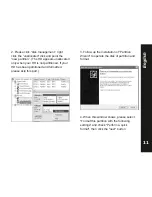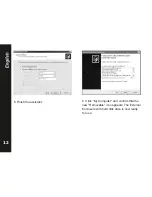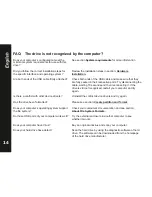TOOQ is registered trademark of TOOQ technology, Corp.
©2010 by TOOQ technology, Corp.
Released in 03/2016. All Rights Reserved.
www.tooq.com
* Todas as especificações estão sujeitas a
alterações sem aviso prévio. Por favor verifique
com o seu fornecedor as ofertas exactas. Os
produtos podem não estar disponíveis em todos
os mercados.
* A cor do produto e as versões incluídas de software
estão sujeitas a alterações sem aviso prévio.
* As marcas e nomes de produtos mencionados são
marcas comerciais das suas respectivas empresas.
* All specifications are subject to change without
notice. Please check with your supplier for exact
offers. Products may not be available in all markets.
* Product color and bundled software versions are
subject to change without notice.
* Brand and product names mentioned are
trademarks of their respective companies.