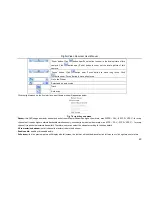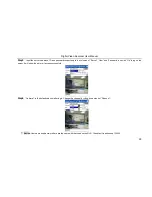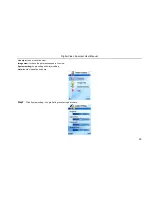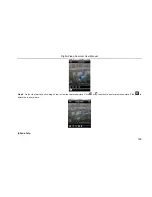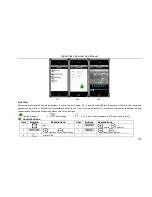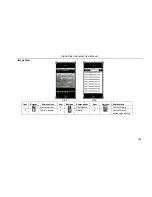Reviews:
No comments
Related manuals for DVR

OTI-1080-4C
Brand: Outland Technology Pages: 12

D-XVR5108H-4KL-I3
Brand: Dahua Technology Pages: 392

mDVR304
Brand: 247Security Pages: 53

ATE-D0401-T2
Brand: Delta Pages: 5

PDR 16-PC
Brand: Pacific Communications Pages: 107

SecurityDVR LTR-3100
Brand: Leadtek Pages: 32

WHDSDI16
Brand: Genie Pages: 108

EDVR16D1/250
Brand: EverFocus Pages: 155

DS-8104HMI-B Series
Brand: HIKVISION Pages: 8

A-ADT4HS2
Brand: Advanced Technology Video Pages: 2

QuadraSplit 421SS
Brand: Advanced Technology Video Pages: 8

VCR4350
Brand: Seg Pages: 27

dvr
Brand: MCM Electronics Pages: 151

GV102ZRH Series
Brand: Goodmans Pages: 42

Pro 12/2
Brand: Ness Pages: 132

EOS960H
Brand: E-castle Pages: 47

NVR16P
Brand: Advanced Technology Video Pages: 125

HC115
Brand: Safestmonster Pages: 3