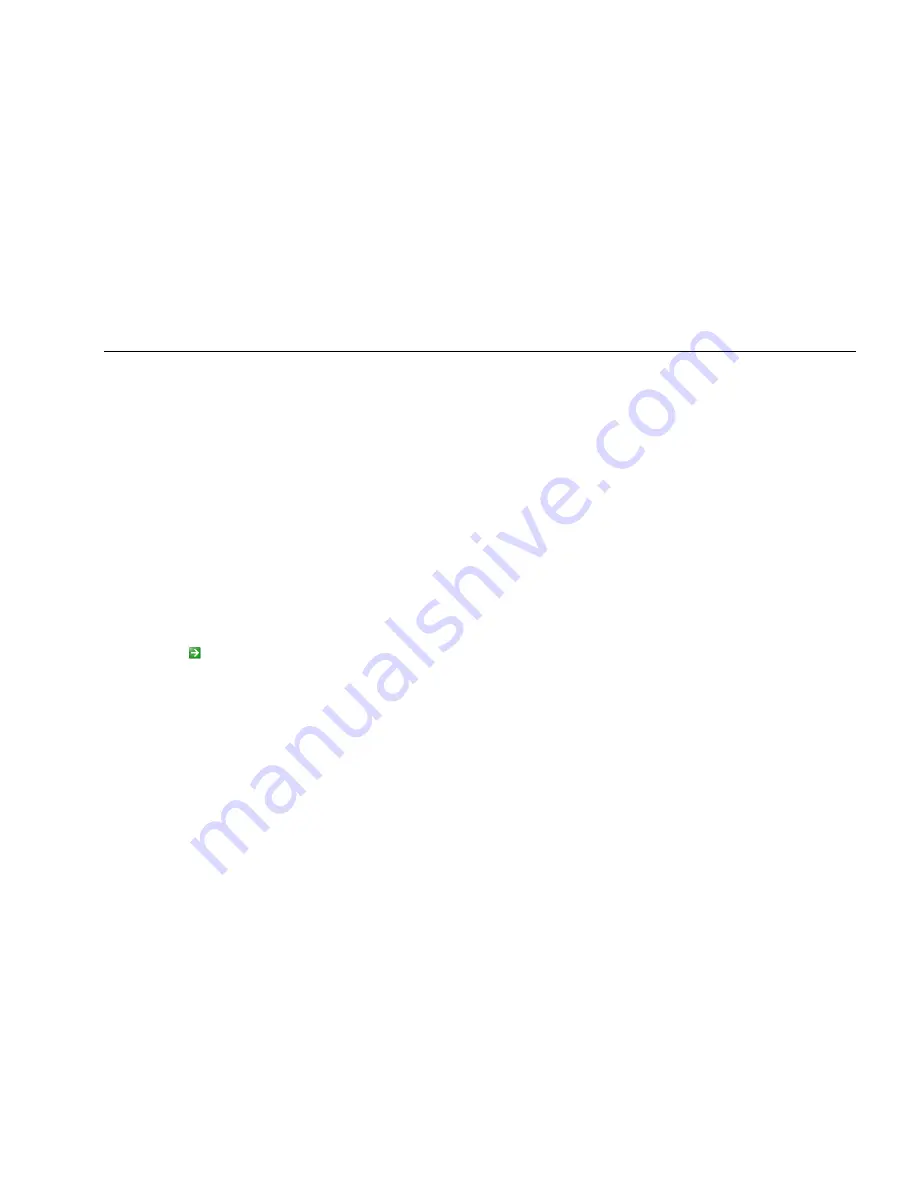
Digital Video Recorder User Manual
54
Step2: HTTP port: the default value is 80. If the value changed, user needs to add the port number when typing IP address in IE address blank .i.e.
set HTTP port to 82, IP address:
http://192.168.0.25
, user needs to input that address:
http://192.168.0.25:82
into IE browser.
Server port: communication port
Step3: Tick off the "Obtain IP address automatically", the device will distribute IP address, subnet mask, gateway IP and DDNS service;
Step4: enable PPPOE, user can directly connect the DVR to internet via ADSL, then input the user name and password; click TEST button to test
the effectively of relevant information.
Step5: enable DDNS server: user needs to input user name
,
password and host domain name of the registered website, click TEST to test the
effectively of relevant information.
STEP6: click
“default” button to resort default setting; click “apply” button to save the setting; click “exit” button to exit current interface.
Note: The domain name server that selected by user is a banding domain name of DVR. User should logon the website which provided
by the server supplier to register a user name and password firstly, and then apply a domain name on line for the server. After the
successful apply, user can access the server from the IE client by inputting that domain name.
1. Apply the Domain Name (Take 88IP for example)
(1) Register in the Web
Step 1: Fill in the blank of
IE address with „www.dns2p.com‟.
Step 2: Click
to enter the website.
Step 3: Click "New User" in the right of
homepage to register. For example: User ID is „abc‟, and password is „123456‟. The register dialog display
as below:






























