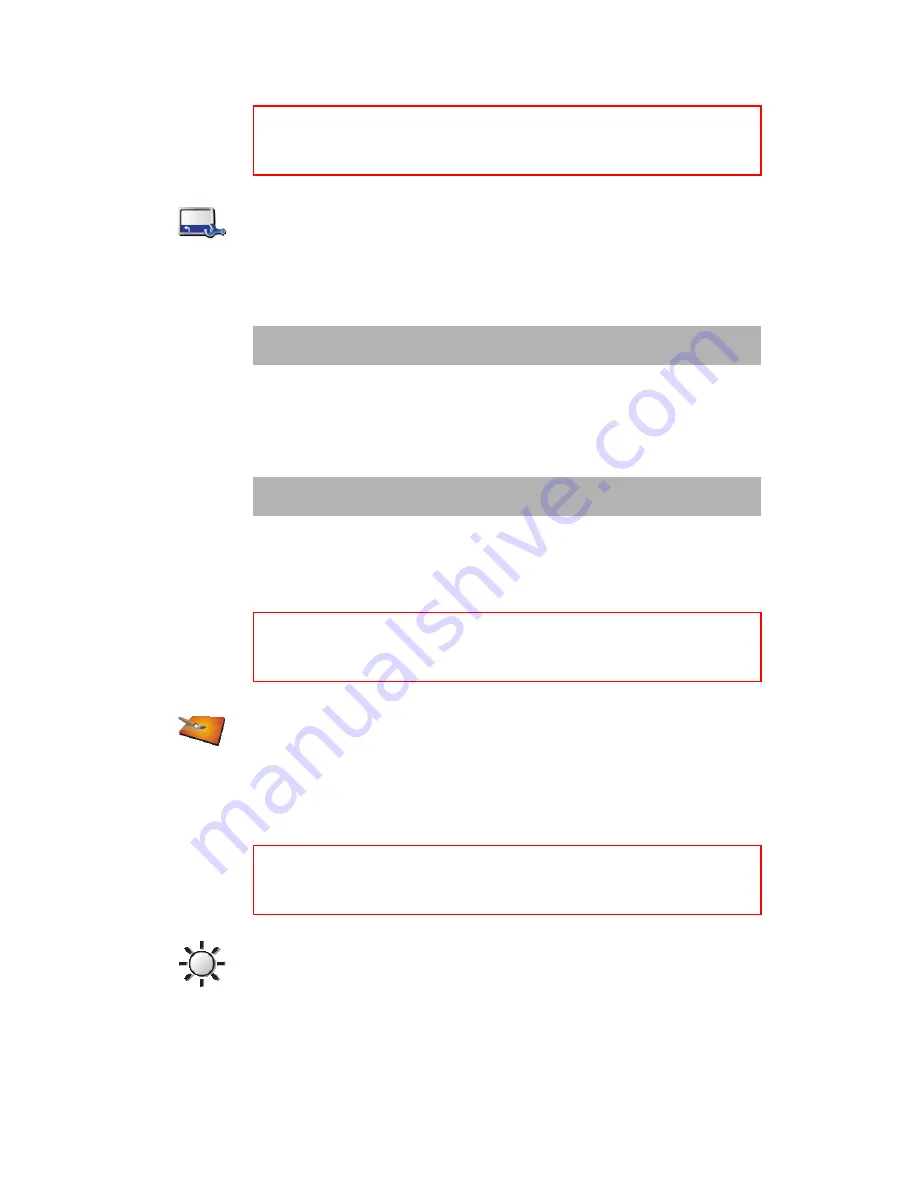
54
•
•
•
•
•
•
Status bar preferences
Tap this button to select the information shown on the status bar:
• Remaining time - the estimated time left until you reach your destination.
• Remaining distance - the distance left until you reach your destination.
• Arrival time - your estimated arrival time.
• Current time
• Street name - the name of the next street to turn on to.
• Speed - your speed.
If the speed limit for road you are on is available, it is shown next to your
speed. If you drive faster than the speed limit, your speed is shown in red.
When you first start your TomTom RIDER, the remaining time, remaining
distance, arrival time and the street name are shown.
Change map colors
Tap this button to select the color schemes used for day and night map colors.
You can also download more colour schemes from TomTom PLUS. For more
information, see the TomTom PLUS leaflet included with your product.
Brightness preferences
Tap this button to set the brightness of the screen. You can also set these
options:
•
Turn brightness down when dark
- your RIDER uses a light sensor to detect
the background light level. If this option is selected, as it gets darker, your
RIDER reduces the brightness of the screen so that it is not distracting.
This button may only be available if all menu options are shown. To show all
menu options, tap
Show ALL menu options
.
For more information, see
Hidden buttons and features
on page 49.
Status bar
preferences
Note
: If you enter an arrival time when you plan your trip, the current time is
not shown. For more information, see
Arrival times
on page 19.
Note
: The speed limit information is included with the map and is not
available for all roads.
This button may only be available if all menu options are shown. To show all
menu options, tap
Show ALL menu options
.
For more information, see
Hidden buttons and features
on page 49.
Change map
colors
This button may only be available if all menu options are shown. To show all
menu options, tap
Show ALL menu options
.
For more information, see
Hidden buttons and features
on page 49.
Brightness
preferences
Summary of Contents for RIDER 2nd Edition
Page 1: ...TomTom RIDER ...
Page 2: ...2 ...
Page 10: ...10 ...
Page 24: ...24 ...
Page 32: ...32 ...
Page 38: ...38 4 Tap the Favorite you want to rename 5 Tap Rename ...
Page 44: ...44 ...
Page 48: ...48 ...
Page 60: ...60 ...
Page 64: ...64 ...
Page 68: ...68 ...
Page 72: ...72 ...
Page 80: ...80 ...






























