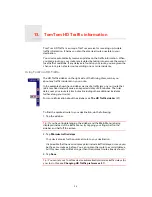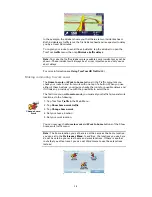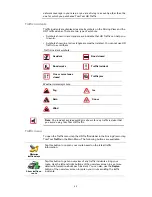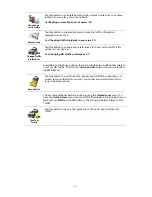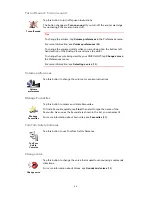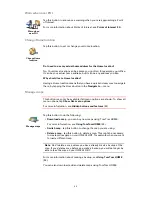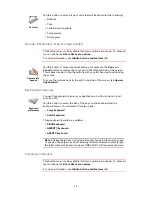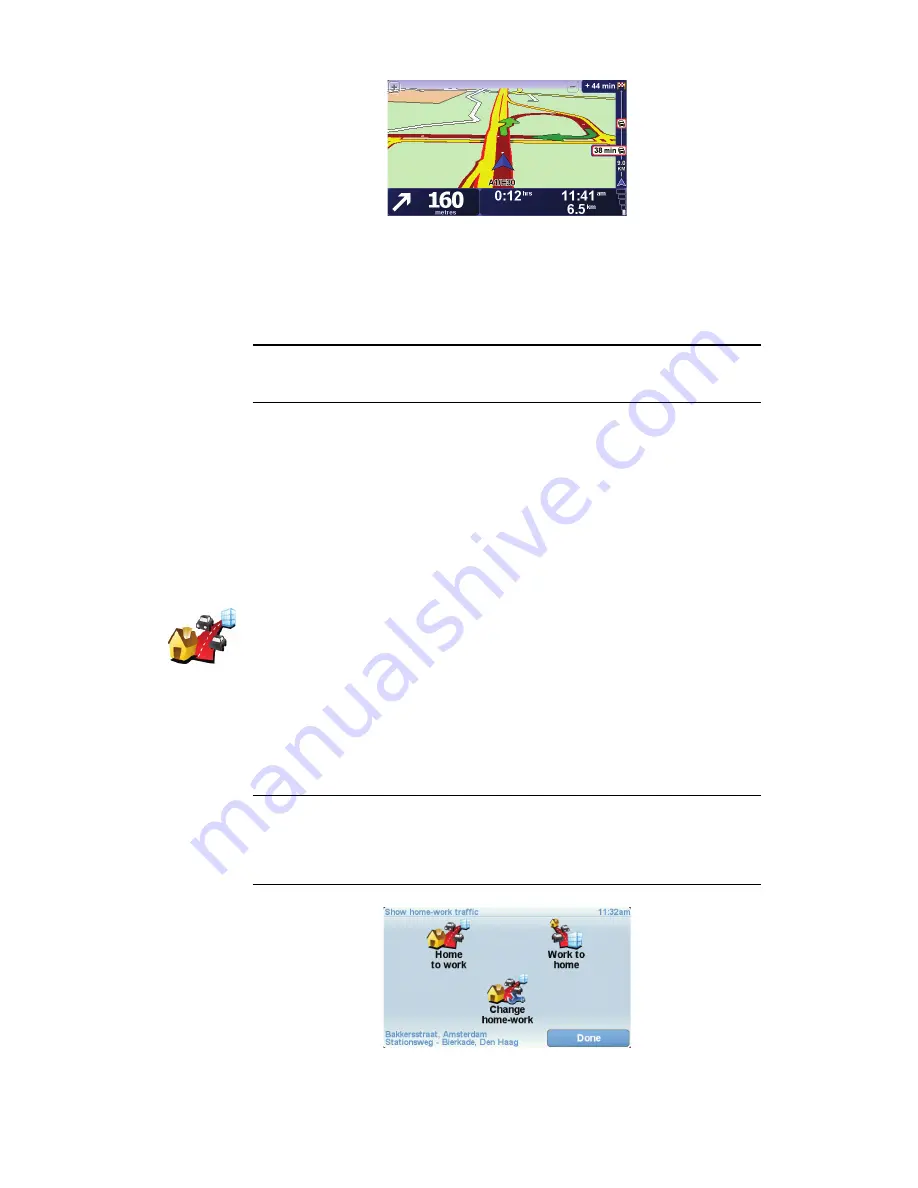
38
In the example, the sidebar shows you that there are two incidents ahead.
Both incidents are traffic jams, the first is 9km ahead and is expected to delay
you by at least 38 minutes.
To re-plan your route to avoid these incidents, tap the sidebar to open the
TomTom
traffic
menu, then tap
Minimise traffic delays
.
Note:
To make the Traffic sidebar more readable some incidents may not be
shown. These incidents will always be of minor importance and only cause
short delays.
For more information see
Using TomTom HD Traffic
(36).
Making commuting to work easier
The
Home to work
or
Work to home
buttons in the Traffic menu lets you
check your route to and from work with one tap of a button. When you use
either of these buttons, your device checks the route for possible delays and
if it finds any, provides you with the possibility to avoid them.
The first time you use
Home to work
, you must set your traffic home and work
locations, do the following:
You can now use the
Home to work
and
Work to home
buttons of the Show
home-work traffic menu.
Note:
The home location you set here is not the same as the home location
you can set in the
Preferences Menu
. In addition, the locations you use here
do not have to be your actual home and work locations. If there is another
route that you often travel, you can set Work/Home to use these locations
instead.
Change home-
work
1. Tap TomTom
Traffic
in the Main Menu.
2. Tap
Show home-work traffic
.
3. Tap
Change home-work
4. Set your home location
5. Set your work location.
Summary of Contents for ONE XL HDT
Page 1: ...TomTom ONE XL HDT ...