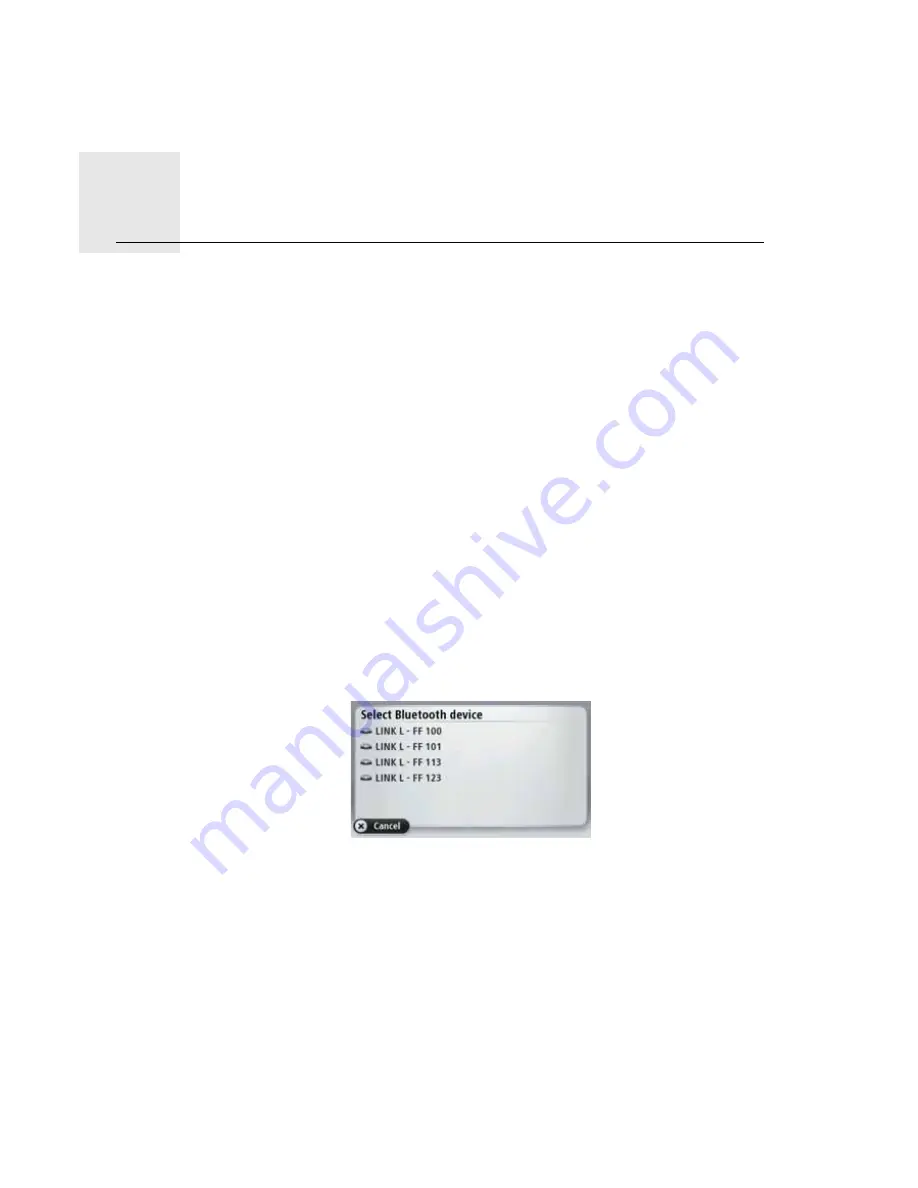
Connecting to LINK and WEBFLEET
4.
7
Con-
nect-
ing to
LINK
and
WEB-
FLEET
The following information applies when you want to connect your TomTom PRO 7
x
xx to
a TomTom LINK 300/310. To connect your TomTom PRO 9xxx to WEBFLEET, read
Connecting to WEBFLEET
on page 9.
Connect your TomTom PRO device to your TomTom LINK 300/310 to fully enjoy the
benefits of Connected Navigation.
When you first switch on your PRO device, you are asked to connect it with the LINK 300/
310 installed in your vehicle. You can do this immediately or at a later time.
1. Make sure that the LINK is connected to power and has a GPRS connection (see
TomTom LINK 300/310 Installation Guide).
2. Switch on your PRO device.
3. Tap the screen to bring up the Main Menu.
4. Tap
WORK
.
You are asked to start the activation process. After you have started the activation
process your PRO device searches for Bluetooth devices.
If your PRO device finds more than one Bluetooth device, it shows a list of the available
devices. Continue with step 5.
If your PRO device finds only one LINK, continue with step 6.
5. Select your LINK from the list.
The name starts with LINK followed by the serial number of your LINK or the licence
plate number of your vehicle. You can find the serial number on the outside of your
LINK.
6. Enter the activation code, found in your WEBFLEET contract confirmation.
7. Enter the licence plate number of the vehicle.






















