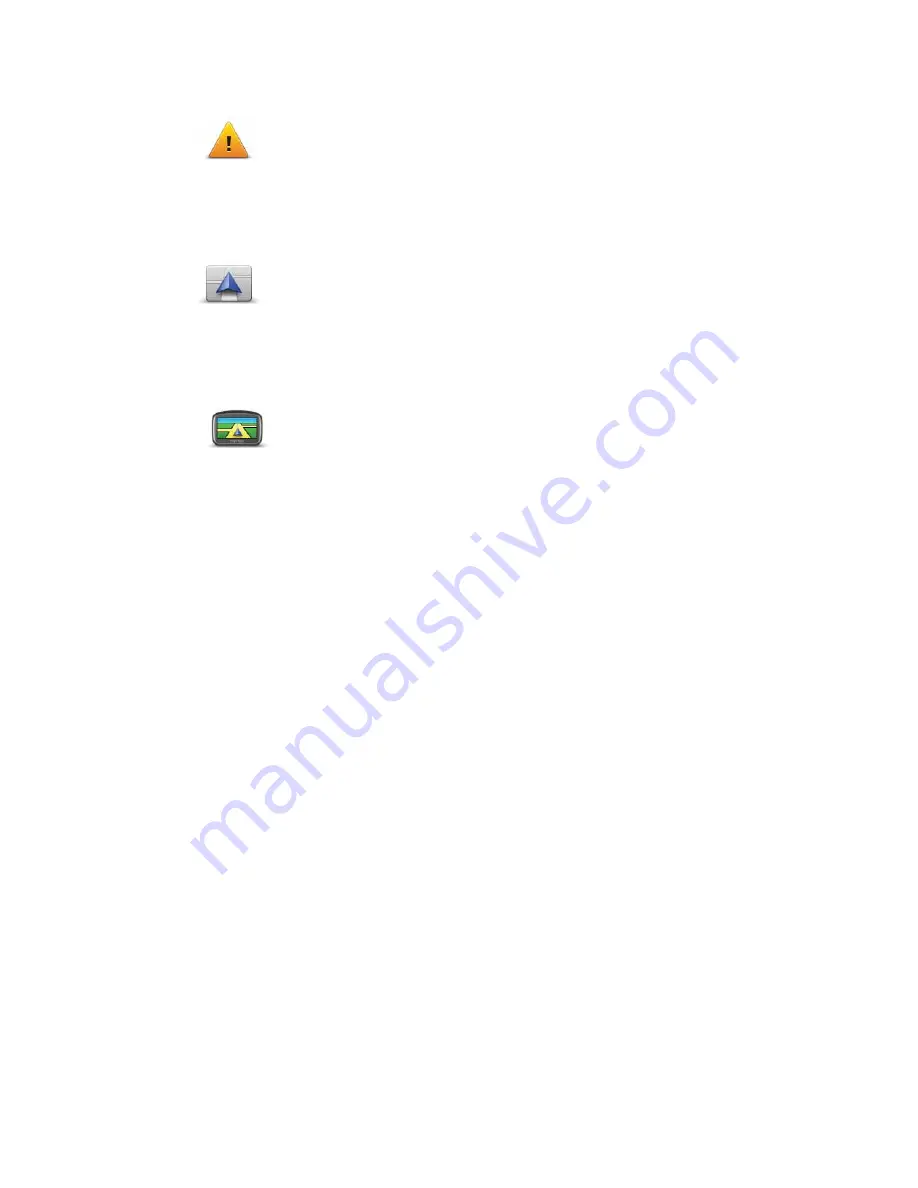
61
Safety settings
Change car symbol
2D/3D settings
Safety
settings
Tap this button to select the safety features you want to use on your
TomTom PRO.
Change car
symbol
Tap this button to select the car symbol that shows your current
location in the Driving view.
2D/3D settings
Tap this button to set the default view of the map. To switch between
2D and 3D views while driving, tap the centre part of the status bar in
Driving View.
It is sometimes easier to view the map from above, such as when
navigating a complex road network.
The 2D view shows a two dimensional view of the map as though
viewed from above.
The 3D view shows a three dimensional view of the map as though
you are driving through the landscape.
The following buttons are available:
•
In 2D view: rotate map in direction of travel
- tap this button so
the map is rotated automatically with the direction you are
travelling always at the top.
•
Switch to 3D view when following a route
- tap this button to
show the map automatically in 3D view when you are following a
route.






























