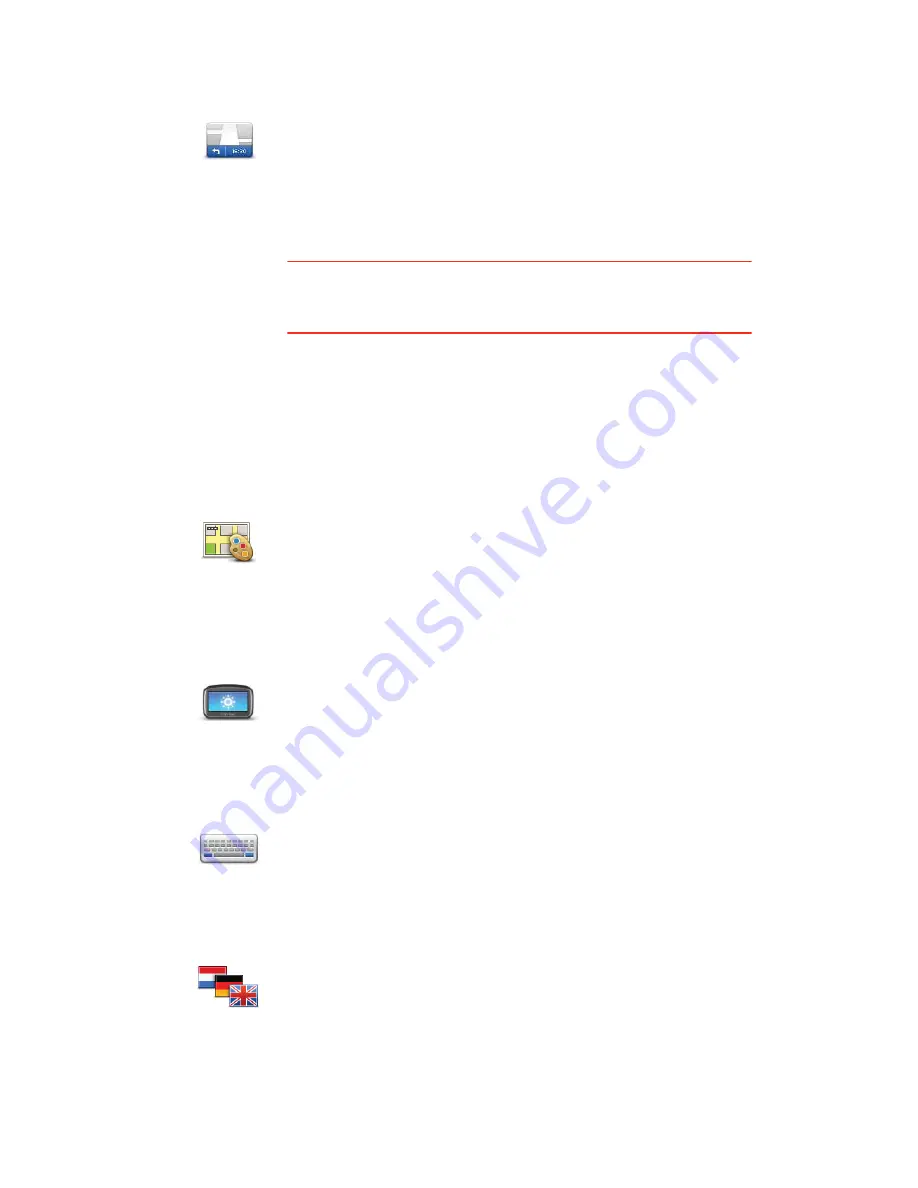
62
Status bar settings
Change map colours
Brightness settings
Keyboard settings
Change language
Status bar
settings
Tap this button to select the information you want to see on the status
bar.
•
Horizontal
- show the status bar at the bottom of the Driving view.
•
Vertical
- show the status bar on the right-hand side of the Driving
view.
•
Maximum speed
Important
: The speed limit is shown next to your current speed and
your speed is shown in red, if you drive faster than the speed limit.
Information about speed limits is not available for all roads.
•
Current time
•
Remaining distance
- the distance to your destination.
•
Leeway
- your PRO shows how late or early you will arrive,
compared with your preferred arrival time that was set when you
planned the route.
Change map
colours
Tap this button to select the colour schemes for day and night map
colours.
Tap
Search
to search for a colour scheme by typing the name.
To download more colour schemes, go to
tomtom.com
.
Brightness
settings
Tap this button to set the brightness of the screen. Move the sliders to
adjust the brightness level.
To view the map and menus in day or night colours, tap
Use night
colours
or
Use day colours
in the Settings menu.
Keyboard
settings
Tap this button to select the keyboards that should be available and the
layout of the Latin keyboard.
You use the keyboard to enter names and addresses, such as when you
plan a route or search for the name of a town or a local restaurant.
Change
language
Tap this button to change the language used for all the buttons and
messages you see on your PRO.
You can choose from a wide range of languages. When you change the
language, you are also given the opportunity to change the voice.






























