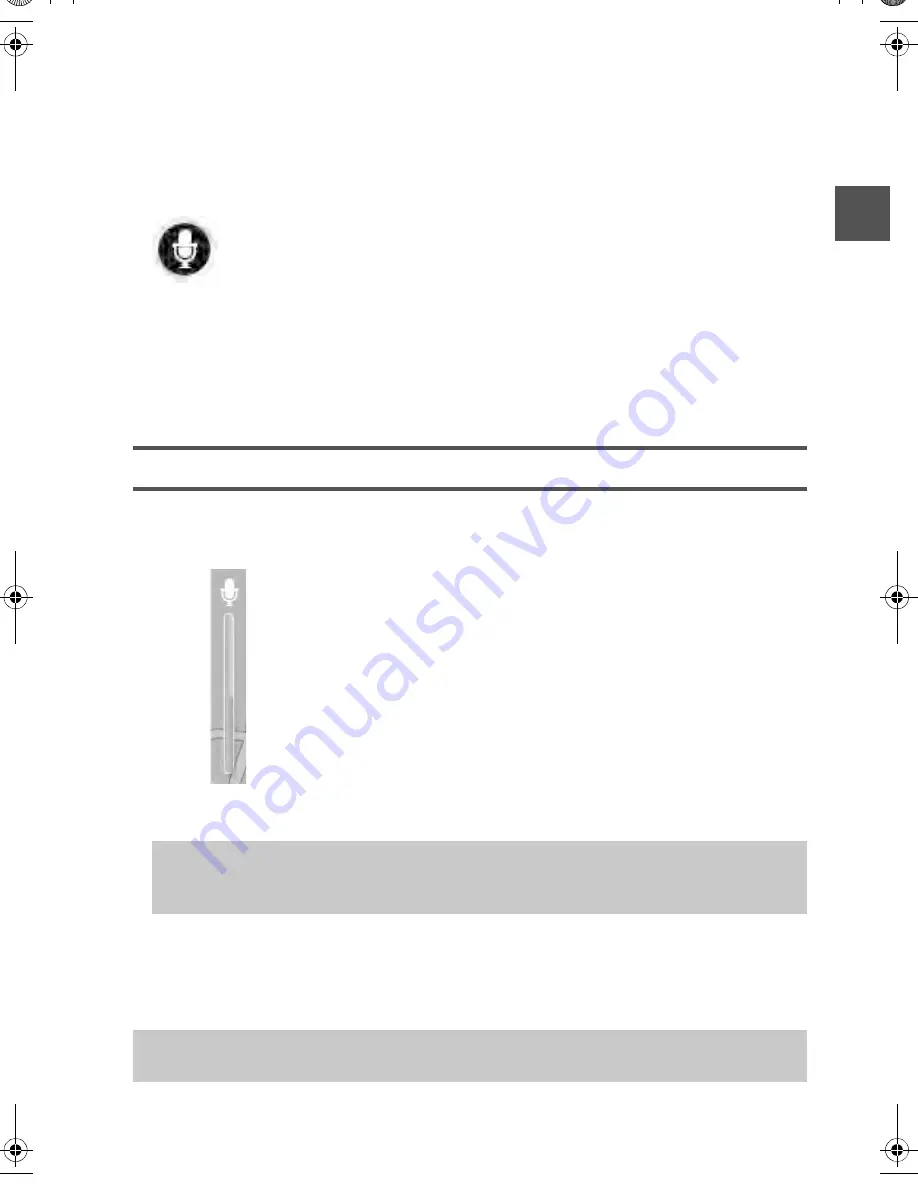
15
Using voice control
Voice control is turned on by default if it is supported by the chosen language.
The following example shows how to use voice control to plan a journey to your Home
address:
1. Tap the microphone button in the Driving view to turn on the microphone.
A screen with examples of commands you can say appears.
Tap
Help
in the Main menu, then tap
Product manuals
followed by
What can I say
to see
a full list of commands you can say.
When you hear "Say a command after the beep" followed by a tone, say a command. For
example, you can say "Drive home". The Navigation system is only ready to listen after you
hear the tone. After the beep.
Important:
You must wait for the beep which takes several seconds.
While you are speaking the microphone monitor shows how well the system can hear your
voice:
For some phrases, the Navigation system repeats what you say and asks for confirmation.
2. If the command is correct, say "Yes."
If the command is incorrect, say "No" and repeat the command after you hear the prompt
and tone again.
The Navigation system plans a route from your current location to your destination.
A green bar means the system can hear your voice.
A red bar means your voice is too loud for the system to
recognize individual words.
A gray bar means your voice is too quiet for the system to
recognize individual words.
Tip:
For the best recognition of what you say, speak normally without trying to
articulate words in an unnatural way. If there is excessive road noise, for example, you
may need to speak in the direction of the microphone.
Tip:
To stop your Navigation system from listening for further commands, say "Cancel".
To go back one step, say "Back".
USA_NAVI_EN.book 15 ページ 2014年5月8日 木曜日 午後12時51分
















































