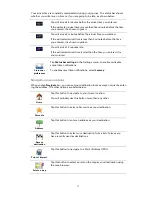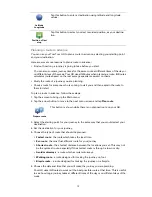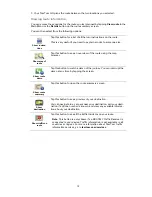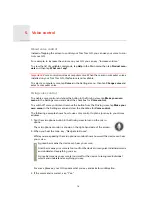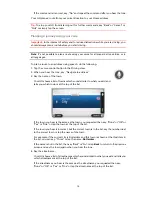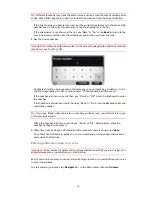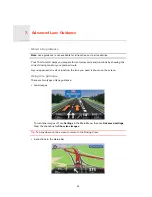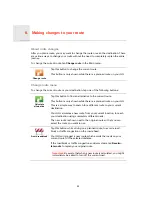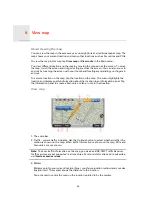View map
9.
24
View
map
About viewing the map
You can view the map in the same way as you might look at a traditional paper map. The
map shows your current location and many other locations such as Favourites and POIs.
To view the map in this way, tap
View map
or
View route
in the Main menu.
You view different locations on the map by moving the map across the screen. To move
the map, touch the screen and drag your finger across the screen. You can also zoom in
and out by touching the screen with your thumb and forefinger and sliding your fingers in
and out.
To select a location on the map, tap the location on the map. The cursor highlights the
location and displays useful information about the location in an information panel. Tap
the information panel to create a Favourite or plan a route to that location.
View map
1. The scale bar
2. Traffic - current traffic incidents. Use the Options button to select whether traffic infor-
mation is shown on the map. When traffic information is shown on the map, POIs and
Favourites are not shown.
Note
: To show traffic information on the map, you need an RDS-TMC Traffic Receiver.
Traffic services are not supported in all countries. For more information and to subscribe,
visit
tomtom.com/services
.
3. Marker
Markers point to your current location (blue), your home location (yellow) and your des-
tination (red). The marker shows the distance to the location.
Tap a marker to centre the map on the location pointed to by the marker.
Summary of Contents for Go 2435TM
Page 1: ...TomTom GO ...