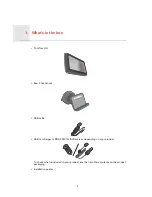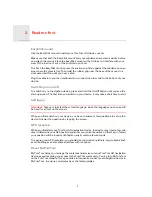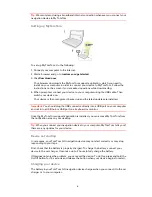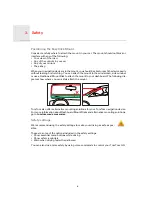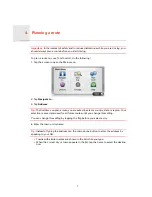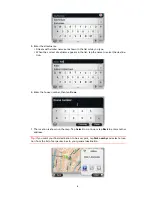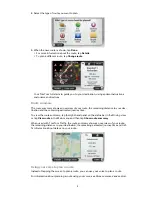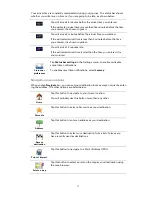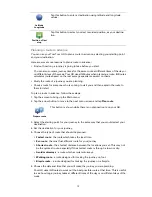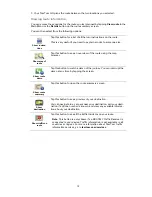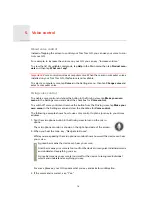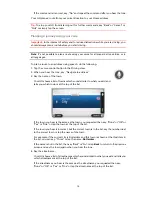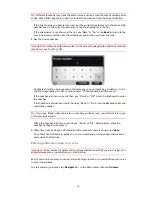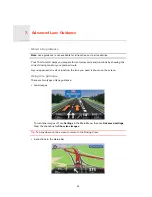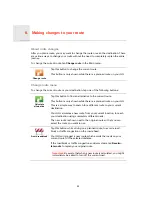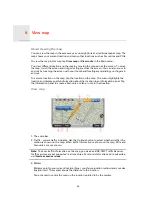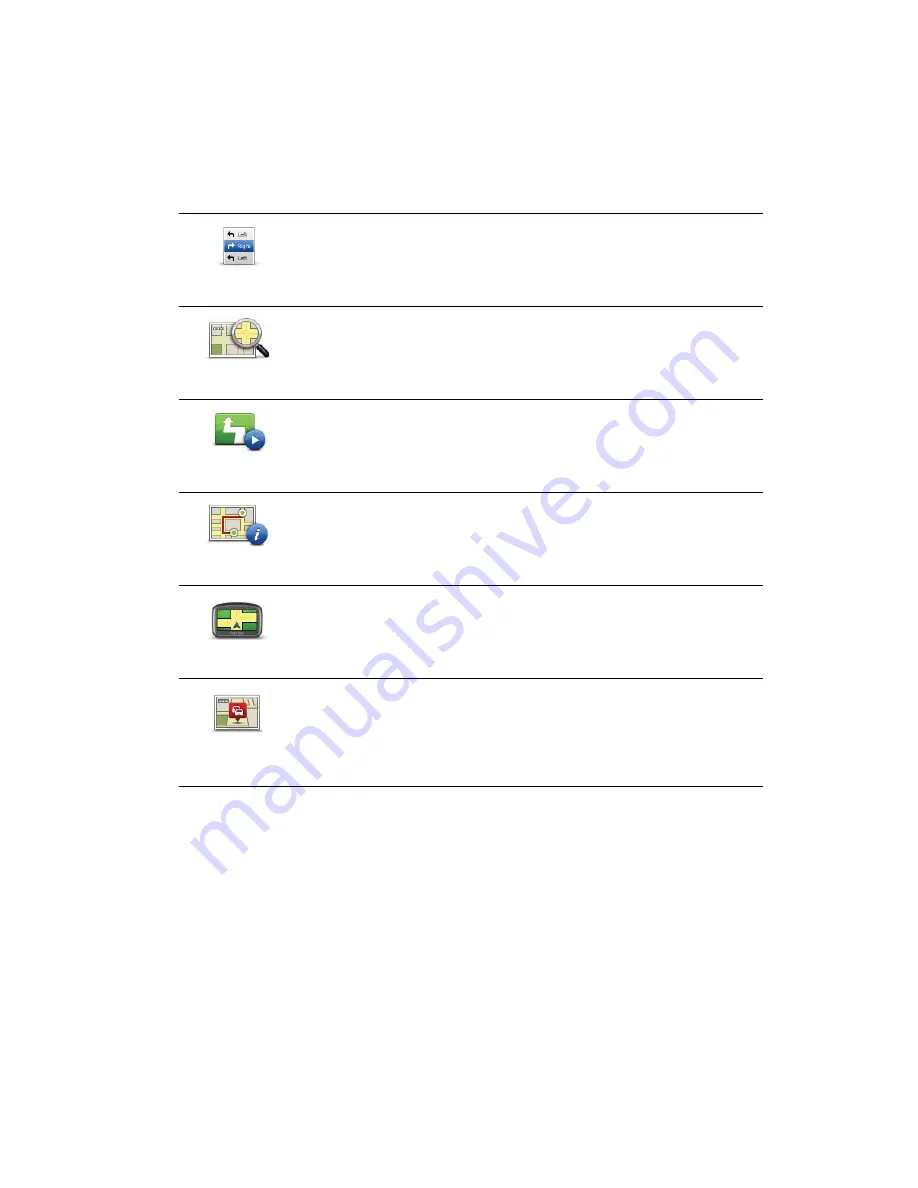
13
7. Your TomTom GO plans the route between the two locations you selected.
Viewing route information
You can access these options for the route you last planned by tapping
View route
in the
Main Menu or the
Details
button on the route summary screen.
You can then select from the following options:
Show instruc-
tions
Tap this button for a list of all the turn instructions on the route.
This is very useful if you need to explain a route to someone else.
Show map of
route
Tap this button to see an overview of the route using the map
browser.
Show route
demo
Tap this button to watch a demo of the journey. You can interrupt the
demo at any time by tapping the screen.
Show route
summary
Tap this button to open the route summary screen.
Show
destination
Tap this button to see a preview of your destination.
You can navigate to a car park near your destination, call your desti-
nation if a phone number is known, and view any available informa-
tion about your destination.
Show traffic on
route
Tap this button to see all the traffic incidents on your route.
Note
: This button is only shown if an RDS-TMC Traffic Receiver is
connected to your device. Traffic information is not available in all
countries or regions. For more information about TomTom traffic
information services, go to
tomtom.com/services
.
Summary of Contents for Go 2435TM
Page 1: ...TomTom GO ...