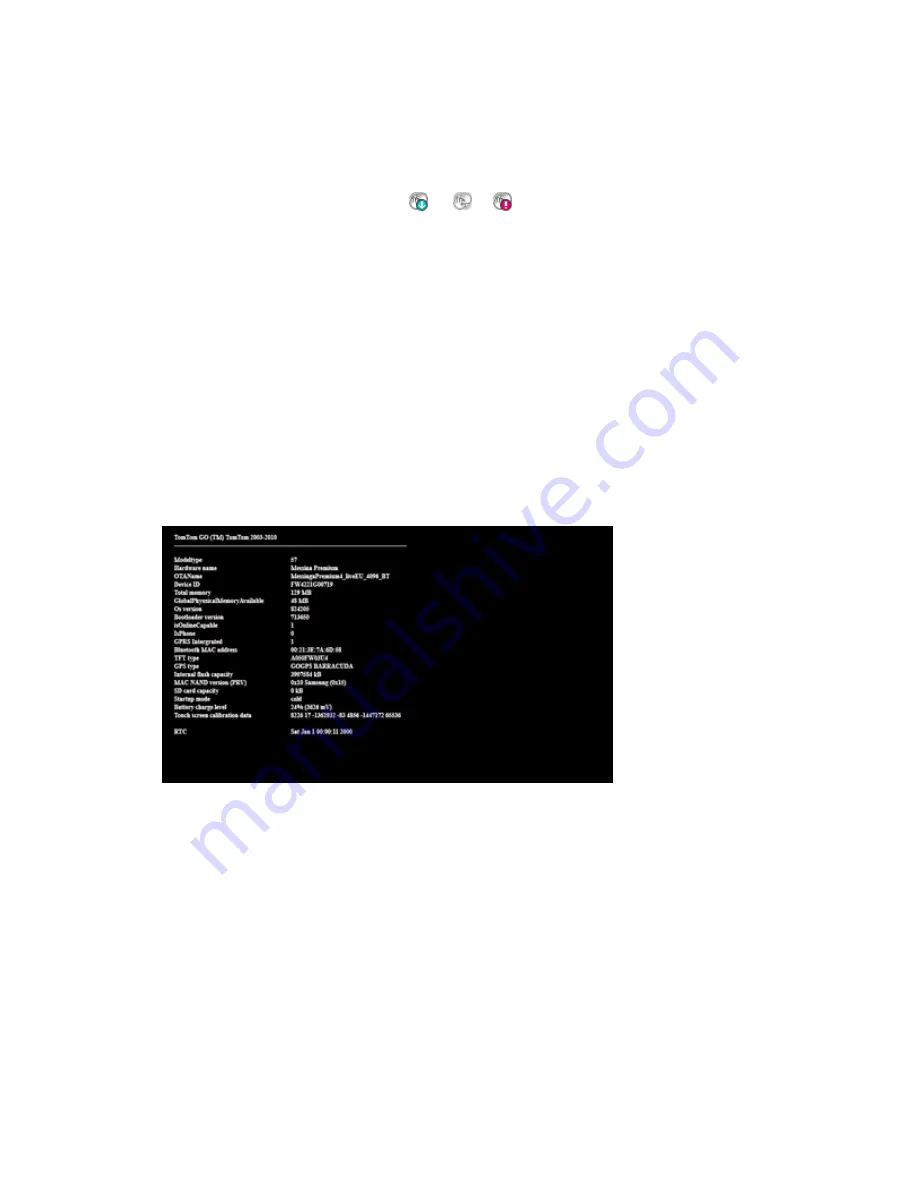
2.
Make sure that you are using the latest version of MyDrive Connect.
3.
Click the MyDrive Connect icon (
or
or
) in the Windows notification area or
Apple menu bar and then click
MyDrive Connect
.
4.
Connect the USB cable that came with your navigation device to your computer.
Important
: Do not connect the USB cable to your navigation device yet.
Tip
: You should plug the USB connector directly into a USB port on your computer and
not into a USB hub or USB port on a keyboard or monitor. Use ONLY the cable supplied
with your device. Other cables may not work. You cannot use the mount to connect your
device to your computer.
5.
Switch on your navigation device.
6.
Press and hold the On/Off button. Do not release the On/Off button when the device
restarts with a drum sound. Instead, keep holding the On/Off button until the device
shows a black screen with white text. Only release the On/Off button when you see that
screen. This can take 10 seconds or longer.
7.
While the black screen with white text is displayed, press and fully release the On/Off
button 3 times, quite quickly as in "1-2-3". Getting this timing right is one of the critical
steps of this process.
The screen goes black, and then after a few seconds the device reboots into recovery
mode. It shows a screen with a spinning cogwheel or wheel depending on which device
you have.
































