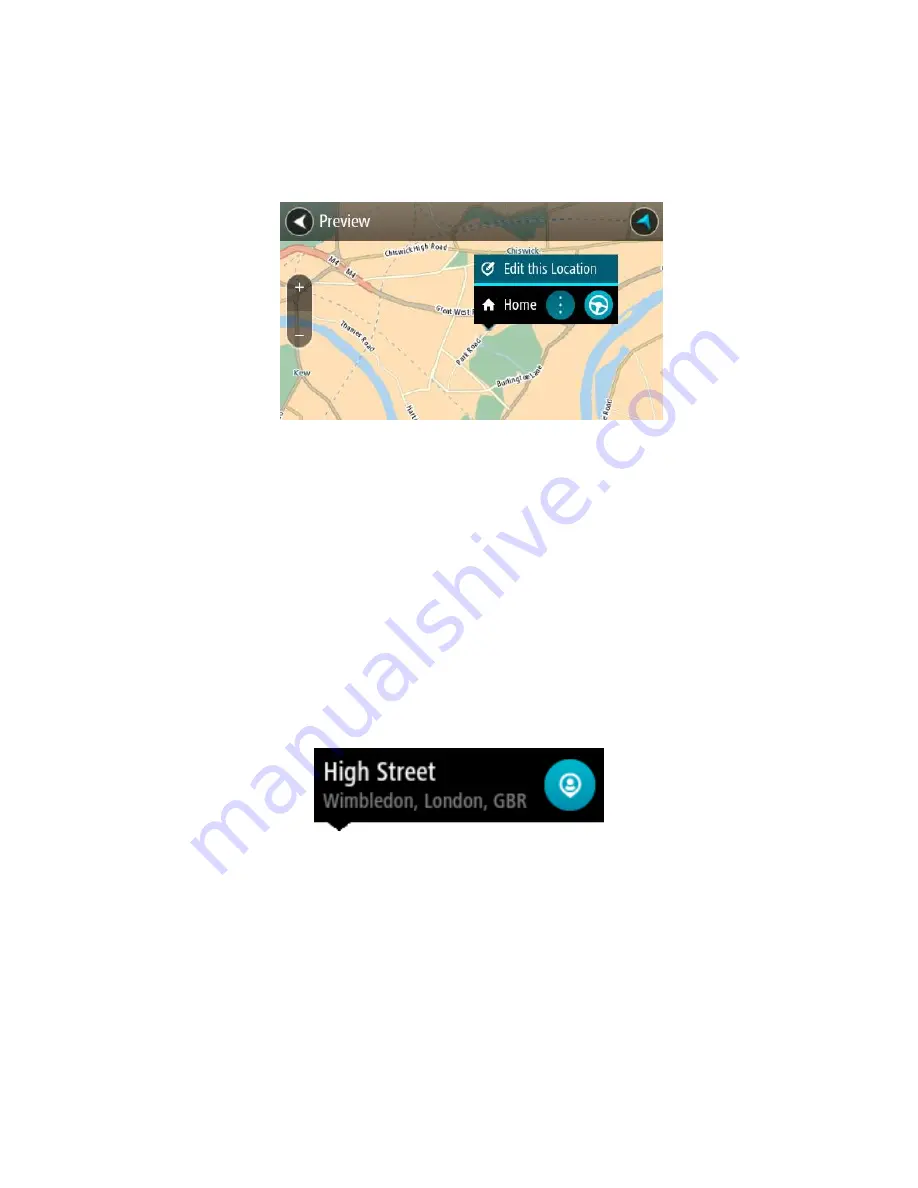
72
Changing your home location
1.
In the Main Menu, select
My Places
.
2.
Select
Home
.
Your home location is shown on the map, with a pop-up menu.
3.
Select
Edit this Location
.
4.
To select a new home location, do one of the following:
Zoom in on the map at the location you want to select. Press and hold to select the loca-
tion, then select the home location symbol.
Select the Search button and search for a location. Select a location set as home. Select
Set home location
.
Adding a location from My Places
1.
In the Main Menu, select
My Places
.
2.
Select
Add a new place
.
3.
To select a location, do one of the following:
Zoom in on the map at the location you want to select. Press and hold to select the loca-
tion, then select the add location symbol.
Search for a location. Select
Show on Map
, then select the add location symbol.
The name of the location appears in the edit screen.
4.
Edit the name of the location so you can easily recognise it.
5.
Tap
Done
to save your location in the My Places list.
Add a location to My Places from the map
1.
Move the map until you can see the destination that you want to navigate to. Here are some of
the gestures you can use to move the map:
Pinch
- to zoom, touch the screen with your thumb and a finger. Move them apart to zoom
in or move them together to zoom out.
Double tap
- to zoom in, double tap on the map.
Summary of Contents for 4FA50
Page 1: ...TomTom GO Reference Guide...






























