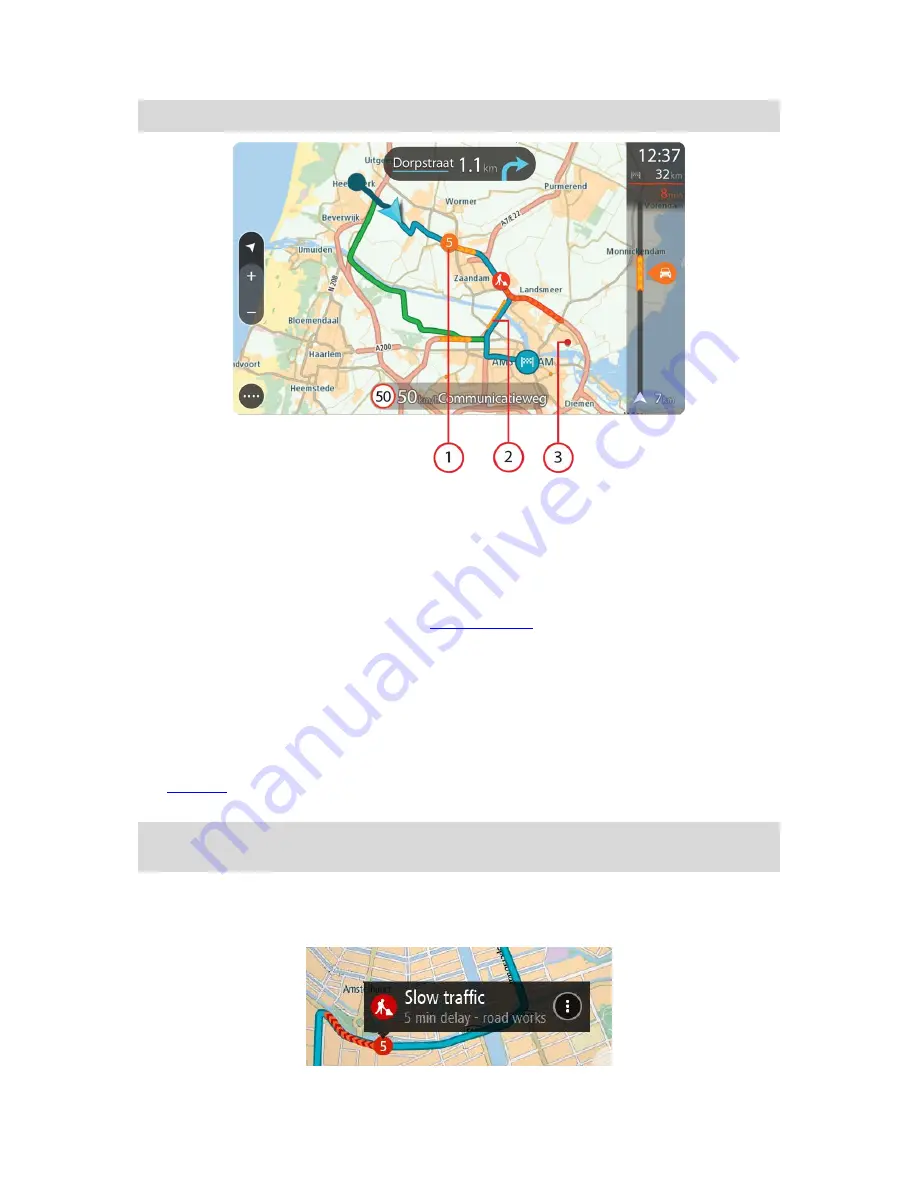
62
Tip
: Select an incident on the map to see more detailed information.
1.
Traffic incident that affects your route in your direction of travel.
A symbol or number at the start of the incident shows the type of incident or the delay in
minutes, for example 5 minutes.
The colour of the incident indicates the speed of traffic relative to the maximum allowed speed
at that location, with red being the slowest. The stripes on the traffic jam are also animated to
show the speed of the traffic, where appropriate.
For a complete list of incident types, see
Traffic incidents
.
2.
Traffic incident on your route but in the opposite direction of travel.
3.
Traffic incidents on roads that are not visible at your current zoom level.
Looking at traffic on your route
Information about traffic incidents on your route is shown in the route bar on the right-hand side
of the map.
The
route bar
tells you about traffic delays while you are driving, using symbols to show you
where each traffic incident is located on your route.
Tip
: To make the route bar more readable some incidents may not be shown. These incidents
will always be of minor importance and only cause short delays.
To get more information about an incident, select an incident in the route bar. The map opens
zoomed in on the incident and a pop-up opens showing detailed information about the traffic
incident.
Summary of Contents for 4FA50
Page 1: ...TomTom GO Reference Guide...






























